Here's an update on my testing Mojave. (Note: these procedures are for graphics cards that don't require the Nvidia drivers.) There's two ways to install Mojave. First and easy way is if you have a running High Sierra 10.13.6 build. The second method is a fresh installation or a "scratch" install.
A couple of words of caution. Mojave is at version 10.14.1. Typically, I don't recommend upgrading to a new macOS until at least 10.x.
3 is released. However, after running Mojave since the first Public Betas, I'm impressed that Mojave is mature enough for most users. Obviously, Apple and Nvidia are playing games, and, thus, Nvidia has not been able to release its graphic cards driver for Mojave. So, here's hoping that Apple and Nvidia can come to terms so Nvidia can release drivers for Mojave.
First Method
The easy way is to install Mojave "over" a working installation of High Sierra 10.13.6.

You'll need to update the kexts, which MultiBeast 10.4.0 installed. You can find the latest kexts in the Download > Kexts forum section. You can download the latest versions of
Lilu,
AppleALC, and
WhateverGreen with these links.

Remove any kexts you may have on your Desktop.

Place the latest kexts on the Desktop and run KextBeast. Choose the /Library/Extensions/ option to put the kexts.

After KextBeast completes copying the kexts to /Library/Extensions/, move the kexts off the Desktop to a safe place. (I have a folder /Applications/Hackintosh/kexts/ for the latest kexts.)

Backup your High Sierra installation drive with Carbon Copy Cloner or another backup program.

Make sure you also copy your EFI folder from your High Sierra drive to your backup drive. I do this by:

mounting the High Sierra drive's EFI partition;

copy the EFI folder to your Desktop and unload the EFI partition;

mount the backup drive's EFI partition (which should be empty);

copy the EFI folder on your Desktop to the backup drive's EFI partition;

unmount your backup EFI partition; and

move the EFI folder from the Desktop to the Trash.

Now we have to modify the .../EFI/CLOVER/config.plist file to USB Port Limit patch. So, using the Terminal command "diskutil list", find your EFI partition for installation drive and mount the EFI partition using
EFI Mounter V3.

Backup up your current config.plist. Now open config.plist in Xcode or PlistEditorPro (my preference) and update your config.plist USB Port Limit patch to:
Code:
<key>Comment</key>
<string>USB 10.14 by PMHeart,FredWst</string>
<key>Disabled</key>
<false/>
<key>Find</key>
<data>
g/sPD4MDBQAA <--- Update to this
</data>
<key>InfoPlistPatch</key>
<false/>
<key>MatchOS</key>
<string>10.14</string>
<key>Name</key>
<string>com.apple.driver.usb.AppleUSBXHCI</string>
<key>Replace</key>
<data>
g/sPkJCQkJCQ <--- Update to this
</data>
Note: A simpler way is just to change the Find/Replace data items:

If you use a text editor, do the following:
Find > g32IDw+DpwQAAA== to g/sPD4MDBQAA
Replace > g32ID5CQkJCQkA== to g/sPkJCQkJCQ

If you use a plist editor (PlistEdit Pro or Xcode) or Clover Configurator, do the following:
Find > 837D880F 0F83A704 0000 to 83FB0F0F 83030500 00
Replace > 837D880F 90909090 9090 to 83FB0F90 90909090 90

Download Mojave from the Mac App Store and follow the instructions in the tonymacx86 guide
Update Directly to macOS Mojave. Note: the installation will reboot several times. Follow the tonymacx86 guide on how the rebooting works; Clover should choose the correct "partition" to reboot from at the Clover Boot Screen.
Second Method
This method will be for a new, fresh install.

Follow the tonymacx86 guide
UniBeast: Install macOS Mojave on Any Supported Intel-based PC with the following exceptions.

Step 3: Recommended BIOS Settings > Use the BIOS and settings in
Post #1 - BIOS Setup.

STEP 5: Post Installation with MultiBeast > Use the MultiBeast settings in
Post #1 - Installation Notes including my post installation procedures. Don't reboot at the end of the post MultiBeast procedures.

Since MultiBeast leaves the EFI partition mounted after it completes the Install process, we have to make some changes to MultiBeast's config.plist USB Port Limit patch which is for High Sierra. The changes below are for Mojave:
Code:
<key>Comment</key>
<string>USB 10.14 by PMHeart,FredWst</string>
<key>Disabled</key>
<false/>
<key>Find</key>
<data>
g/sPD4MDBQAA <--- Update to this
</data>
<key>InfoPlistPatch</key>
<false/>
<key>MatchOS</key>
<string>10.14</string>
<key>Name</key>
<string>com.apple.driver.usb.AppleUSBXHCI</string>
<key>Replace</key>
<data>
g/sPkJCQkJCQ <--- Update to this
</data>
Note: A simpler way is just to change the Find/Replace data items:

If you use a text editor, do the following:
Find > g32IDw+DpwQAAA== to g/sPD4MDBQAA
Replace > g32ID5CQkJCQkA== to g/sPkJCQkJCQ

If you use a plist editor (PlistEdit Pro or Xcode) or Clover Configurator, do the following:
Find > 837D880F 0F83A704 0000 to 83FB0F0F 83030500 00
Replace > 837D880F 90909090 9090 to 83FB0F90 90909090 90

Now, you can reboot into BIOS and change the boot disk to your Mojave installation disk.

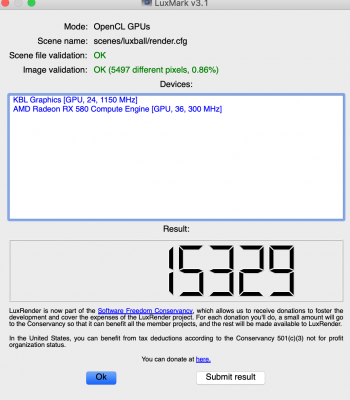
 You'll need to update the kexts, which MultiBeast 10.4.0 installed. You can find the latest kexts in the Download > Kexts forum section. You can download the latest versions of
You'll need to update the kexts, which MultiBeast 10.4.0 installed. You can find the latest kexts in the Download > Kexts forum section. You can download the latest versions of