You are using an out of date browser. It may not display this or other websites correctly.
You should upgrade or use an alternative browser.
You should upgrade or use an alternative browser.
Stork's MyHero Build: ASUS ROG Z170 MAXIMUS VIII HERO - i7-6700K - GTX 980
- Thread starter Stork
- Start date
- Status
- Not open for further replies.
- Joined
- Feb 27, 2014
- Messages
- 183
- Motherboard
- Dell Inspiron 530
- CPU
- Q9650
- Graphics
- GTX 750 Ti
- Mac
- Classic Mac
- Mobile Phone
So @Stork I went ahead and made the move from 10.12.6 to 10.13.4 this evening. The installation seemed to go smoothly; used the USB to boot up and made it through the upgrade (multiple reboots; assume converted to APFS). After the upgrade process completed, I booted again to the USB since it had the updated Clover and it threw up a bit more verbose message prior to showing Clover (obviously having to do with APFS):
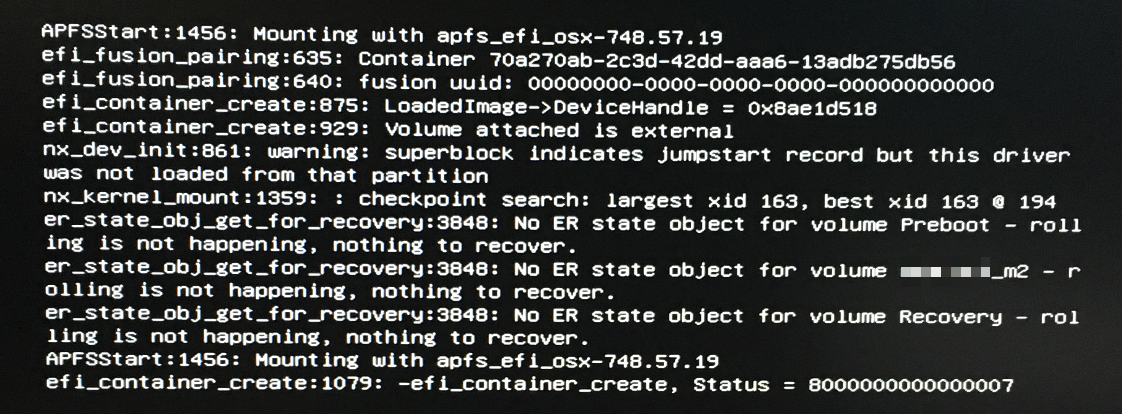
So then the boot volume didn't appear until I moved over to the next page of images that Clover detected:

Now when I boot this, each time I get the black Apple logo loading screen, within 1 second the system reboots.
I determined that that was due to having the old M.2 drivers still in place. I deleted the two *hack* drivers from s/l/e and then found that I was still getting a problem as noted here from my verbose boot output:
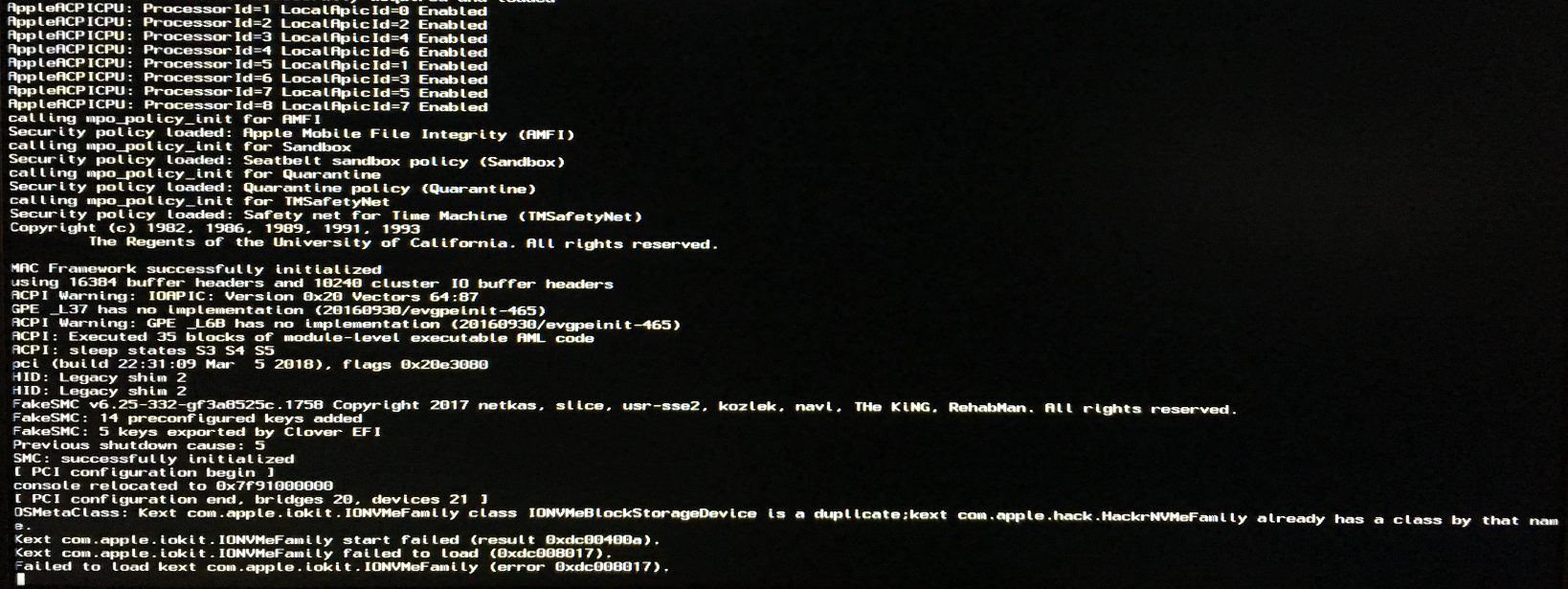
I thought I'd mv the IONVMeFamily kext from s/l/e as well to see what would happen, but no luck. I then proceeded to clear the cache via another macOS installation drive:
sudo rm -r /Volumes/m2_drive/System/Library/Caches/com.apple.kext.caches
sudo touch /Volumes/m2_drive/System/Library/Extensions
sudo kextcache -update-volume /Volumes/m2_drive/
After this Unfortunately I just get a super fast panic that I'm not able to entirely catch via slo-mo on my phone. It appears to be still related to com.apple.iokit.IONVMeFamily:
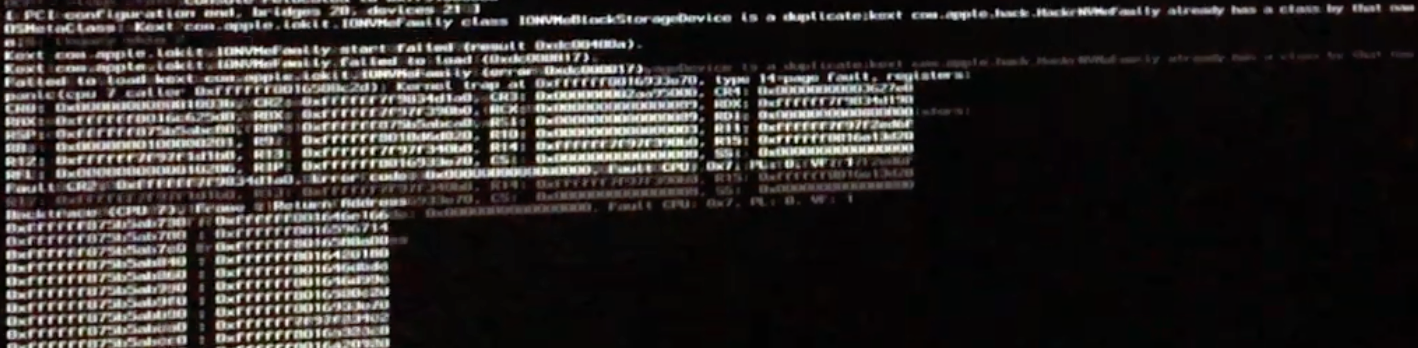
Could it be due to using a Samsung 951 M.2 that was discussed in your earlier build instead of one that's perhaps not supported by macOS 10.13 out of the box? Any other thoughts?
@RehabMan perhaps you have some additional insights?
UPDATE: So I installed it fresh to an old drive I had laying around and it recognizes the M.2 just fine there, perhaps it's just the upgrade from 10.12.6 to 10.13.4 that's not working... Just glad that it recognizes my M.2 fine. Still hunting solutions since I really need to perform an upgrade vs a fresh install as I don't have the space or the time to push things around and restore apps right now. Any ideas would be much appreciated.
UPDATE 2: I seem to have perhaps solved the issue, at least in part. With the fresh new install of macOS 10.13.4, I gutted the /s/l/e and /l/e folders on the non-working upgraded macOS install reported above. I then copied (`rsync -av`) the working 10.13.4 /s/l/e and /l/e over to the non-working and refreshed the kext cache. On reboot the M.2 installation began booting properly. I then pushed over the new EFI files into the old EFI folder.
One thing I have noticed is that Clover is taking an enormous amount of time initially to scan it seems and then it again takes a long time to load and save even changes to boot options like adding "-v" to an instance to boot.
So aside from getting the slow Clover boot, everything seems to work now. Just leaving this documentation here for future reference or in case it may help someone else in some way down the road.
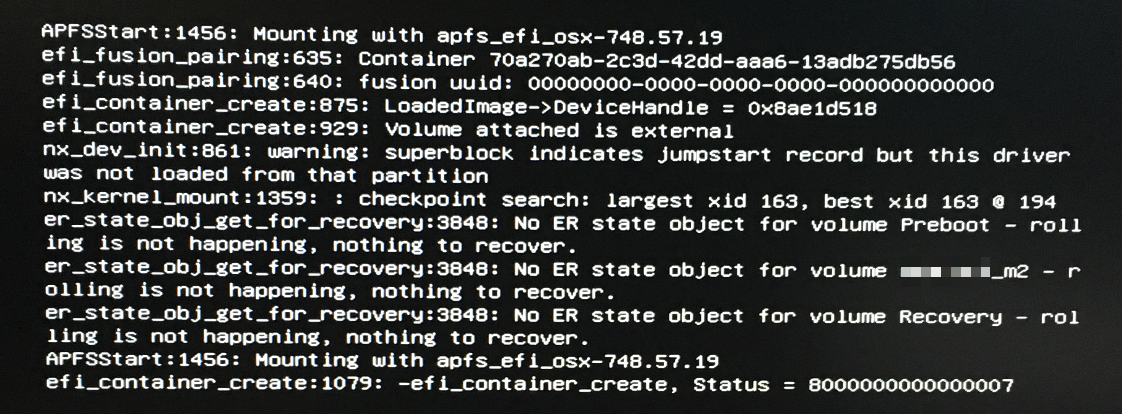
So then the boot volume didn't appear until I moved over to the next page of images that Clover detected:

Now when I boot this, each time I get the black Apple logo loading screen, within 1 second the system reboots.
I determined that that was due to having the old M.2 drivers still in place. I deleted the two *hack* drivers from s/l/e and then found that I was still getting a problem as noted here from my verbose boot output:
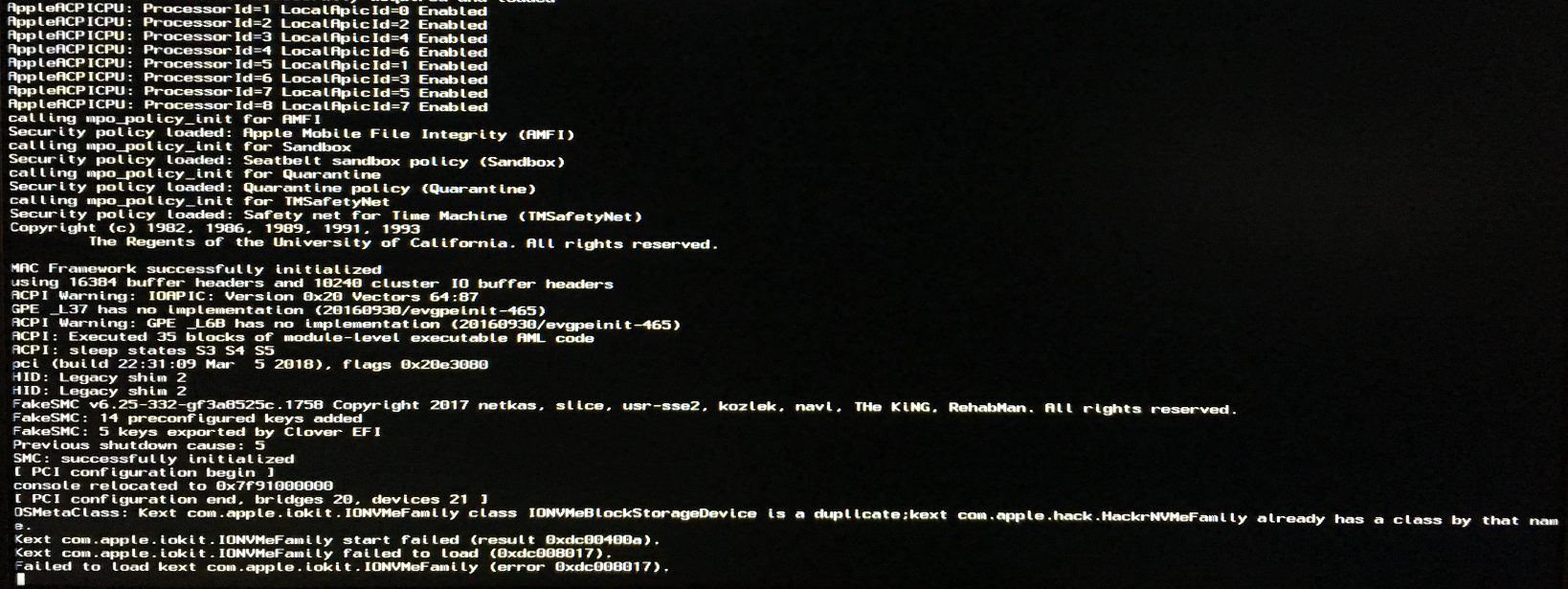
I thought I'd mv the IONVMeFamily kext from s/l/e as well to see what would happen, but no luck. I then proceeded to clear the cache via another macOS installation drive:
sudo rm -r /Volumes/m2_drive/System/Library/Caches/com.apple.kext.caches
sudo touch /Volumes/m2_drive/System/Library/Extensions
sudo kextcache -update-volume /Volumes/m2_drive/
After this Unfortunately I just get a super fast panic that I'm not able to entirely catch via slo-mo on my phone. It appears to be still related to com.apple.iokit.IONVMeFamily:
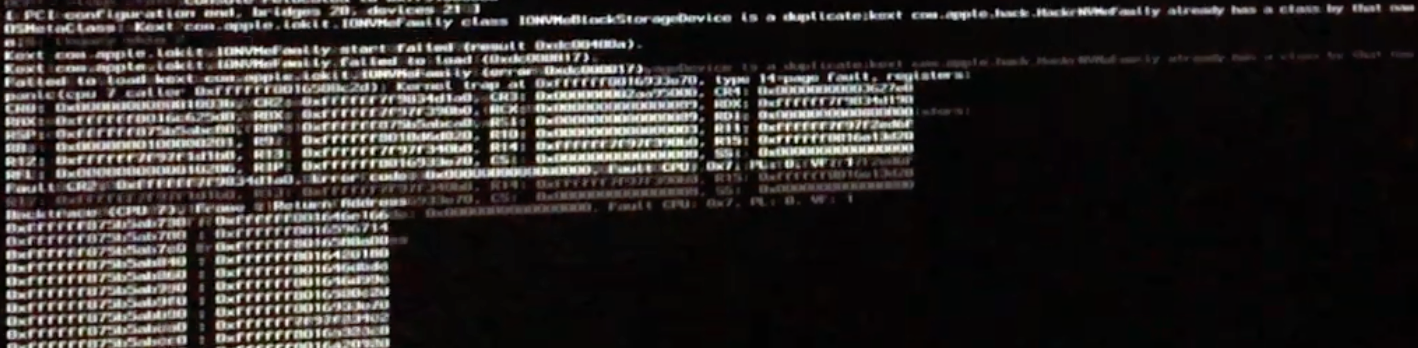
Could it be due to using a Samsung 951 M.2 that was discussed in your earlier build instead of one that's perhaps not supported by macOS 10.13 out of the box? Any other thoughts?
@RehabMan perhaps you have some additional insights?
UPDATE: So I installed it fresh to an old drive I had laying around and it recognizes the M.2 just fine there, perhaps it's just the upgrade from 10.12.6 to 10.13.4 that's not working... Just glad that it recognizes my M.2 fine. Still hunting solutions since I really need to perform an upgrade vs a fresh install as I don't have the space or the time to push things around and restore apps right now. Any ideas would be much appreciated.
UPDATE 2: I seem to have perhaps solved the issue, at least in part. With the fresh new install of macOS 10.13.4, I gutted the /s/l/e and /l/e folders on the non-working upgraded macOS install reported above. I then copied (`rsync -av`) the working 10.13.4 /s/l/e and /l/e over to the non-working and refreshed the kext cache. On reboot the M.2 installation began booting properly. I then pushed over the new EFI files into the old EFI folder.
One thing I have noticed is that Clover is taking an enormous amount of time initially to scan it seems and then it again takes a long time to load and save even changes to boot options like adding "-v" to an instance to boot.
So aside from getting the slow Clover boot, everything seems to work now. Just leaving this documentation here for future reference or in case it may help someone else in some way down the road.
Last edited:
- Joined
- Feb 27, 2014
- Messages
- 183
- Motherboard
- Dell Inspiron 530
- CPU
- Q9650
- Graphics
- GTX 750 Ti
- Mac
- Classic Mac
- Mobile Phone
After upgrading from 10.12.6 to 10.13.4, I've noticed some odd hangs in Finder. I'm not sure even how to track it down at this point. It seemed to start @Stork after following P1LGRIM's Guide. Prior to following his steps, I didn't really have any hangs, however after rebooting during the process of following this guide, I began to notice hangs especially in Finder where it absolutely will not respond or even relaunch. It is just simply dead and rebooting is impossible unless I kill it via cmd-opt-Esc in the reboot cycle and then it is dead long enough for the system to kind of go on down, but one time I had to hold the power in.
Seen any behavior such as this before?
Seen any behavior such as this before?
- Joined
- Sep 21, 2010
- Messages
- 13,411
- Motherboard
- HP 17" 17-by3053cl
- CPU
- i5-1035G1
- Graphics
- Intel UHD Graphics, 1920x1080
- Mac
- Classic Mac
- Mobile Phone
yllapilate,
Nope. I recommend you post this problem in the High Sierra Desktop Support or in P1LGRIM's An iDiot's Guide To iMessage thread. Sorry I can't be of more help.
Nope. I recommend you post this problem in the High Sierra Desktop Support or in P1LGRIM's An iDiot's Guide To iMessage thread. Sorry I can't be of more help.
- Joined
- Oct 29, 2011
- Messages
- 955
- Motherboard
- GA-Z170X-UD5 TH
- CPU
- i7 6700K
- Graphics
- RX 580
- Mac
- Mobile Phone
yllapilate,
Nope. I recommend you post this problem in the High Sierra Desktop Support or in P1LGRIM's An iDiot's Guide To iMessage thread. Sorry I can't be of more help.
"An iDiot's Guide to iMessage" is not a help thread, as P1LGRIM will be quick to inform you if you post there seeking help.
- Joined
- Feb 27, 2014
- Messages
- 183
- Motherboard
- Dell Inspiron 530
- CPU
- Q9650
- Graphics
- GTX 750 Ti
- Mac
- Classic Mac
- Mobile Phone
"An iDiot's Guide to iMessage" is not a help thread, as P1LGRIM will be quick to inform you if you post there seeking help.
Yeah.... he didn't like that at all.... So I posted one in the main High Sierra Desktop Support. We'll see what shakes out. The crazy thing is that I can't find anything that really points in any direction in the system logs, but maybe some of that problem is not being too familiar with these new strange logging mechanisms Apple put in place with especially 10.12 on (10.11 still seemed semi-reasonable about keeping track of textual logs in the filesystem).
- Joined
- Sep 21, 2010
- Messages
- 13,411
- Motherboard
- HP 17" 17-by3053cl
- CPU
- i5-1035G1
- Graphics
- Intel UHD Graphics, 1920x1080
- Mac
- Classic Mac
- Mobile Phone
Oops! Thanks for the heads up on that."An iDiot's Guide to iMessage" is not a help thread, as P1LGRIM will be quick to inform you if you post there seeking help.
- Joined
- Feb 27, 2014
- Messages
- 183
- Motherboard
- Dell Inspiron 530
- CPU
- Q9650
- Graphics
- GTX 750 Ti
- Mac
- Classic Mac
- Mobile Phone
Having an interesting issue with USB. Since updating to 10.13.4 from 10.12.6, I've found that USB drives are "finicky". Flash drives seem to appear and mount just fine, but actual external enclosures or "toaster" drives ("enclosures" that have slots for putting 2 or more drives in handily) are not being detected at all...
Any ideas about this?
Any ideas about this?
- Joined
- Sep 21, 2010
- Messages
- 13,411
- Motherboard
- HP 17" 17-by3053cl
- CPU
- i5-1035G1
- Graphics
- Intel UHD Graphics, 1920x1080
- Mac
- Classic Mac
- Mobile Phone
Nope. Sorry I can't help you as I don't have any USB external drives. I use only Firewire peripherals, USB thumb drives and a Apple keyboard with a Logitech mouse (as backup to my wireless keyboard and mouse).Having an interesting issue with USB. Since updating to 10.13.4 from 10.12.6, I've found that USB drives are "finicky". Flash drives seem to appear and mount just fine, but actual external enclosures or "toaster" drives ("enclosures" that have slots for putting 2 or more drives in handily) are not being detected at all...
Any ideas about this?
Did you replace your 15-26 Increase Ports patch in your config,plist with that shown in Post #84 when you upgraded to 10.13.4? Also update USBInjectall kext (if you use it) that's in Library/Extensions.
- Joined
- Feb 27, 2014
- Messages
- 183
- Motherboard
- Dell Inspiron 530
- CPU
- Q9650
- Graphics
- GTX 750 Ti
- Mac
- Classic Mac
- Mobile Phone
- Status
- Not open for further replies.
Copyright © 2010 - 2024 tonymacx86 LLC
