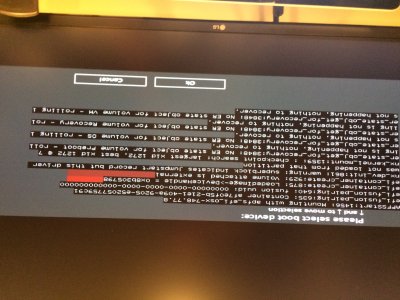pastrychef
Moderator
- Joined
- May 29, 2013
- Messages
- 19,458
- Motherboard
- Mac Studio - Mac13,1
- CPU
- M1 Max
- Graphics
- 32 Core
- Mac
- Classic Mac
- Mobile Phone
I thought it only runs at 5G speeds though? Could be on the drive's side of course. Do the asmedia ports count towards the port limit with an ssdt in place or does the ssdt only touch the intel usb ports? Thanks!
If you are relying on System Information to tell you that it's running at 5GB, ignore it. It's wrong. Even the Sonnet USB 3.1 gen 2 card suffers from this incorrect reporting.
Source: https://www.sonnettech.com/product/allegro-usbc-pcie


 You'll need to replace the MultiBeast modified AppleHDA in /S/L/E/ folder. The easiest method is to run the latest
You'll need to replace the MultiBeast modified AppleHDA in /S/L/E/ folder. The easiest method is to run the latest