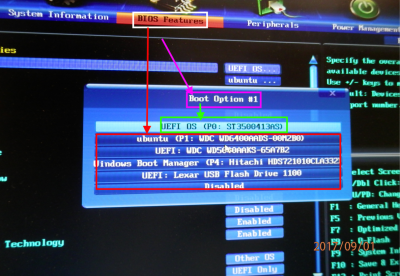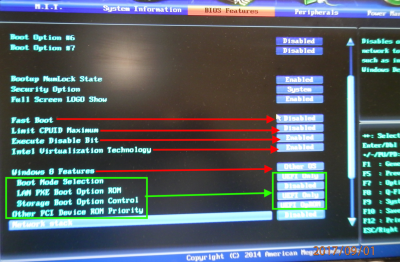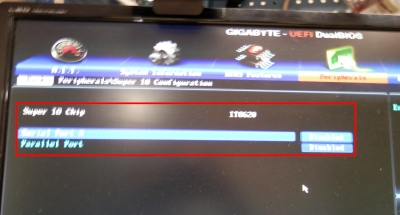- Joined
- Nov 21, 2015
- Messages
- 5
- Motherboard
- Lenovo Y700-15ISK
- CPU
- i7-6700HQ
- Graphics
- Nvidia GTX 960M
- Mobile Phone
Hi all,
I'm trying to install Mac OS X Sierra on a PC, but somehow it won't boot off my USB I created with UniBeast. I tried several different USB sticks and USB ports, but it won't boot. I tried a different PC, which worked fine. I've previously installed Mac OS on this PC, so it is Mac compatible.
It has the following hardware:
- Gigabyte G1.Sniper B6 motherboard
- Intel Core i5-4440 CPU @ 3.10 GHz
- 16GB DDR3
- Plextor PX-G128M6e M.2 SSD
I've wiped the SSD, but there's still somehow two Mac OS X boot options in the boot menu, which you can see in the attached image. I don't know why those are still there, but that's kind of a side issue. You can also see that my USB stick is recognised, but if I try to boot from it, I get the following message:
Reboot and Select proper Boot device
or Insert Boot Media in selected Boot device and press a key
Since Clover does start on a different PC, I'm assuming I've missed something in the UEFI settings. I'm following this guide: https://www.tonymacx86.com/threads/...ierra-on-any-supported-intel-based-pc.200564/
I've disabled VT-d, Secure Boot Mode, selected Other OS, enabled XHCI Handoff and tried turning USB 3.0 on and off, but I couldn't find CFG-Lock or IO SerialPort, so I assumed that function simply wasn't present, but maybe I've missed it.
I hope someone can help me solve this.
Vasilis
I'm trying to install Mac OS X Sierra on a PC, but somehow it won't boot off my USB I created with UniBeast. I tried several different USB sticks and USB ports, but it won't boot. I tried a different PC, which worked fine. I've previously installed Mac OS on this PC, so it is Mac compatible.
It has the following hardware:
- Gigabyte G1.Sniper B6 motherboard
- Intel Core i5-4440 CPU @ 3.10 GHz
- 16GB DDR3
- Plextor PX-G128M6e M.2 SSD
I've wiped the SSD, but there's still somehow two Mac OS X boot options in the boot menu, which you can see in the attached image. I don't know why those are still there, but that's kind of a side issue. You can also see that my USB stick is recognised, but if I try to boot from it, I get the following message:
Reboot and Select proper Boot device
or Insert Boot Media in selected Boot device and press a key
Since Clover does start on a different PC, I'm assuming I've missed something in the UEFI settings. I'm following this guide: https://www.tonymacx86.com/threads/...ierra-on-any-supported-intel-based-pc.200564/
I've disabled VT-d, Secure Boot Mode, selected Other OS, enabled XHCI Handoff and tried turning USB 3.0 on and off, but I couldn't find CFG-Lock or IO SerialPort, so I assumed that function simply wasn't present, but maybe I've missed it.
I hope someone can help me solve this.
Vasilis