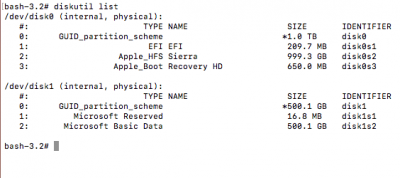- Joined
- Dec 31, 2016
- Messages
- 23
- Motherboard
- Gigabyte Z170X-UD5
- CPU
- intel i7-6700K
- Graphics
- Gigabyte GeForce GTX 980ti
- Mac
- Mobile Phone
Following fixing a different issue, where Clover was making a new UEFI boot drive every time I restarted (causing 20+ boot drives in bios), my issues have gone the other way.
I updated BIOS to F20, and no longer see any UEFI drives to go to clover in the BIOS setup - only the two drives in the system. I have gone back and made the basic adjustments to the bios (UEFI enabled, etc), and I can still launch clover via a USB - it's just the onboard clover option that seems to have gone missing. Is there a way to restore it?
I updated BIOS to F20, and no longer see any UEFI drives to go to clover in the BIOS setup - only the two drives in the system. I have gone back and made the basic adjustments to the bios (UEFI enabled, etc), and I can still launch clover via a USB - it's just the onboard clover option that seems to have gone missing. Is there a way to restore it?
Last edited: