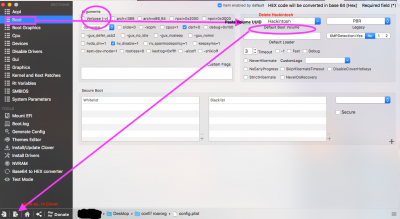- Joined
- Jul 25, 2012
- Messages
- 6,663
- Motherboard
- Gigabyte GA-Z77X-UP5 TH
- CPU
- i7-3770K
- Graphics
- HD 4000+GT 710
- Mac
- Mobile Phone
Ok, so I did a reinstall, and I tried doing a few things differently.
I followed the same procedure I described in my first post, up until running multibeast. This time, when I ran multibeast, I did more than just the quick start for UEFI. I did the quickstart UEFI, plus 200 series audio, intel mausi ethernet, Intel 6xx graphics, iMac14,2 profile, and I think a couple of other things. Anyway, I looked over my Clover config in Clover Configurator, and everything looked appropriate. I'll attach the new plist.
So, after all of that, I attempted to boot via Clover on internal SATA drive (the one with all the configurations applied) -> Sierra on internal SATA drive, and I get the same result! The same exact thing. It does not make sense to me that prior to running multibeast, booting my Sierra install works fine, but afterwards, it consistently causes this error.
Since you have z270 system( "Intel 200 series Chipset MoBo") which I don't personally own nor worked hands on, I am beginning to think, it might need a tweaked 200 series SATA kext to make its SATA hdd visible when the Sierra Kernel shows up to take control. This is just a thought as your current Clover config.plist I just looked at would have worked perfectly for earlier Intel Chip-set series [like 6, 7 , 8 , 9 series].
I am sure this Forum has the talent and expertise to find the answer for you.
All you have to do is to present all the information you have in a clear and explicit way as if the readers are totally ignorant with no background knowledge about computing in general and mac system in in particular and not to assume the readers may know what you alone may know about your system and the steps you have already taken to solve a problem you have faced. Believe me, that will also help those who read these posts to learn a thing or two.
Uploading images to clarify and support what you have observed on your computer screen with the post rather than providing a link and giving those who want to help you a 'home work', is not a good strategy to get help from very busy and knowledgeable guys like RehabMan and others like him in this Forum. That's my 2¢. I really wished I could help to fix the problem for you.

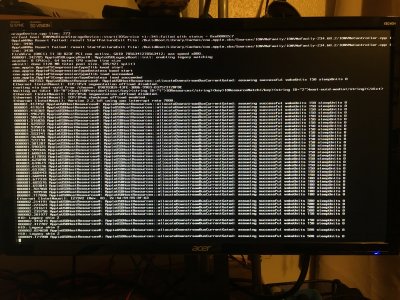

 ops! forgot to upload image!
ops! forgot to upload image!