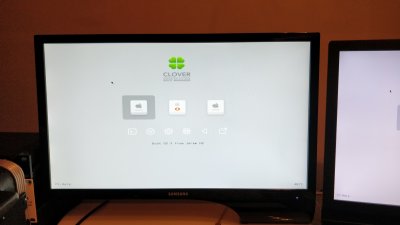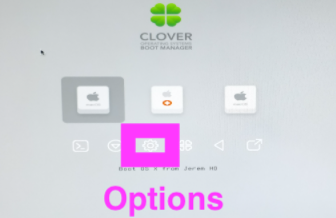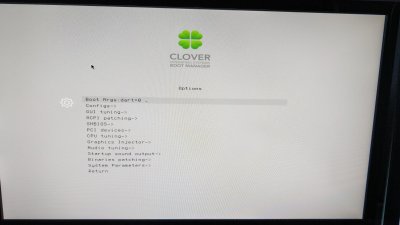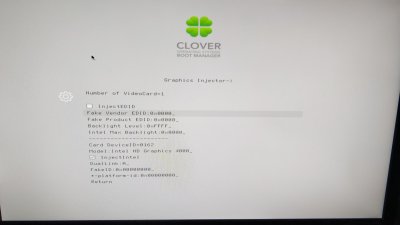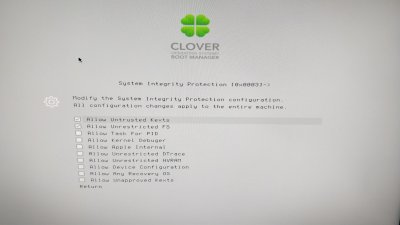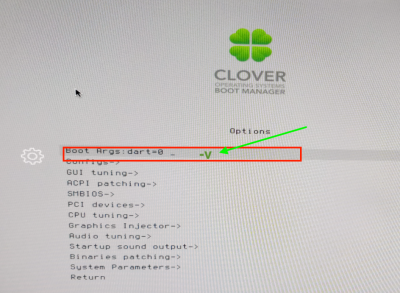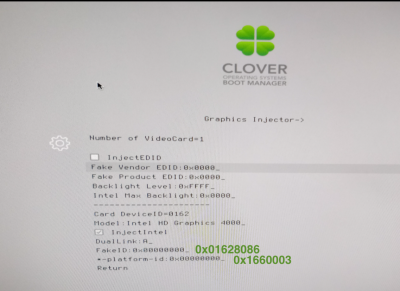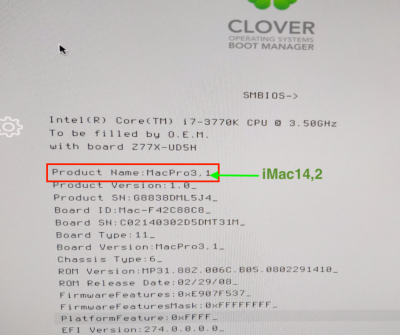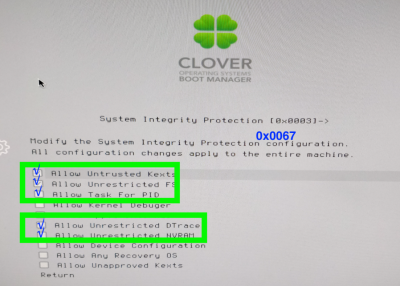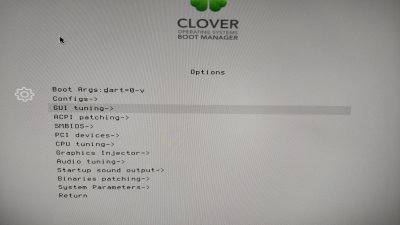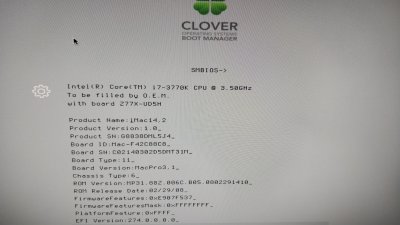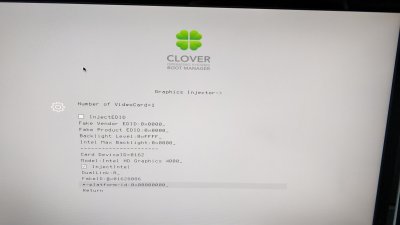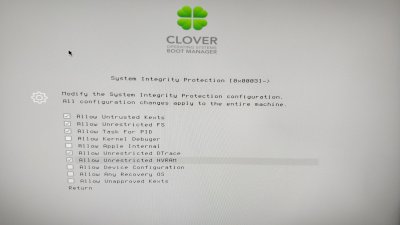- Joined
- Jan 30, 2019
- Messages
- 23
- Motherboard
- Gigabyte GA-Z77-UDHR
- CPU
- i7-3770
- Graphics
- Intel version # > See Rules!
- Mac
Hey TM community,
I got a black screen problem after trying a direct update from el capitan to last Mojave 10.14.3!
I followed the instructions from Tonymacx86's install :
Guide: Update Directly to macOS Mojave
1. Update your existing Clover install to version r4515 or higher using MultiBeast or official Clover package.
, but after updating Clover v2.4k_r4871 and at the moment to choose my System drive, impossible ! a message told me, this version of Mac osx 10.14.3 cannot be installed on this computer !
So, I tried to restart ( maybe clover needs a restart) the computer but when i boot on my el capitan system drive, nothings happen !
Can you help me bout' this please?
Best regards
Jeremy
I got a black screen problem after trying a direct update from el capitan to last Mojave 10.14.3!
I followed the instructions from Tonymacx86's install :
Guide: Update Directly to macOS Mojave
1. Update your existing Clover install to version r4515 or higher using MultiBeast or official Clover package.
- Open Clover configuration folder on the root of your system drive or EFI Partition using EFI Mounter v3. Copy FakeSMC.kext and any other extra necessary kexts to /EFI/CLOVER/kexts/Other/. If you need essential kexts, download them here.
- Download Install macOS Mojave Application from the Mac App Store. When complete, the app will open. Please note, the Application will disappear after use.
- Choose system drive for install (Example: Macintosh HD). When complete, the computer will automatically reboot.
- At Clover boot screen, choose Boot macOS Install option (Example: Boot macOS Install from Macintosh HD). Choosing your system drive will go back to your previous installation without updating.
- Complete the installation process- the computer will automatically reboot a few times.
- At Clover boot screen, choose Boot macOS option (Example: Boot macOS from Macintosh HD). The computer will then complete the update.
, but after updating Clover v2.4k_r4871 and at the moment to choose my System drive, impossible ! a message told me, this version of Mac osx 10.14.3 cannot be installed on this computer !
So, I tried to restart ( maybe clover needs a restart) the computer but when i boot on my el capitan system drive, nothings happen !
Can you help me bout' this please?
Best regards
Jeremy