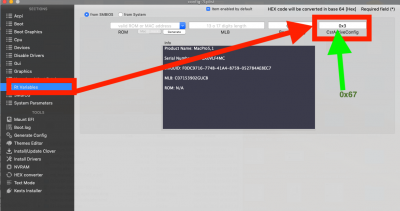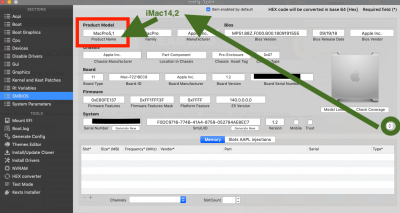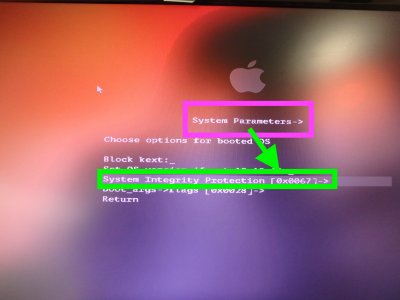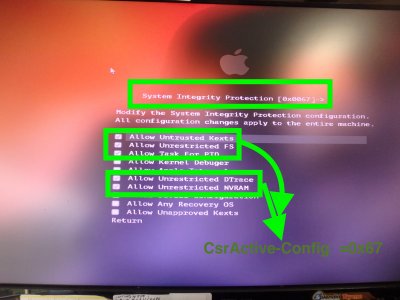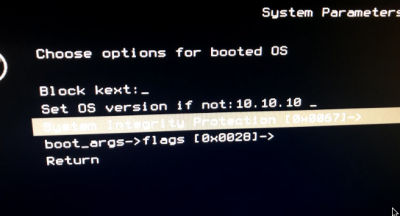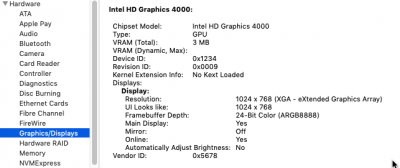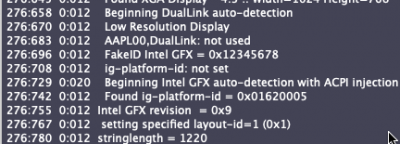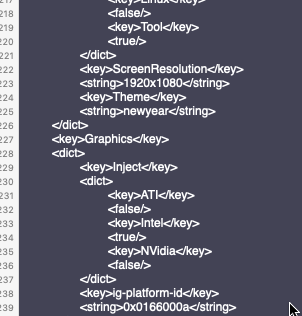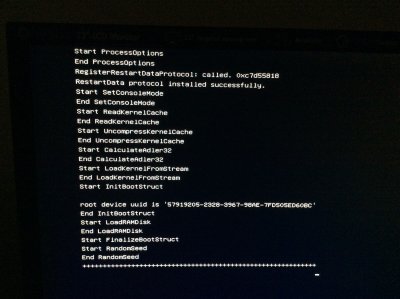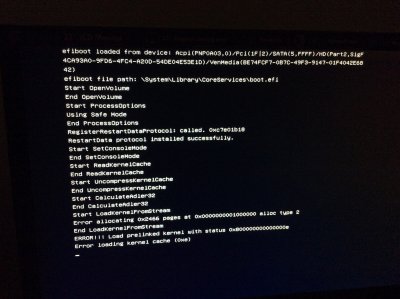- Joined
- Jul 25, 2012
- Messages
- 6,663
- Motherboard
- Gigabyte GA-Z77X-UP5 TH
- CPU
- i7-3770K
- Graphics
- HD 4000+GT 710
- Mac
- Mobile Phone
@cmn699
,
I did fresh install of everything but no luck with graphics.
Changed my bios setting as well.
I have attached some of the images, bootleg, config before and after changes.
Let me know if you find something that I am not doing.
Really appreciate for your time and effort.
- Since you have all the needed kexts in /kexts/other especially Lilu.kext and WhateverGreen.kext (latest) and edited BIOS _Peripherals _IGFX , I suggest the following changes to your config.plist _Rt Variables_CsrActiveConfig and config.plist_SMBIOS as shown in the edited images.
- As a test of how it will work, you can try them in your CBM Screen as a temporary edit BEFORE booting from CBM screen >Options_ into the System Disk Desktop.
- Go to System Parameters and click on the current value of SIP and then in the next screen that pops up, REMOVE the current check marks from their boxes and then place check marks in check boxes 1, 2, 3 6 and 7 as shown in the uploaded images.
- When you return to the previous screen, you will see the value changed to 0x67 [SIP =DISABLED to allow non-mac kexts to be loaded for Graphics and others]
- Go to SMBIOS option and change Product Name to iMac 14,2
- Return to CBM and Boot the System disk
- Check Apple >AboutThisMac >Overview and System Report Graphics and Displays.
- If all OK , then edit your Config.plist accordingly to make CBM screen Options permanent .