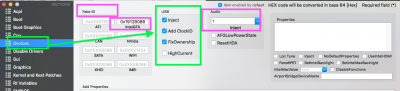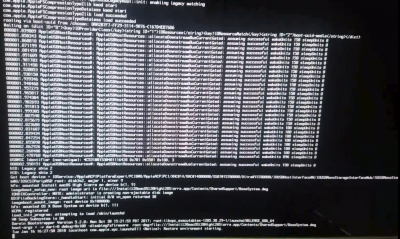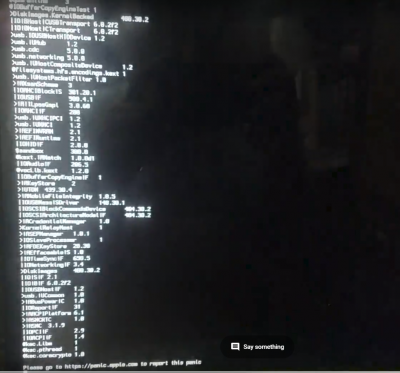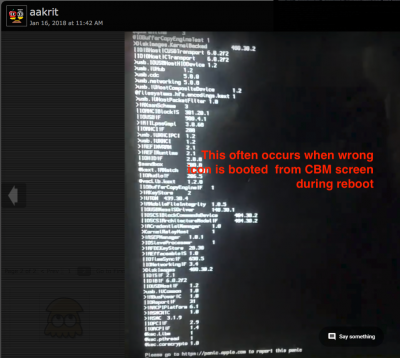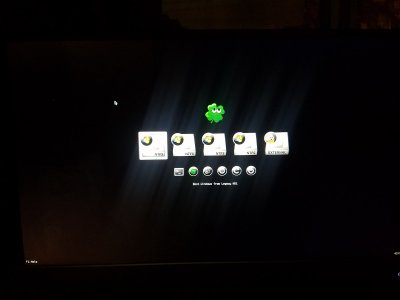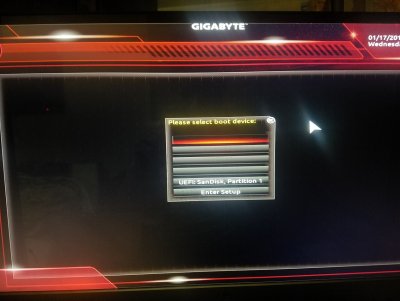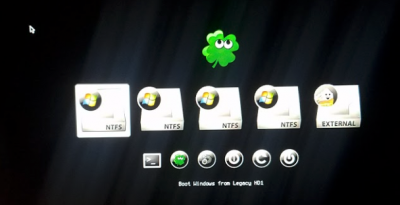- Joined
- Jul 25, 2012
- Messages
- 6,663
- Motherboard
- Gigabyte GA-Z77X-UP5 TH
- CPU
- i7-3770K
- Graphics
- HD 4000+GT 710
- Mac
- Mobile Phone
I have tried using a different USB, changed the bios setting(bios verisioin is F23b),redownloaded the installer...
I have tried everything but still i am not able to go to installer and i cant figure out where is the problem.
Anyway thanks for your help.
If you know something please tell me.
If you have already tried "everything" I won't have anything left to add!I have tried everything
I guess the term "installer" in your post is to indicate your inability to reach the installation screen rather than the USB installer not showing up in the BIOS Features> Boot Option Priorities , F-12 Device Selection Screen or CBM screen after that.but still i am not able to go to installer and i cant figure out where is the problem.
If you know something please tell me.
- I know your listed hardware can be used to install and run macOS High Sierra
- I know people who share the steps they have performed (which are displayed on their monitor screen for them to view) with screen shots uploaded to the Forum often succeed by getting the right help because we too can see what is happening at various stage involved in the installation and where the break down occurs.
- I know the folks who post "I have tried everything" are more often frustrated with the troubleshoot and expect quick fixes they cannot find in the answers they get from the Forum.