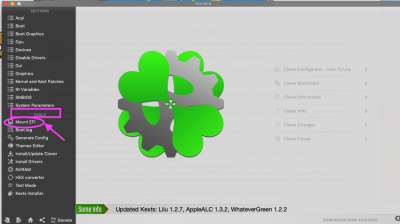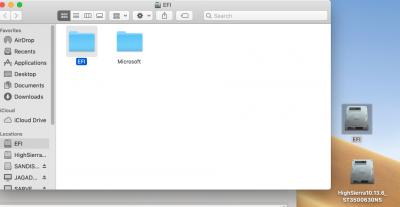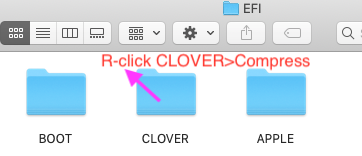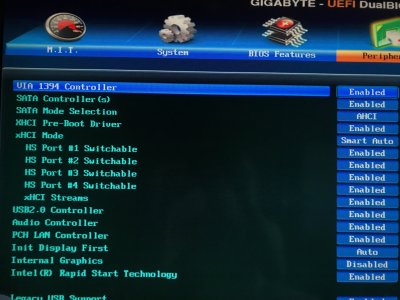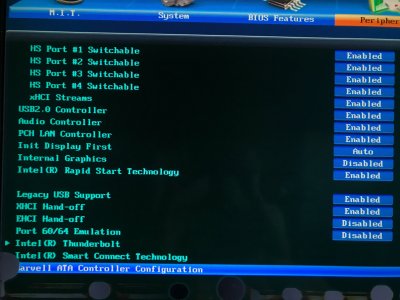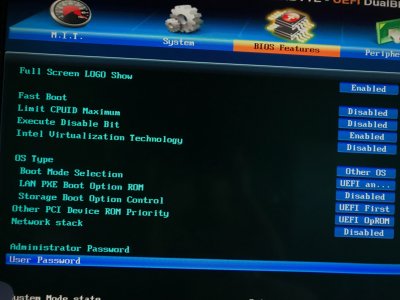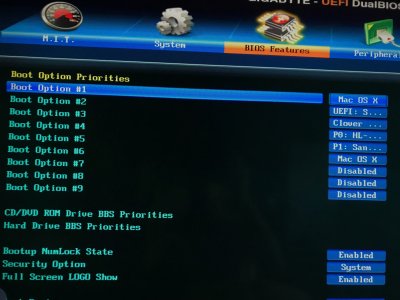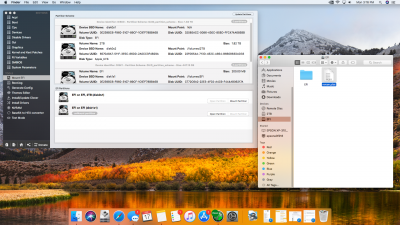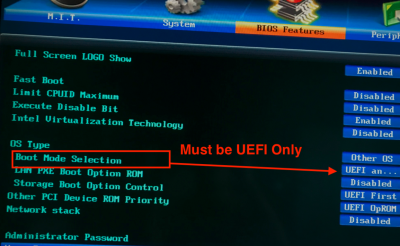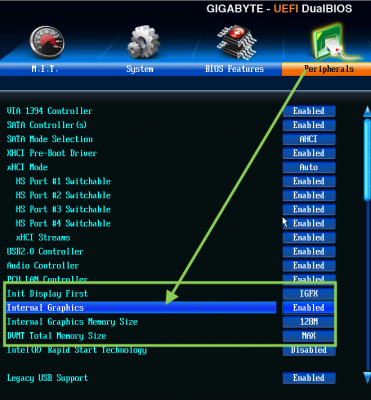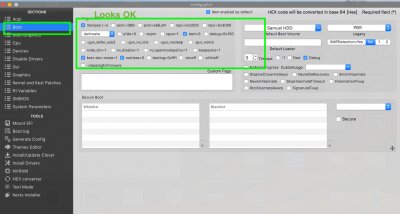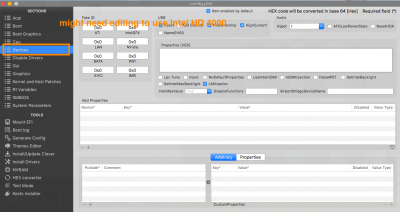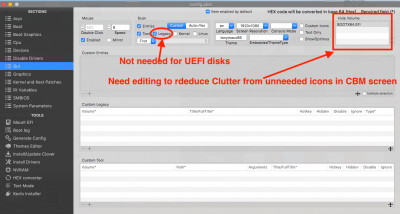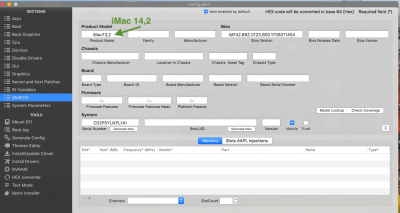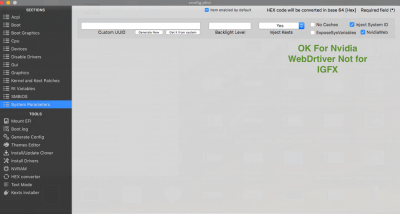- Joined
- Sep 15, 2018
- Messages
- 32
- Motherboard
- GIGABYTE GA-Z77X-UP5TH
- CPU
- i7
- Graphics
- GTX 680
- Mac
- Mobile Phone
Is GeForce 680 is compatible with High Sierra?
I formatted my SSD to APFS.
I'm currently installed to High Sierra - but I had to take out my Graphics Card in order to see and for this to work so far.
The only Driver I've installed so far is Multibeast latest version - and then I downloaded Clover Vibrant.
Has someone has gotten this to work - I'd love to pick your brain as I'm seeming to have trouble (I get a black screen or no video at all when I plug in my Graphics Card).
I'm running on 10.13.1
Under "About this Mac" is:
iMac (27-inch, Late 2013)
Processor 3.5 Ghz Intel Core i7
Memory 32 GB 1600 Mhz DDR3
Startup Disk Samuel HDD
Graphics Intel HD Graphics 4000 1536 MB
I formatted my SSD to APFS.
I'm currently installed to High Sierra - but I had to take out my Graphics Card in order to see and for this to work so far.
The only Driver I've installed so far is Multibeast latest version - and then I downloaded Clover Vibrant.
Has someone has gotten this to work - I'd love to pick your brain as I'm seeming to have trouble (I get a black screen or no video at all when I plug in my Graphics Card).
I'm running on 10.13.1
Under "About this Mac" is:
iMac (27-inch, Late 2013)
Processor 3.5 Ghz Intel Core i7
Memory 32 GB 1600 Mhz DDR3
Startup Disk Samuel HDD
Graphics Intel HD Graphics 4000 1536 MB
Last edited: