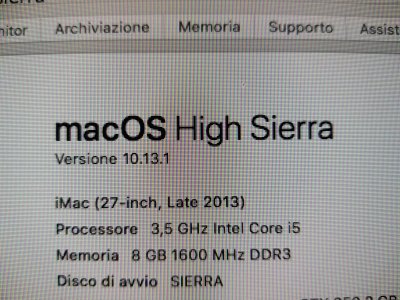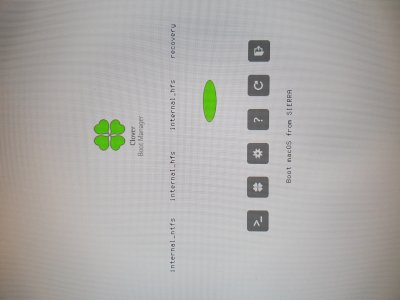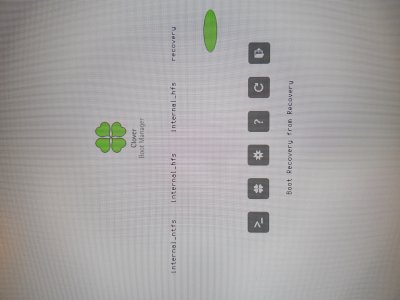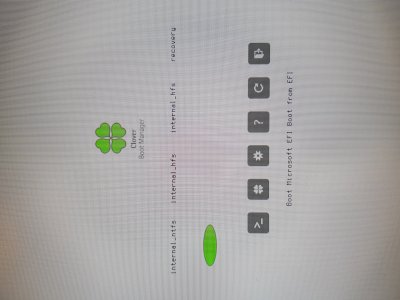- Joined
- May 22, 2015
- Messages
- 29
- Motherboard
- Gigabyte GA-Z97M-D3H/Rev 1.1
- CPU
- Intel i5-4690, 3.5 GHz
- Graphics
- Intel HD Graphics 4600
- Mac
- Classic Mac
- Mobile Phone
After successful update to High Sierra I have these entries in the boot screen.
In the terminal, with the command diskutil list I don't have these partitions on my hard drives.
How can I delete it?
(internal ntfs is windows 10 and last two are high sierra)
Thank you in advance.
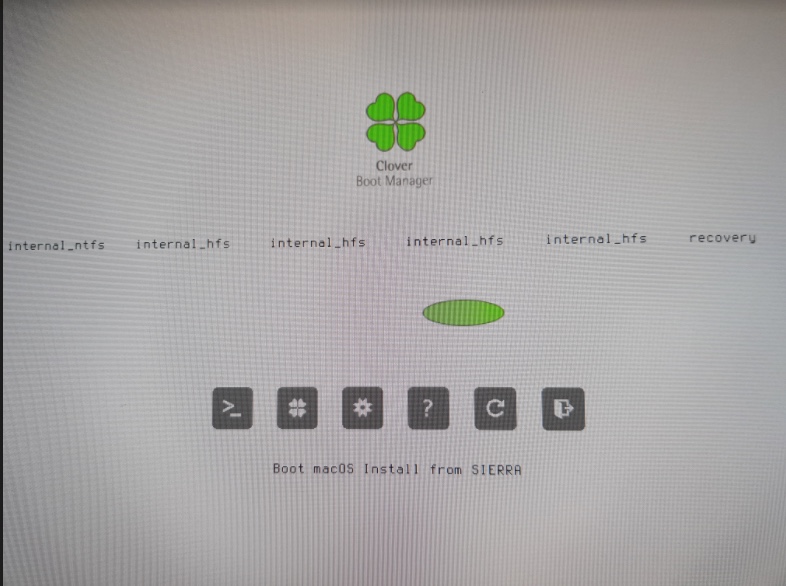
In the terminal, with the command diskutil list I don't have these partitions on my hard drives.
How can I delete it?
(internal ntfs is windows 10 and last two are high sierra)
Thank you in advance.
Last edited: