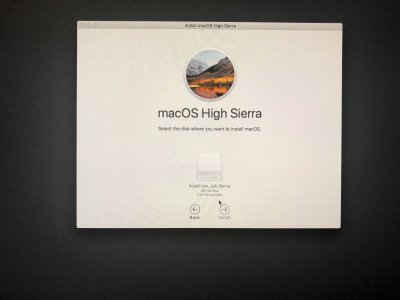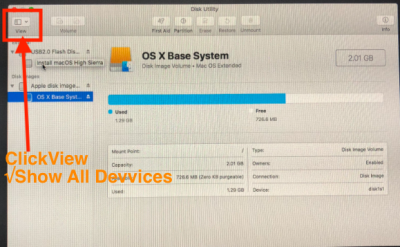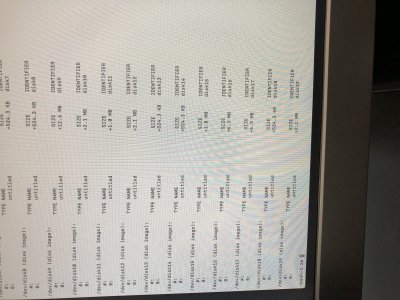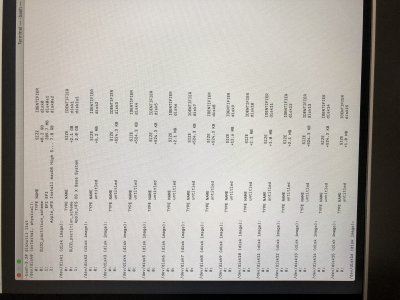- Exit from Terminal
- Go to Apple icon on that screen >Reboot > Enter BIOS setup screen> Look for the Screen that should show attached Hard disks and take a Photo of that screen to upload.
- If you cannot find your SSD there, exit BIOS
- Shut Down PC
- Take Power Cable Off the Socket
- Open the case and check the SATA and Power Cable to the SSD and remove and Reinsert them Firmly and Securely
- Reconnect PWR cable and Power ON>Reboot
- Go back to BIOS
- Check if you can see the SSD now .
- If still not seen, > Shut down > change the SATA cable with a new one or one that was used for another disk and connect to SATA Port 0 and to the Disk's SATA port firmly and securely
- Connect Power to the Disk firmly and securely
- Reboot and check the Disk in the BIOS.
- If still not seen , use different SSD for installation as that disk is damaged.
Edit : or you may have a SATA port that is not working.
Troubleshoot for that is in the Forum if you search , you can find.