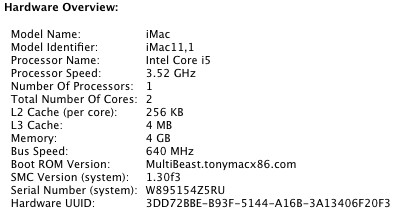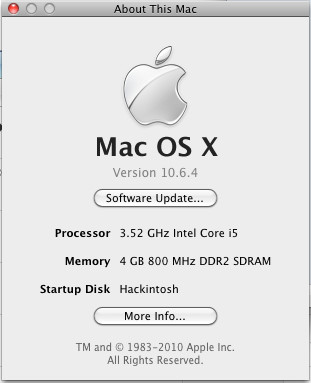- Joined
- Jul 1, 2010
- Messages
- 5
- Mac
- Classic Mac
- Mobile Phone
Hi Everyone,
This site has been a huge help in getting my new i3 system working - one issue I had after I finished my OS X install was that the FSB was always detected wrong - CPU would be right, but it would stay the same even if I overclocked it. The bigger issue was my system clock running a bit too fast - doing some searching found that one reason it may be caused is because of the FSB being detected wrong (Chameleon defaults to a 100MHz FSB if it can't properly detect it, which for many 'unofficial' 'i' series CPUs like the i3 is a problem). This was even with the proper DSDT file for the MB / bios that I got here. I found a solution (posted in the thanks below) that worked, but it broke my Nvidia card, so I dug around and got it working right.
Special thanks go out to the original poster of the method that I found http://www.hackint0sh.org/f152/138168.htm#post557833 and for more information about the valv branch you can check out http://www.insanelymac.com/forum/index. ... pic=216726
What this will do: This will fix your system clock if it is running too fast as well as fix your FSB detection, at least with the i3 series CPUs - it SHOULD work with ALL Core 'i' series CPUs, as I've put in the model #s for all versions in the boot file - try using the DEBUG version first, to see if everything is detected properly and if all is good then you can switch to the regular version. If your 'i' series CPU FSB / Speed isn't detected please post your CPU type, # and Model (the Extended Model from CPU-Z or CPU-X).
To install, just unzip the file, back up your existing boot file and copy this one to wherever you boot from (EFI parition or root drive) - a pre-existing Chameleon RC4 install is needed, however, to ensure all of the other stuff is set up.
Confirmed Working:
- Core i3 530
Should be Working:
- Core i3 540
- Core i3 330M
- Core i5 430M
- Core i5 520M
- Core i5 540M
- Core i5 650
- Core i5 660
- Core i5 661
- Core i5 670
- Core i5 750
- Core i7 620M
- Core i7 860
- Core i7 870
- Core i7 920 to 975
Unknown:
- Core i7 980X (This has a new code - try out the 980X boot file to see if it works)
This site has been a huge help in getting my new i3 system working - one issue I had after I finished my OS X install was that the FSB was always detected wrong - CPU would be right, but it would stay the same even if I overclocked it. The bigger issue was my system clock running a bit too fast - doing some searching found that one reason it may be caused is because of the FSB being detected wrong (Chameleon defaults to a 100MHz FSB if it can't properly detect it, which for many 'unofficial' 'i' series CPUs like the i3 is a problem). This was even with the proper DSDT file for the MB / bios that I got here. I found a solution (posted in the thanks below) that worked, but it broke my Nvidia card, so I dug around and got it working right.
Special thanks go out to the original poster of the method that I found http://www.hackint0sh.org/f152/138168.htm#post557833 and for more information about the valv branch you can check out http://www.insanelymac.com/forum/index. ... pic=216726
What this will do: This will fix your system clock if it is running too fast as well as fix your FSB detection, at least with the i3 series CPUs - it SHOULD work with ALL Core 'i' series CPUs, as I've put in the model #s for all versions in the boot file - try using the DEBUG version first, to see if everything is detected properly and if all is good then you can switch to the regular version. If your 'i' series CPU FSB / Speed isn't detected please post your CPU type, # and Model (the Extended Model from CPU-Z or CPU-X).
To install, just unzip the file, back up your existing boot file and copy this one to wherever you boot from (EFI parition or root drive) - a pre-existing Chameleon RC4 install is needed, however, to ensure all of the other stuff is set up.
Confirmed Working:
- Core i3 530
Should be Working:
- Core i3 540
- Core i3 330M
- Core i5 430M
- Core i5 520M
- Core i5 540M
- Core i5 650
- Core i5 660
- Core i5 661
- Core i5 670
- Core i5 750
- Core i7 620M
- Core i7 860
- Core i7 870
- Core i7 920 to 975
Unknown:
- Core i7 980X (This has a new code - try out the 980X boot file to see if it works)