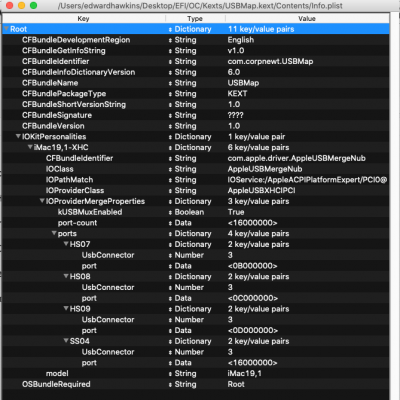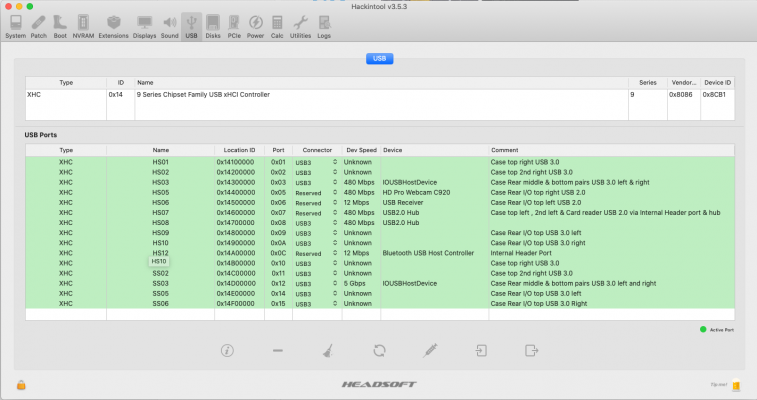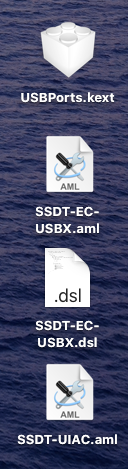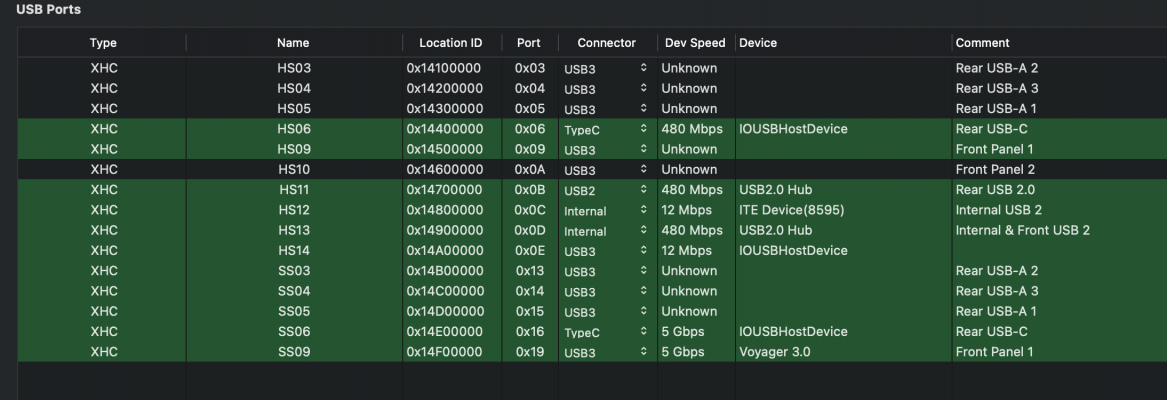Ok, looking at your Hackintool USB tab I would comment as follows:
You need to remove the unused ports from the window, those that are not being used and those you plan to sacrifice to keep within the 15 port limit. This is done with the '-' icon, select the port and hit the '-' icon and the port will be removed from the window.
If you remove a port by mistake, hit the refresh icon (circular arrows) and all the available ports will reappear. You will need to start removing the unwanted ports again.
You have ports with names in the comment list, these are the only ports that should be present in the Hackintool USB window when you 'Export' the configuration.
You may have to sacrifice ports SS07 and SS08, to keep within the 15 port limit (2 x Yellow USB ports on rear I/O).
Ports HS12 and HS13 should if they are connected to the motherboard header be set with the 'connector' type 'Internal', not USB2. This is a common mistake and can mess up your USB Configuration if not corrected.
I would not recommend adding the USB2 part of the USB Type-C port (HS06) to the configuration, as you are unlikely to need the USB2 side of this physical port. None of the Type-C devices available are USB2 only, so unless you are using the Type-C port to connect a HUB, you do not need this port.

Edited Hackintool > USB window with changes recommended shown in red highlights.
If you are using the Type-C port to connect a Hub, then you need to sacrifice one of the other ports, I would suggest one of the three USB2 ports A1, A2 or A3.
Export & installation:
Once you have set your 15 ports and only those ports are visible in the Hackintool window, you can 'Export' your custom configuration, using the icon on the far right below the port names.
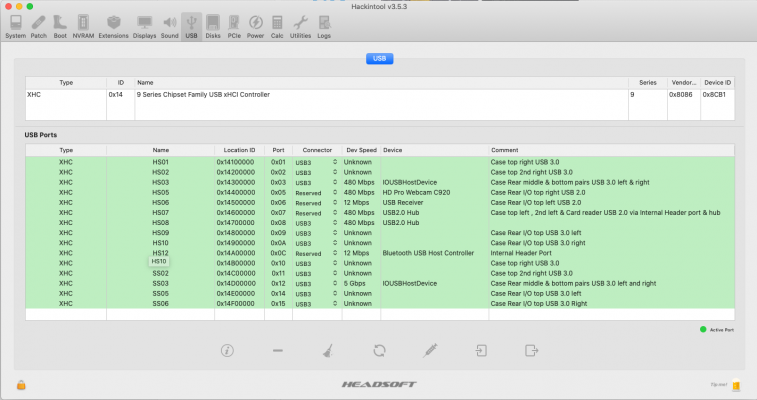
USB Configuration ready for 'Export'
When you select the 'Export' icon this will create a number of files on your desktop:
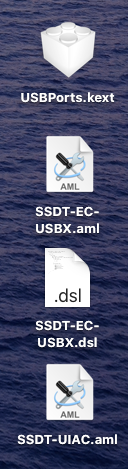
Hackintool > USB > Export function creates these kexts, tables etc.
You will then need to decide how you want to activated your USB Configuration. There are two options:
- Use USBPorts.kext.
- With this option you no longer need USBInjectAll.kext, so when you add the USBPorts.kext to your /CLOVER/kexts/Other folder you need to delete USBInjectAll.kext.
- You need to disable the USB port Limit patches in your config.plist.
- Use SSDT-UIAC.aml
- With this option you do need USBInjectAll.kext.
- You still need to disable the USB Port Limit patches in your config.plist
- SSDT-EC-USBX.aml would be required and this and the SSDT-UIAC.aml would need to be added to your /CLOVER/ACPI/patched folder.
The USBPorts.kext should contain the USB power settings for your system, and you are probably already using an SSDT-EC.aml.
Intel WiFi:
I'll be honest, I am not too familiar with the Intel Wireless configuration. I am aware of it, have read through the configuration guide etc, but all my WiFi/BT cards are Broadcom based. So I have never had to use it in anger. As my desktop systems all use real Apple WiFi/BT cards and the laptops I have hacked all use compatible Broadcom mini-pcie WiFi/BT cards.