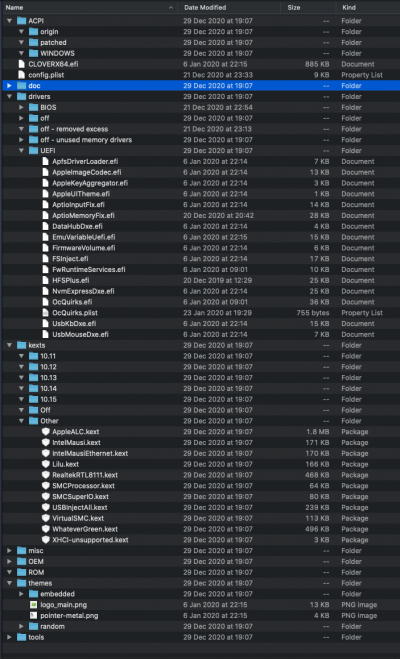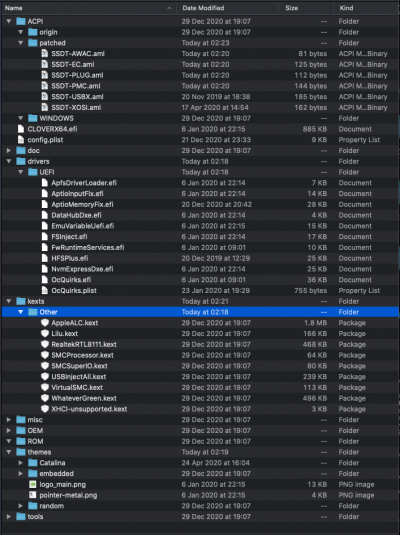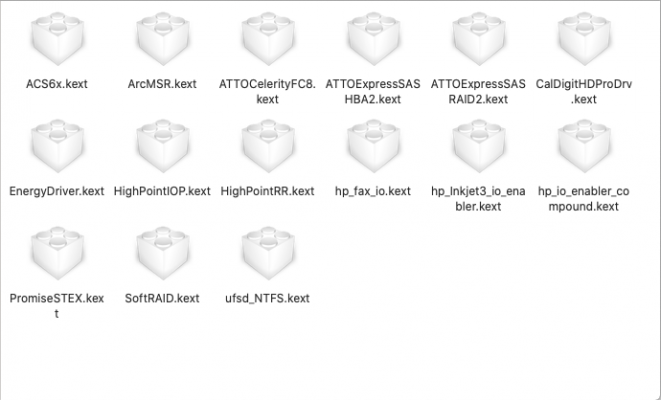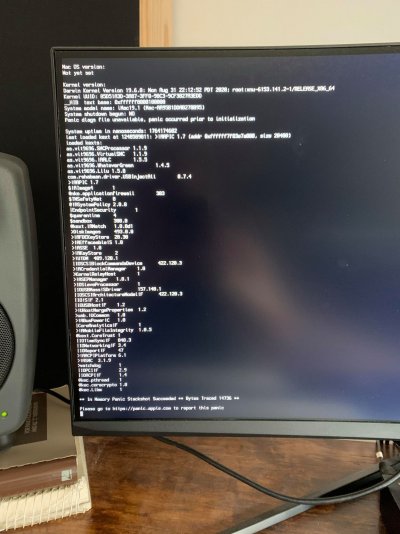- Joined
- Jan 12, 2020
- Messages
- 27
- Motherboard
- ASUS Z390-P
- CPU
- i9-9900
- Graphics
- Radeon RX 580
Hi all,
Hoping for some insight on my latest build. Currently everything is 95% functional but my boot time is slow (40-50 secs) and it often feels like my hackintosh is not running optimally (occasional slow downs in Logic and Davinci, lagging after sleep). If any experts could check out my EFI and particularly my drivers/kexts, that would be greatly appreciated!
Dan
Hoping for some insight on my latest build. Currently everything is 95% functional but my boot time is slow (40-50 secs) and it often feels like my hackintosh is not running optimally (occasional slow downs in Logic and Davinci, lagging after sleep). If any experts could check out my EFI and particularly my drivers/kexts, that would be greatly appreciated!
Dan