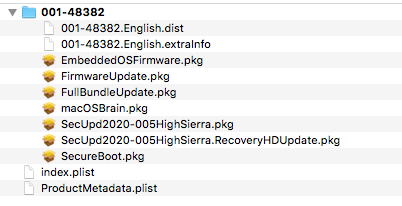- Joined
- May 22, 2019
- Messages
- 10
- Motherboard
- Intel Z390 Express
- CPU
- i9-9900K
- Graphics
- GTX 1060
HiThe advantage of acquiring the update through System Update is that it is delivered as a folder of files, whereas the single file download is all combined into one. From the folder of files we can be selective about what we use and bypass the problematic ones.
I am having the same problem as the previous person - try to install, restart, it gets stuck on boot, and wehn I force reboot no update is applied. You mention that it's possible to update selectively using the files in the Update folder avoiding the Firmware update? how do I do that? Here is what I see in the update folder (see screenshot). Thanks.