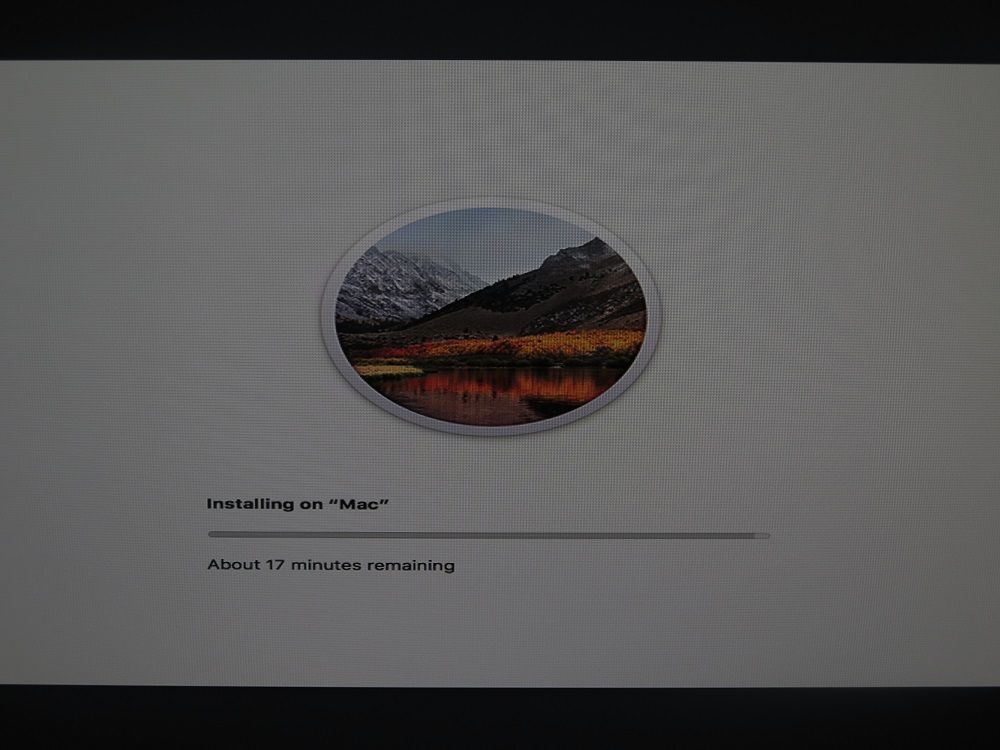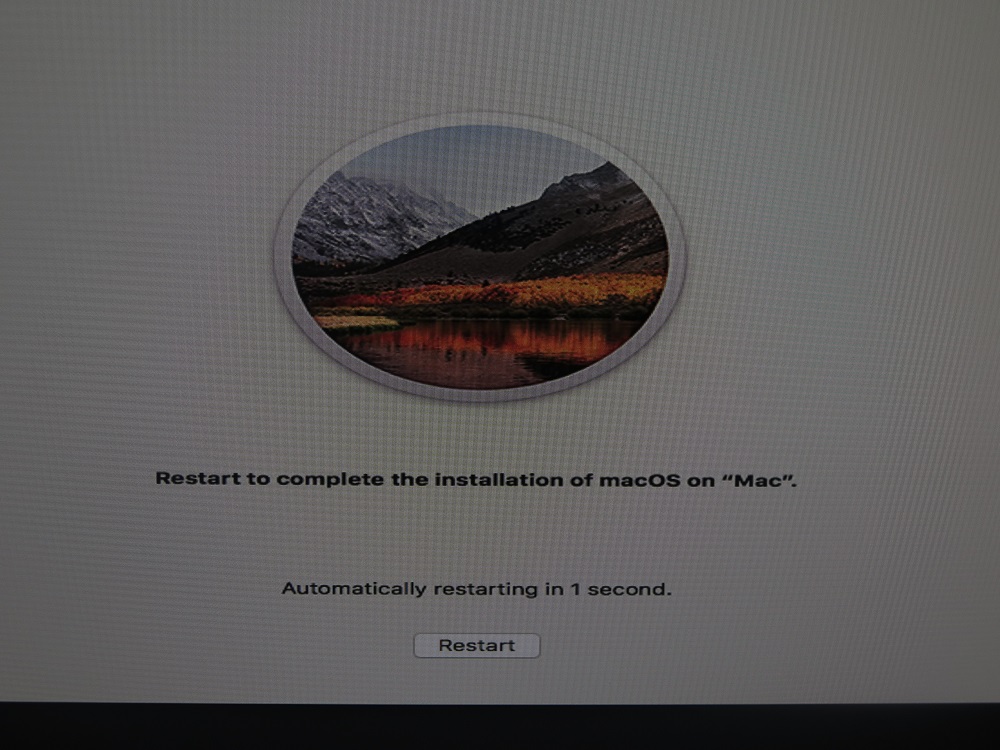Any ideas what I'm doing wrong? ¯\
(ツ)/¯
The update won't take. I've run it from the app store
and the standalone installer a half dozen times. All fail to take hold. At first, the Security Update appears to work (it reboots, shows the black screen with the white Apple and the "installing" progress bar, reboots several times, and returns to the desktop. The Security Update is even gone from the App store at first... HOWEVER it reappears after after the App store finishes checking for new "Updates".
My first guess as the cause (I was selecting the wrong partition in the Clover bootloader) didn't pan out.
But for review: when it reboots, my Clover bootloader shows two options:
- "Boot MacOS Install from MyHardDrive"
- "My HardDrive"
Does anyone know which one of these is the correct choice?
The installer defaults to the first choice, so I first tried letting the Security Update select #1 "Boot MacOS Install from MyHardDrive". But it became stuck in a reboot loop.
Is that expected?
After 5 or 6 reboots, I manually chose #2 ("My HardDrive"). It then booted to the Desktop, but the Security Update reappeared in the App Store "Updates".
I also tried selecting #2 ("My HardDrive") from the start. That avoided the reboot loop, but the return to the desktop had the same result: the Security Update fails and reappears in the App store "Updates" section.
I even tried removing the #1 option from the Clover Bootloader screen by deleting the hidden files ".IAProductInfo" and the "macOS install Data" from the root directory. However, the Security Update recreated it, sending it back to square one.
Any thoughts? Suggestions? ¯\
(ツ)/¯
Thanks in advance for any ideas!
 __
P.S. I've tried these updates on a standalone SSD drive, with all other drives disconnected. I'm up to date with the latest Clover bootloader (4871 IIRC). Lilu and WhateverGreen are up to date. FWIW my kexts and .efi drivers are:
__
P.S. I've tried these updates on a standalone SSD drive, with all other drives disconnected. I'm up to date with the latest Clover bootloader (4871 IIRC). Lilu and WhateverGreen are up to date. FWIW my kexts and .efi drivers are:
My kexts:
AppleIntelIE1000e.kext
BrcmFirmwareData.kext
BrcmPatchRAM2..kext
FakeSMC.kext
Lilu.kext
realtekALC.kext
WhateverGreen.kext
My Drivers64UEFI are:
ApfsDriverLoader-64.efi <-- this is new, and supposedly replaces the need for the apfs.efi file (which I deleted)
AppleImageLoader-64.efi
AptioMemoryFix-64.efi
AudioDxe-64.efi
DataHubDxe-64.efi
FSInject-64.efi
SMCHelper-64.efi
VBoxHfs-64.efi
The other potential wrinkle I can think of is that I have an NVIDIA card that isn't natively supported natively by Apple. But usually this isn't a problem unless there's a version change, and even then it's usually just a temporary performance issue or it prevents the computer from booting up outright (until the drivers are updated). So it doesn't appear to be the culprit based on past experience.