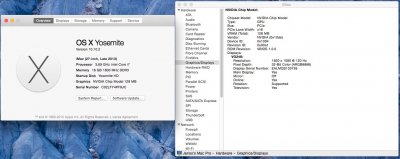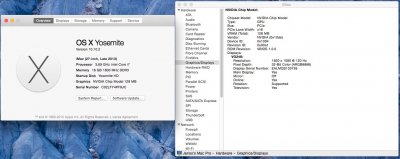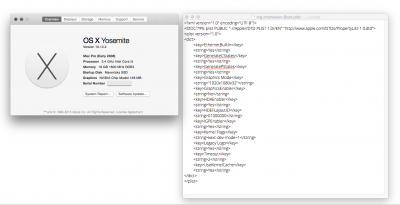Hey guys,
I'm freaking out here ... everything is gone after I did the update and I don't know what to do ... (And obviously I have no backup because I'm an idiot)
After installing the update, I restarted and here is what happened:
- Issues with the keychain so I had to reset the password
- Icons in the sidebar disappeared, I no longer have anything to access Documents, Movie, Desktop... etc ...
- When I'm on finder and use the shortcut cmd+shift+d to access my desktop folder it says "The operation can't be completed because the item can't be found"
- I can't launch dropbox (probably because it can't find the folder either)
- My preferences for mouse (like scrolling natural disabled or sensibility) are gone
- I just realized that one of my partition's Mount point (in disk utility) was changed (which is probably the cause of many issues)
Quick note: the way I installed everything is I have my boot on an SSD and all my folders set to a second hard drive (for documents, movie, music etc.) The only thing in SSD is the boot and the application folder.
Did I do something wrong? Does anybody know what I should do before throwing myself out the window?
Thanks a lot for your help
David'
EDIT: Sorry for the panic... After researching a bit I actually found out that the real issue was the new mount point. Here is what I did.
When I went in Disk utility, I saw that the mount point name changed from Library to Library 1. They call it Ghost Mount point. What you need to do is:
- First, back up anything that is in both volumes in case something goes wrong
- Then, you need to remove the ghost mount point (The mount point with -1 at the end is not necessarily the ghost that you need to remove). Check the size of both and the smaller one is likely to be the one causing problems.
- Go in your terminal and login as super user (type 'su' and then your password)
- Then type 'cd /Volumes'
- In my case, the ghost was 'Library' so I did: 'mv Library /Volumes/AnotherDisk
- I rebooted and everything was fine.
I hope I helped and again sorry for the panic attack.
Best
David