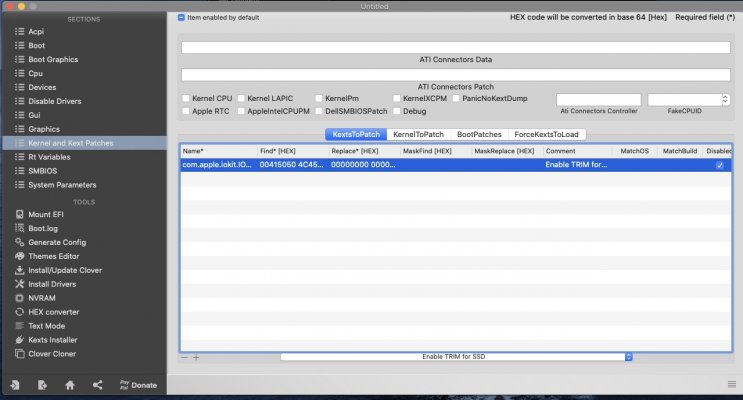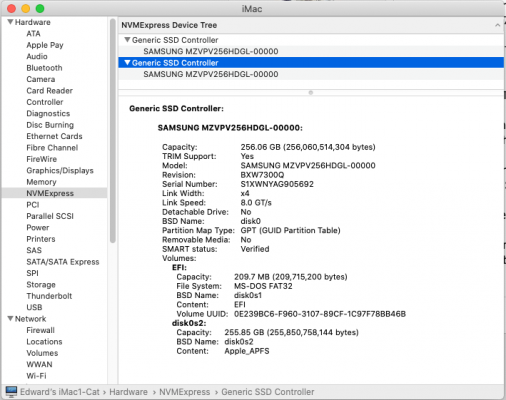Edhawk
Moderator
- Joined
- Aug 2, 2013
- Messages
- 6,290
- Motherboard
- Asus ROG Strix X570-F Gaming
- CPU
- Ryzen 9 3900X
- Graphics
- RX 6700 XT
- Mac
- Mobile Phone
I'm late to the conversation but here are my two-pennies worth:
Option 1.
You can Add the Enable Trim patch in the KextsToPatch section of your Clover config.plist. The Patch is available from the drop down list at the bottom of the main window. As shown below.
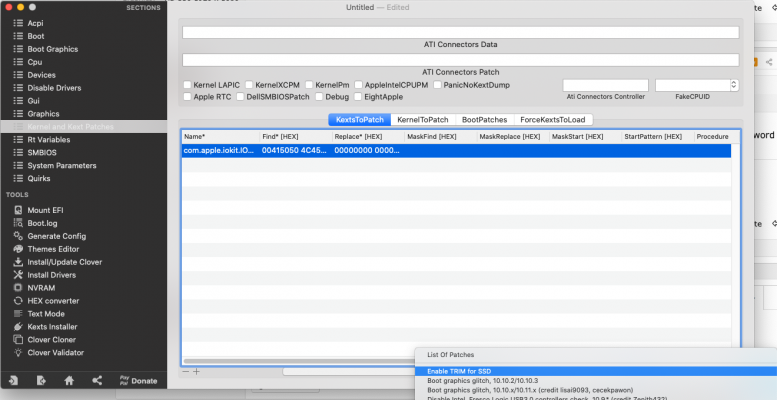
Option 2.
You can use the 'sudo trimforce enable' Terminal command, this will require you to enter your password, confirmation that you wish to proceed and for the system to reboot. Before Trim will be enabled.
Neither of these options require you to enable the OpenCore ThirdPartyDrives quirk.
Option 1.
You can Add the Enable Trim patch in the KextsToPatch section of your Clover config.plist. The Patch is available from the drop down list at the bottom of the main window. As shown below.
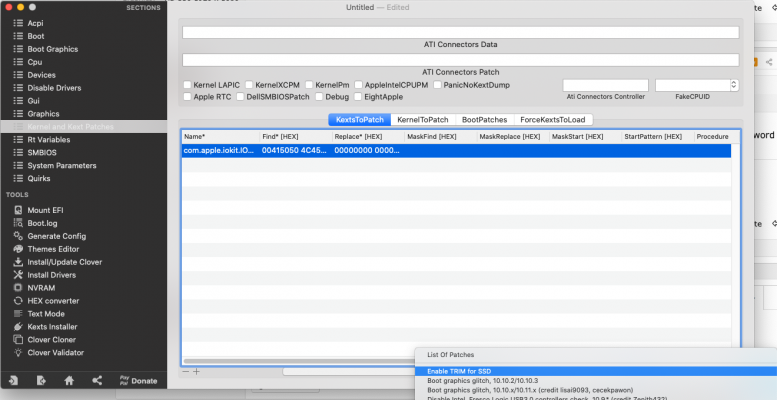
Option 2.
You can use the 'sudo trimforce enable' Terminal command, this will require you to enter your password, confirmation that you wish to proceed and for the system to reboot. Before Trim will be enabled.
Neither of these options require you to enable the OpenCore ThirdPartyDrives quirk.