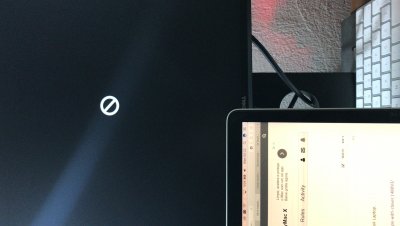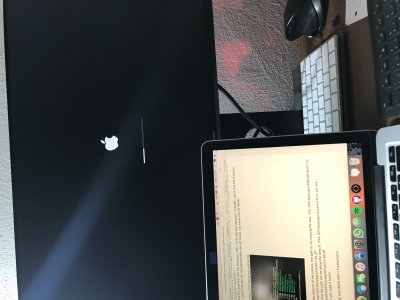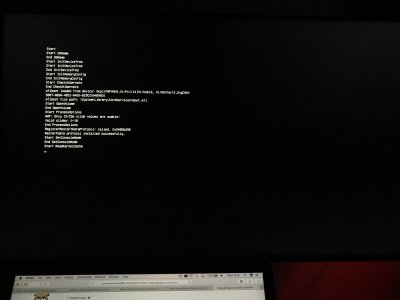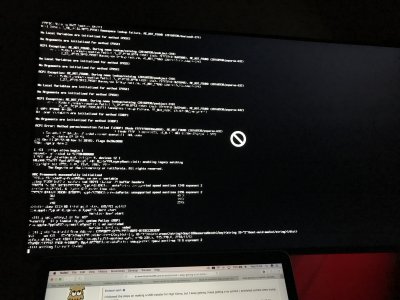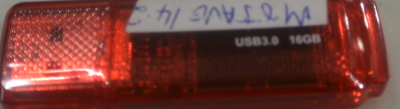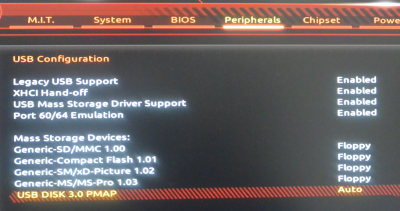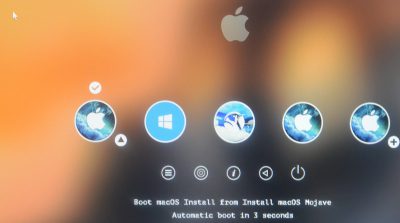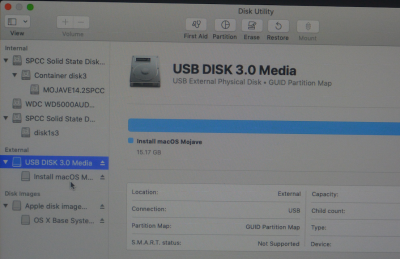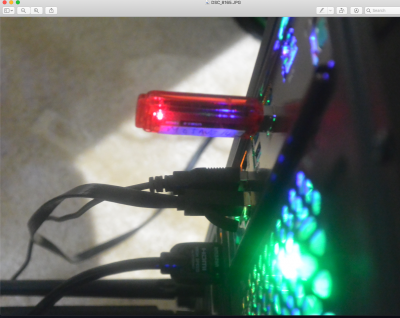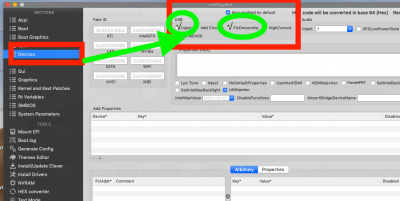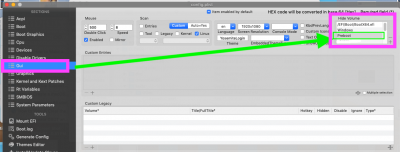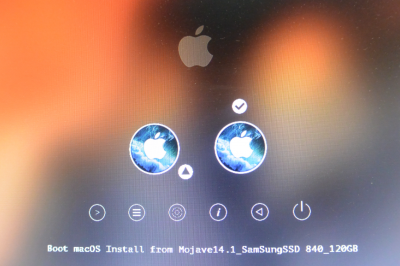- Joined
- Jan 8, 2019
- Messages
- 7
- Motherboard
- Gigabyte H370 HD3
- CPU
- i5-8600K
- Graphics
- RX 570
Hello everybody, new member here!
Ive been planning on building a hackintosh for a long long time and now that I got the parts the journey begins,
Im trying to install macOS Mojave on this machine: CPU: i5 8600K (Corsair H60 water cooling), RAM: Crucial Ballistix Elite 16GB, SSD: Samsung 860EVO 500GB, PSU: Corsair RM750X, GPU: ASUS RX570 O4G GAMING (should be here in couple days so Im currently working with onboard graphics).
Im facing an error where prohibitory sign appears about half way through the installation setup boot (Ill attach the images).
Not sure if this is anything correlated but before this issue I had another one which this link helped me with: https://www.tonymacx86.com/threads/solved-clover-update-r4586-disables-os-boot-black-screen.256050/ (before this couldn't even get to the apple logo).
To be clear Ive looked everywhere on this forum to fix this issue that Im facing and found bunch of people dealing with it, I tried the solutions other fellow members suggested and none of them worked...I always end up looking at the same nono symbol looking at me (if I remember correctly different text messages were written on the screen during booting with -v option in the Clover - this is while trying others peoples fixes).
Hope well work this out somehow
Ive been planning on building a hackintosh for a long long time and now that I got the parts the journey begins,
Im trying to install macOS Mojave on this machine: CPU: i5 8600K (Corsair H60 water cooling), RAM: Crucial Ballistix Elite 16GB, SSD: Samsung 860EVO 500GB, PSU: Corsair RM750X, GPU: ASUS RX570 O4G GAMING (should be here in couple days so Im currently working with onboard graphics).
Im facing an error where prohibitory sign appears about half way through the installation setup boot (Ill attach the images).
Not sure if this is anything correlated but before this issue I had another one which this link helped me with: https://www.tonymacx86.com/threads/solved-clover-update-r4586-disables-os-boot-black-screen.256050/ (before this couldn't even get to the apple logo).
To be clear Ive looked everywhere on this forum to fix this issue that Im facing and found bunch of people dealing with it, I tried the solutions other fellow members suggested and none of them worked...I always end up looking at the same nono symbol looking at me (if I remember correctly different text messages were written on the screen during booting with -v option in the Clover - this is while trying others peoples fixes).
Hope well work this out somehow