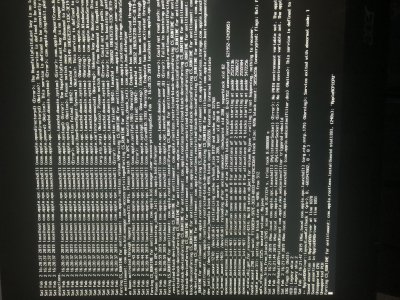- Joined
- Jan 29, 2019
- Messages
- 21
- Motherboard
- MSI Z87i AC Gaming
- CPU
- i5-4570
- Graphics
- HD 4600
- Mac
- Mobile Phone
Hello,
Just a short introduction: I’m a Microsoft fan with a lot of own-build rigs (since Win 3.1) who wants to see if a Mac would fit better to me after owning an iPhone 8 and an iPad Pro. Building my own PCs I love the idea of an Hackintosh. Looking to buy a new laptop this year I haven’t decided yet if I should go for a MS or Apple based laptop.
But let’s jump into my current problem:
Hardware:
MSI Z87i Gaming AC
INTEL Core i5-4570 with integrated HD 4600 graphics
8GB DDR Ram (2 slots available, in each installed 4 GB)
brand new Crucial BX500 240GB SSD just for Mojave (plugged in first SATA port)
120 GB SSD for Win10pro (currently unplugged)
1000 GB SSD for data (currently unplugged)
As I learned from this site this setup shouldn’t cause troubles to run Mojave on it.
Progress:
I created a bootable USB stick (32GB), recommended settings as described in the installation guide https://www.tonymacx86.com/threads/...ojave-on-any-supported-intel-based-pc.259381/, with the current Mojave 10.14.3 with UniBeat, UEFI boot mode and copied Multibeast to this stick in the root folder (the file Multibeast, not the folder). I checked and adjusted my settings to the recommended mainboard settings.
After some trouble solving (i.e. using a USB port which is directly connected to the mainboard) I could load the installer from clover, format the new hard drive with the recommended settings and start installing Mojave.
First I see the apple logo with a progress bar. It takes quite a long time but it reaches the end while telling me 12 minutes left, 2 minutes left, less than 1 minute left.
The PC reboots and I see the Mojave installation with 4 minutes left, then 2 minutes left and then there is a reboot. The progress bar did not reach the end. See picture attached.
After that I see again the apple logo with a progress bar. This time it reaches 50% within a few seconds, then it gets slower and slower and it reaches 100%. It stays there for hours (I left it in this state during the night). From the installation guide I would expect to see a log in screen to be able to start MultiBeast post installation, but Mojave will just not start. See picture attached.
When rebooting I see in clover several drives: start installation from USB, FileVault prebooter from prebooter, macOS install prebooter from prebooter, boot Mojave, and recovery. I tried all of them without success.
Looking for some advice what I need to change to get Mojave up and running. I looked through the forum but couldn’t find a solution to my problem.
If someone needs more information: just ask and I will provide within minutes
Just a short introduction: I’m a Microsoft fan with a lot of own-build rigs (since Win 3.1) who wants to see if a Mac would fit better to me after owning an iPhone 8 and an iPad Pro. Building my own PCs I love the idea of an Hackintosh. Looking to buy a new laptop this year I haven’t decided yet if I should go for a MS or Apple based laptop.
But let’s jump into my current problem:
Hardware:
MSI Z87i Gaming AC
INTEL Core i5-4570 with integrated HD 4600 graphics
8GB DDR Ram (2 slots available, in each installed 4 GB)
brand new Crucial BX500 240GB SSD just for Mojave (plugged in first SATA port)
120 GB SSD for Win10pro (currently unplugged)
1000 GB SSD for data (currently unplugged)
As I learned from this site this setup shouldn’t cause troubles to run Mojave on it.
Progress:
I created a bootable USB stick (32GB), recommended settings as described in the installation guide https://www.tonymacx86.com/threads/...ojave-on-any-supported-intel-based-pc.259381/, with the current Mojave 10.14.3 with UniBeat, UEFI boot mode and copied Multibeast to this stick in the root folder (the file Multibeast, not the folder). I checked and adjusted my settings to the recommended mainboard settings.
After some trouble solving (i.e. using a USB port which is directly connected to the mainboard) I could load the installer from clover, format the new hard drive with the recommended settings and start installing Mojave.
First I see the apple logo with a progress bar. It takes quite a long time but it reaches the end while telling me 12 minutes left, 2 minutes left, less than 1 minute left.
The PC reboots and I see the Mojave installation with 4 minutes left, then 2 minutes left and then there is a reboot. The progress bar did not reach the end. See picture attached.
After that I see again the apple logo with a progress bar. This time it reaches 50% within a few seconds, then it gets slower and slower and it reaches 100%. It stays there for hours (I left it in this state during the night). From the installation guide I would expect to see a log in screen to be able to start MultiBeast post installation, but Mojave will just not start. See picture attached.
When rebooting I see in clover several drives: start installation from USB, FileVault prebooter from prebooter, macOS install prebooter from prebooter, boot Mojave, and recovery. I tried all of them without success.
Looking for some advice what I need to change to get Mojave up and running. I looked through the forum but couldn’t find a solution to my problem.
If someone needs more information: just ask and I will provide within minutes