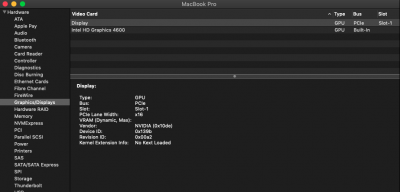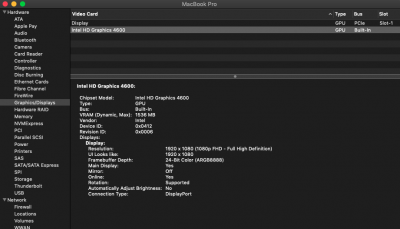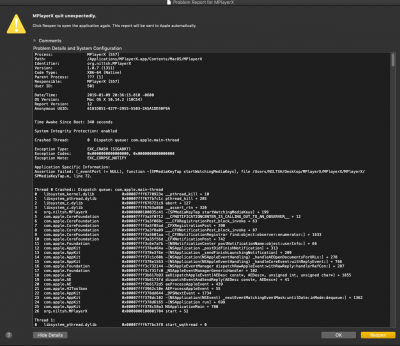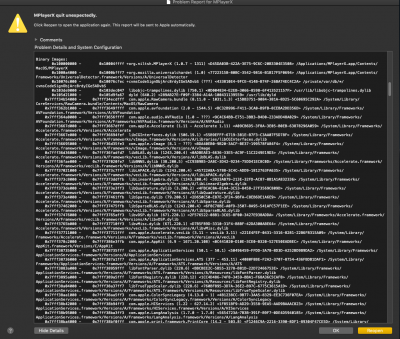Rehab man made a great tutorial Please try this.
Step 1
BIOS Setting:
The very first step is to setup your BIOS. This guide will only include settings for Intel HD users.
To access your BIOS/UEFI, press and hold Delete key on your Keyboard. The key maybe different in your case. Refer to your laptop Guide/Manual.
The BIOS in laptops has very less options. If the option is available for Graphics, set DVMT to 64MB
Save & Exit Setup.
Step 2
Mount EFI Partition:
- Mount EFI Partition of your system drive.
Step 3
Edit your config.plist file:
- The next step is to edit your config.plist file and make necessary edits.
- Navigate to EFI\Clover and open your config.plist with Clover Configurator.
- Navigate to Acpi tab and add the following patch in DSDT section of your config.plist.
Code:
Comment: change GFX0 to IGPU
Find* [HEX]: 47465830
Replace [HEX]: 49475055
.
Navigate to Boot tab and check the following :
5. Navigate to
Devices section and then
Fake ID section.
6. Under
Intel GFX column, select the existing values and delete it, if any.
7. Under
Intel GFX column, type
0x04128086
8. Navigate to
Graphics tab and add the following:
- Check Inject Intel box
- ig-platform-id: 0x0a260006
9. Save your
config.plist file.
Step 4: Download the Graphics kexts
The next step is to download the required kexts to enable graphics. FakePCIID doesn't works alone. FakePCIID and FakePCIID_Intel_HD_Graphics.kext is needed together to work with conjunction in order to enable the graphics.
Downloads
- FakePCIID
Notes :
- Download the latest version only.
Step 5: Installing Graphics kexts
After editing your config.plist file, the next step is to install the Graphics kexts.
You can use either terminal or any other app for installing the kexts.
Download the kexts
Extract it to your Desktop
Open terminal
Type
Code:
sudo cp -R /Users/your user name/Desktop/FakePCIID_Intel_HD_Graphics.kext FakePCIID
Press enter, when promoted, enter your password
Note :
- Make sure to replace your user name with "your user name"
Restart your System
- After performing all the above steps, restart your system in order to enable the Intel HD Graphics.
- Now you should be able to get your Intel HD Graphics 1536 MB will full QE/CI. And your Dock would be also transparent.
If you have any questions please ask also if it doesn't work post fresh bug reporting files.