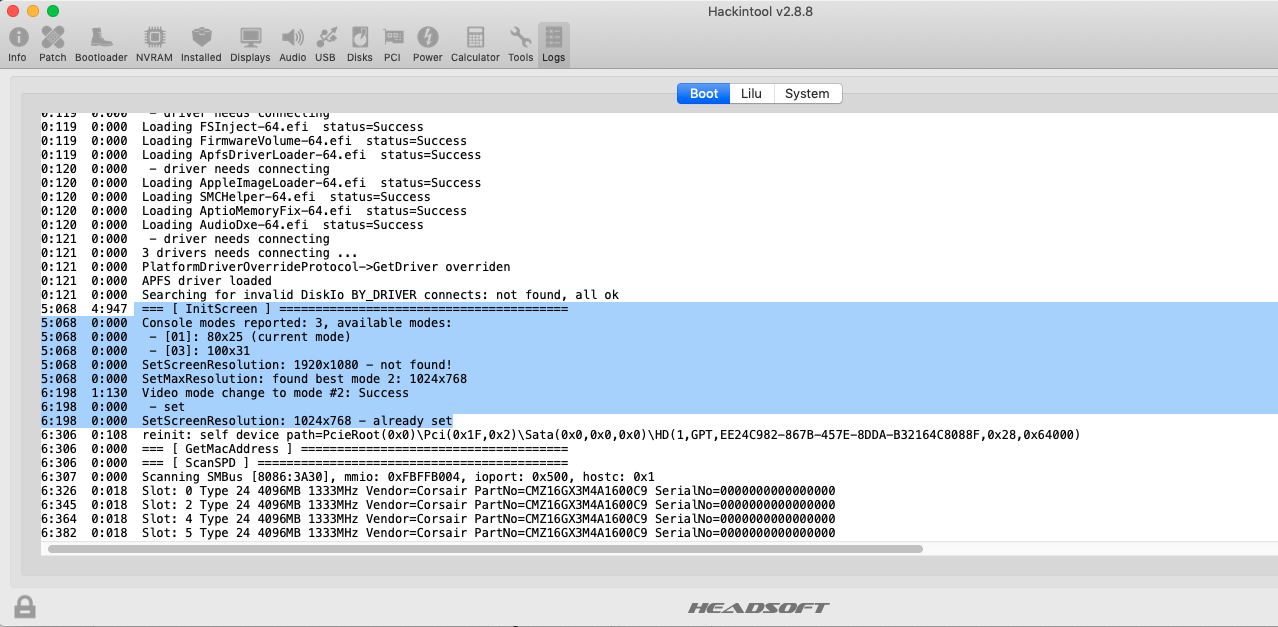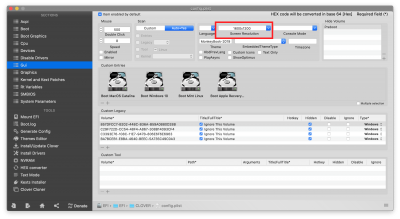@RandomNumber,
Thats pretty much normal,
Clover is limited to the resolutions provided by the VESA driver backed in to the VBIOS of your active GPU. Most VESA resolutions are based on the old VGA standards. Many older GPU's such do not support 1920 x 1080 as a VESA resolution.
As you can see from your boot log, your VBIOS/VESA Drivers do not support 1920 x 1080.
The VBIOS usually only supports a handful VESA low resolutions, just enough to support the BIOS/UEFI UI and to boot an operating system, once the OS loads the native video driver then all resolutions become available.
You maybe able to get 1600 x 900 or 1600 x 1200 working by manually specifying the resolution in the "GUI" section of your config.plist, for example :-
Code:
<key>ScreenResolution</key>
<string>1600x1200</string>
If your not sure about manually editing your config.plist you can use Clover Configurator :-
View attachment 441740
You can try each resolution in turn and make a note of the ones your GPU and Monitor supports, some resolutions may appear as stretched but this is a function of your Monitor and is completely normal. If you try a resolution that is not supported by the VBIOS/VESA driver of your GPU, Clover will always fall back to the default VESA resolution of 1024 x 768 which is a standard that all display adapters must support.
The only other option is to try installing
CsmVideoDxe.efi which is included in the Clover installer package and should be installed in /EFI/Clover/Drivers/BIOS (on latest builds of Clover)
Depending on the VBIOS of your GPU, the driver can make some 'hidden' VESA resolutions available to Clover.
However it does not work on all systems/GPU's and it may require you to enable CSM support in the BIOS, but there should be no harm in giving it a try, you will still need to specify the required resolution in your config.plist.
I've attached the latest version of CsmVideoDxe.efi (included in Clover r5100) below, if your running an older version of Clover then you should really use the version included the installer.
If you need more info on what the driver does just google "CsmVideoDxe.efi"
Personally I don't really care what resolution is used by Clover as long as its readable, in some cases using a lower resolution is preferable on HD and 4K screens as it makes the Verbose boot more readable (I have bad eyes).

Cheers
Jay