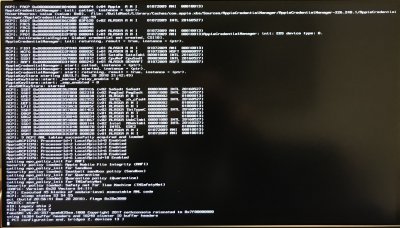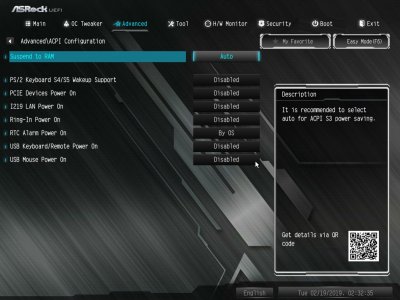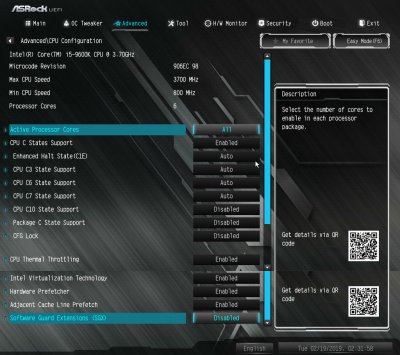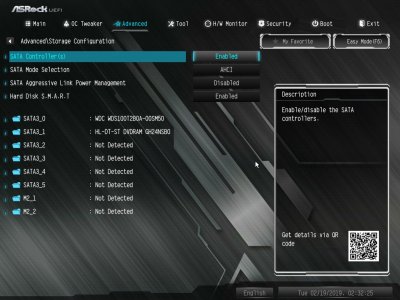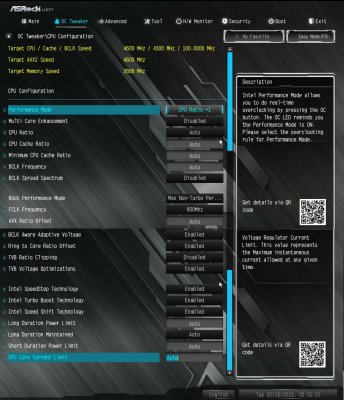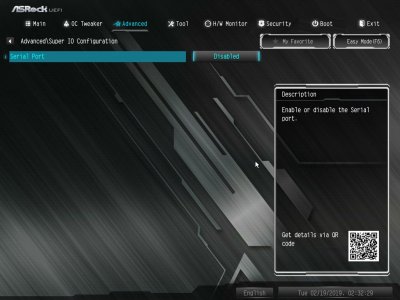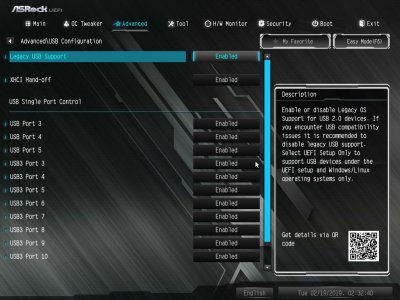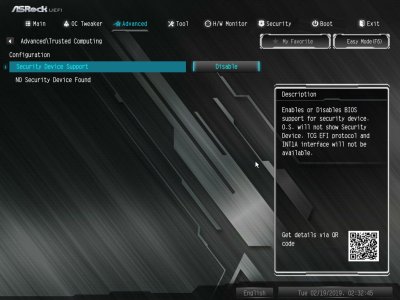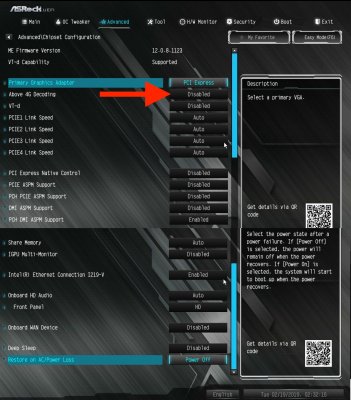- Joined
- Apr 22, 2016
- Messages
- 10
- Motherboard
- Gigabyte Z390M Gaming
- CPU
- i5-9600K
- Graphics
- RX 560
- Mac
- Classic Mac
- Mobile Phone
Hi Everyone,
My computer gets stuck while trying to install Mojave 10.14.3
I attached a photo of where it gets stuck.
Please let me know if you need more info.
My system specs are:
ASRock Z390M Pro4
Intel Core i5-9600K
SAMSUNG 970 PRO M.2 2280 512GB
G.SKILL Aegis 32GB (2 x 16GB)
ASRock Phantom Gaming Radeon RX 560
I took out my wifi, firewire card and disconnected a sata SSD and optical drive.
Thank you for your help!
My computer gets stuck while trying to install Mojave 10.14.3
I attached a photo of where it gets stuck.
Please let me know if you need more info.
My system specs are:
ASRock Z390M Pro4
Intel Core i5-9600K
SAMSUNG 970 PRO M.2 2280 512GB
G.SKILL Aegis 32GB (2 x 16GB)
ASRock Phantom Gaming Radeon RX 560
I took out my wifi, firewire card and disconnected a sata SSD and optical drive.
Thank you for your help!