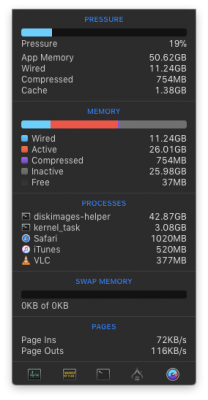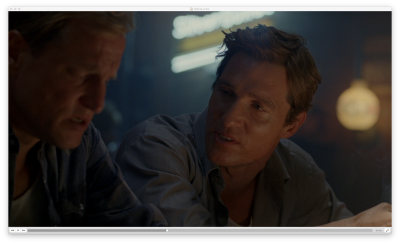Hi
@pastrychef
thanks a lot for your great build and the effort to document all of your work. Really appreciate it. I am new to all of this hackintosh thing and finally made the decision to build my first hackintosh. Currently I am running a decent Mac Pro 2010 with 2 E5620, R9 380, Samsung SSD blade and 16GB of RAM, in it. It is not bad but not as good as I want it to be. I want to speed up my workflow with Adobe Software and Cinema4D and kind of came up with a very similar build to this you shown up here. Budgetwise I am a little bit more limited to less ram and a 1070 Ti but all in all it points into the same direction.
I don't know wether my question fits here and if not, i am very sorry but I just want to know if building this hackintosh really gets me into the speed dimension I imagine right now. Currently I am really disappointed by my rendering times and scrolling through and working with big image databases in Lightroom or CaptureOne. Also I really want to have some thing I can work on for some years and I do not expect my Mac Pro to be future proof any longer. I am assuming that now it is the last moment to sell this bad boy while getting something out of it. Next year maybe Apple will bring out a new Mac Pro which would be really harming the price tags for the older machines (Even when Apples Machine will cost over 10 grand).
So to sum up my question a little: I saw the Cinebench and other benchmarking numbers just for the 8700K in comparison to my E5620 for example. 780 points to 1500 points and I do not really actually know what this means for actual "feelable" performance. I am not that thrilled of my single core performance as well because all Adobe software rely on this but I also want to have better rendering times in Cinema. Do you think a setup like yours would get me the productivity i am looking for?
I would be really thankful for an answer by any of you guys! Thanks a lot and a wonderful Christmas time to all of you!
Hey @rahzah,
I´ve faced the same issue and done a lot of research - and here is my short take on this.
(If you need more info, I suggest opening a new thread in the relevant forum, so we don´t hijack this thread).
• As suggested; check Puget Systems´ tests. They are highly informative and useful.
• You will feel an increase in performance DEPENDING on the type of work you do.
- If you do a lot of raytracing in C4D or similar, or if you need the use of CUDA cores I suggest getting a powerful NVIDIA GPU.
- If you work with PP or AE most of the heavy lifting (both previews and rendering) is done by the CPU, so a fast CPU (like the 8700K) will give you significant boost compared to your current system. The GPU isn´t very important here.
- Again, which CPU is better for you depends on the specifics of your work. Some tasks benefit from more CPU cores, some don´t.
- AE can eat thru RAM quickly, so if you do a lot of AE work I suggest getting 32GB RAM. 64 GB is nice, but it´s probably overkill if you´re not doing AE all day long.
- If you´re not already using SSDs, I suggest upgrading to those since all video editing apps benefit significantly from the increased speed.
To sum it all up: it´s a bit like buying a car: A super sportscar might be the fastest unless you are driving in the desert.
It all depends on your specific needs.
I opted for a powerful GPU because I want my machine to be fast across a bunch of different tasks, from video editing to gaming.
The 8700K seems like the best deal currently when it comes to price/performance across a variety of tasks - but again; it´s not the best choice for certain specialized operations.
So, bottom line:
If you upgrade from your E5620 to a 8700K and get ample RAM (min 16GB), use SSDs and a Gtx 1070 you WILL feel a significant real-life performance boost across almost every single task you perform, probably mirroring the 780/1500 points CPU performance difference you referred to.
Again: How that translates to anything meaningful to you depends entirely on your type of work. If you do a lot of AE/PP/C4D rendering on relatively CPU heavy projects, you’ll save a LOT of time with an upgrade.
If you just once in a while render a random 10 sec 3D logo made in AE or C4D, the 30-50% render speed increase might only shave off 30 secs IRL compared to your old setup - and that might become a very expensive solution.
(Like getting a new heavy-duty truck for those few and random trips to pick up supplies at the hardware store.)
My advice to you: Focus on getting a powerful CPU and good CPU cooler, then RAM, and then GPU.
And most importantly: Think about your ACTUAL, real-life needs and workflow FIRST.
Hope this helps