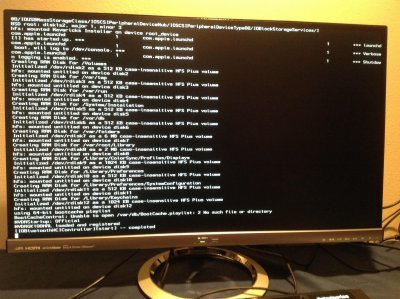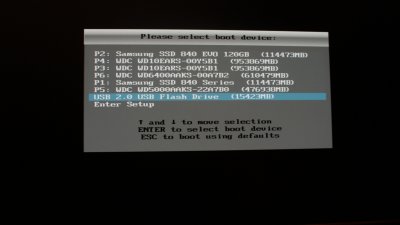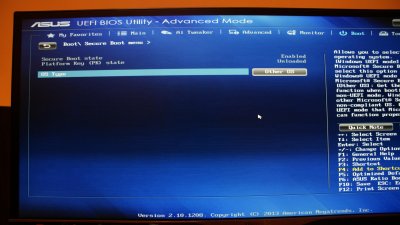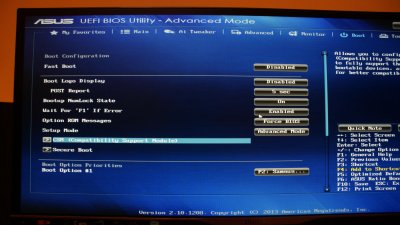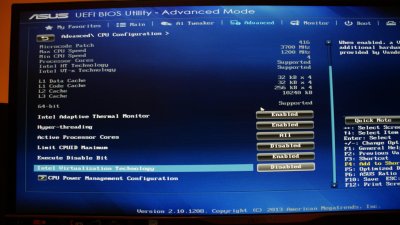- Joined
- Dec 6, 2013
- Messages
- 89
- Motherboard
- ASUS Rampage IV Black Edition
- CPU
- Intel Core i7-4930k
- Graphics
- NVIDIA GeForce GTX 770 OC
- Mac
- Classic Mac
- Mobile Phone
Alright, thanks! I'm testing it now, ill start the boot and ill edit this post when it boots, if it fails ill let you know.These are the exact files used to boot from Mavericks install USB
/Extra/
smbios.plist.zip
org.chameleon.Boot.plist.zip
Extensions.zip
/
match_kernel.zip
..and also, if you got KernelPatcher.dylib in Modules, remove it.
Just backup the current config and replace it with the extracted content.
It should boot.. The last time I've used this usb stick it did.
Ok well I started it up and left it on while I watched a 2hour movie... stayed on the white screen the whole time. I'm gunna make a new installer and try again. Any tips would be much appreciated as this is quite frustrating.