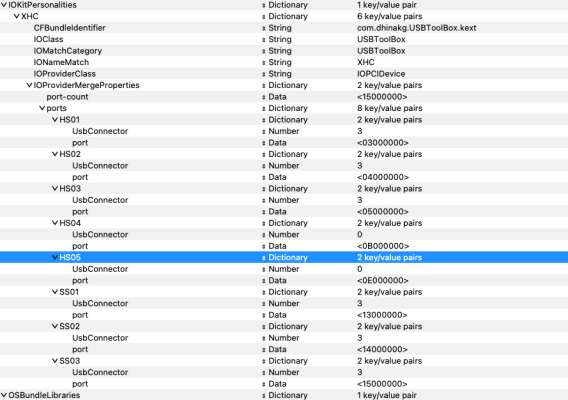- Joined
- Feb 25, 2011
- Messages
- 32
- Motherboard
- Gigabyte H370 Aorus Gaming 3
- CPU
- i5-8600
- Graphics
- RX 570
- Mac
I have a working OpenCore 0.8.6 EFI that boots to Ventura. But after the initial OpenCore load text, I have a long wait - like well over a minute - before OpenCore's drive picker menu comes up. There's nothing on screen during this long pause; it's totally blank, which led me to think that it had actually crashed at first.
After the picker menu finally does come up, I can pick my Ventura drive and all is good.
My OpenCore 0.8.1 EFI, which I still have on another drive, gets to the drive picker menu in just a few seconds. (That version of OpenCore won't boot to Ventura, of course, but is still good for the Monterey install that I have on that disk.)
Not sure how to debug this one. The opencore.txt files in the EFI partition show nothing. Many of them show as "Zero bytes" in fact.
After the picker menu finally does come up, I can pick my Ventura drive and all is good.
My OpenCore 0.8.1 EFI, which I still have on another drive, gets to the drive picker menu in just a few seconds. (That version of OpenCore won't boot to Ventura, of course, but is still good for the Monterey install that I have on that disk.)
Not sure how to debug this one. The opencore.txt files in the EFI partition show nothing. Many of them show as "Zero bytes" in fact.