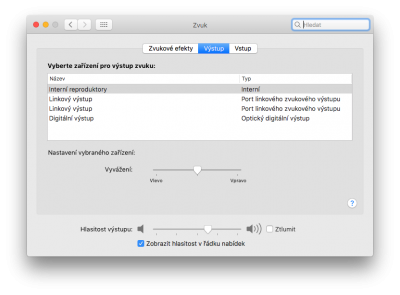toleda
Moderator
- Joined
- May 19, 2010
- Messages
- 22,834
- Motherboard
- Asus Maximus VII Impact
- CPU
- i7-4770K
- Graphics
- RX 560 + HD4600
- Mac
- Classic Mac
- Mobile Phone

Deprecated, see AppleHDA Realtek Audio
No Sound -
AppleHDA Realtek Audio_v2 [Guide]
Realtek ALC/Desktop: 885, 887, 888, 889, 892, 898, 1150 and 1220 on board audio
Supports macOS/OS X versions: 10.13, 10.12, 10.11, 10.10, 10.9 and 10.8
10.13/System Preferences/Sound/Output/Internal Speakers > Green audio port
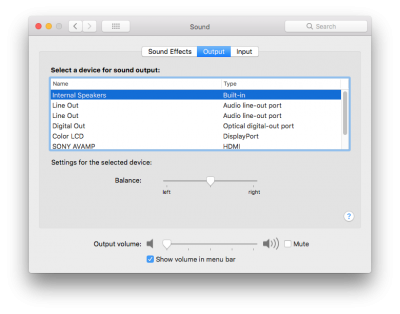
Change Log
v1.0 - 10/14/2017: High Sierra Release
Previous thread: No Sound - Realtek ALC AppleHDA [Guide]
This thread solves macOS/Desktop/Realtek audio devices present, no sound problems. Posts to this thread must include the files requested in Problem Reporting
If System Preferences/Sound/Output does not show audio output devices, see No Audio Devices - AppleHDA Realtek Audio
macOS - No sound (if applicable)
- Incorrect audio device selection for the device the system is connected to:
- Correct: System Preferences/Sound/Output/Internal Speakers > Green audio port
- Incorrect: System Preferences/Sound/Output/Internal Speakers > Black audio port
- Incorrect: System Preferences/Sound/Output/Line Out > Green audio port
- High Sierra/Sierra/200 Series/Kaby Lake Audio: macOS/Sierra does not support Kaby Lake audio, fix:
- Low/no volume: macOS does not support external amps (green/speaker/headphone), select one:
- Use black (2nd Line Out) or orange (1st Line Out)
- Install RehabMan / OS-X-EAPD-Codec-Commander
- Dual booting OS X/Windows: may impair audio in macOS; credit Tsunade, fix:
- Uninstall Realtek Audio driver, use Microsoft Sound driver
- No Sound - Realtek ALC AppleHDA [Guide], Post #206, Solution, Post #229
- AC97 - no macOS support
- Upgrade case
- Don't use/remove front panel
- Connect Speakers to motherboard Green audio port
- Select System Preferences/Sound/Output/Internal Speakers
- If Headphones appears instead of Internal Speakers
- Remove headphones
- If no headphones, case/connector failure; unplug front panel from motherboard
- Try Step 2. Select .... again
- Headphones mutes Internal Speakers (native)
- If Headphones appears instead of Internal Speakers
- Set Volume to 75% (unmute)
- iTunes/Music/Play (native)
- Verify Sound
- Connect Headphones to front panel Green audio port
- Select System Preferences/Sound/Output/Headphones
- If Headphones does not appear (instead of Internal Speakers)
- case/connector failure; unplug front panel from motherboard
- resolve front panel problem, full stop
- If Headphones does not appear (instead of Internal Speakers)
- Set Volume to 75% (unmute)
- iTunes/Music/Play (native)
- Verify Sound
- Connect microphone to motherboard Pink audio port
- Select System Preferences/Sound/Output/Internal Microphone
- If Line In appears instead of Internal Microphone
- Remove microphone connected to front panel Pink audio port
- If no microphone, case/connector failure; unplug front panel from motherboard
- Try Step 2. Select .... again
- Microphone/front panel mutes microphone/motherboard (native)
- If Line In appears instead of Internal Microphone
- Set Volume to 75% (unmute)
- Speak into microphone (native)
- Verify sound meter response
- Connect microphone to front panel Pink audio port
- Select System Preferences/Sound/Output/Line In
- If Line In does not appear (instead of Internal Microphone)
- case/connector failure; unplug front panel cable from motherboard
- resolve front panel problem, full stop
- If Line In does not appear (instead of Internal Microphone)
- Set Volume to 75% (unmute)
- Speak into microphone (native)
- Verify sound meter response
- Community Software/EFI Mounter v3
- IORegistryExplorer_v2.1.zip (select View Raw, double click)
- DPCIManager_ML.zip (select View Raw, double click)
- Description of audio problem
- OS X version/motherboard model/BIOS version/processor/graphics
- Procedure/Guide Used
- Copy of IOReg - IOReg_v2.1/File/Save a Copy As…, verify file (Tools 2.)
- Terminal/Shell/Export Test As. . . (if script used)
- audio_cloverALC-x0.command
- Screen shots:
- System Preferences/Sound/Input
- System Preferences/Sound/Output
- Clover
- EFI/CLOVER/config.plist
- DPCIManager/Misc/Boot Log (Tools 3.)
- Speakers and/or microphone
- Make and model
- Audio port connected (color, motherboard or case)
- Selection in System Preferences/Sound/Output or Input
- Put all files in a folder, compress and attach to Post
Last edited: