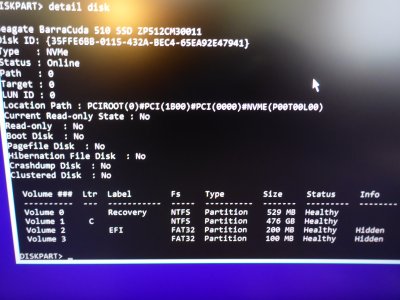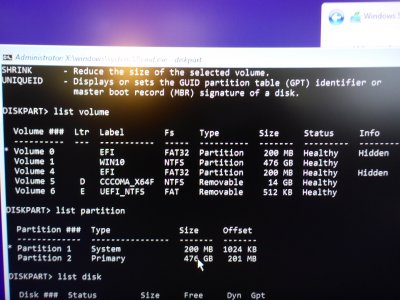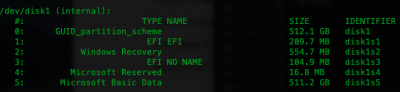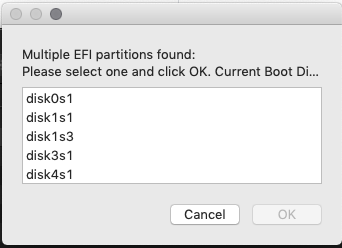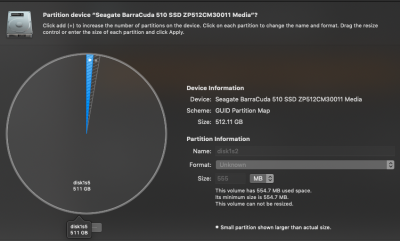- Joined
- Aug 30, 2016
- Messages
- 186
- Motherboard
- Asus MAXIMUS XI HERO
- CPU
- i7-8700K
- Graphics
- RX5700 XT
- Mac
- Classic Mac
- Mobile Phone
I've spent all day on this and am getting nowhere...
Step 1: I bought a Win10 license key and DL'd the iso Win10_1909_English_x64
Step 2: There's a Windows tool for making bootable install media, but since I have no standalone Windows machine and Parallels Win10 apparently can't reformat usb devices, I followed this guide:

 www.freecodecamp.org
to make a bootable Win10 install USB stick.
www.freecodecamp.org
to make a bootable Win10 install USB stick.
Step 3: boot the USB stick. this usually works: I do get the blue windowpane graphic and then the Windows Installer dialogues. if (at the clover boot selector) I boot from the microsoft efi on my boot disk, I get good high-res graphics. if I boot from the usb stick, I get low-res fuzzy graphics. is this meaningful?
Step 4: ... the usual ritual ... select language, type in license key, select Custom install, stare at list of disks. so far so good.
Step 5: carefully identify the target SSD. Unfortunately I can't find any way to disable internal SSDs in the BIOS, so I have to be very careful indeed. Both my internal SSD's are nominally 500GB and it would be easy to get confused. But the MacOS boot disk is recognisable because of the amount of space used on its EFI partition.
Now, after this point I have tried all kinds of things, because no matter what I do with that SSD in the way of formatting and partitions, Win10 will not install. I get as far as "Copying Windows Files 0 %" and a long pause. Then I generally get one or the other of:
Windows detected that the EFI partition is formatted NTFS. Reformat to FAT32 and install Windows again.
Windows could not prepare computer to boot into next phase.
The variations I've tried seem endless, but they mostly come down to:
1) format target SSD with MacOS GUID partition map, so it has an EFI partition. Leave the rest of the drive as one big partition. When in the Win10 installer disk list, delete the big partition so that it becomes "unused space" then target the unused space for the Win10 install. This usually leads to message 1 above.
2) delete ALL the partitions on the target drive so that it's all one big unused space, and target that space for the install. I read online that Win10 will create its own partitions as needed. However, this usually leads to message 2 above.
If Win10 wants the USB drive formatted FAT32, it's out of luck because there are files in the iso too large for FAT32. I formatted it exFAT.
I was going to try burning a DVD from the iso and booting from that, but wouldn't you know it, Win10 is too big for my 4GB DVD-R media. Will have to get some denser writable DVD media to try that.
I've tried enabling CSM because of reading a post somewhere that Win10 install is somehow incompatible with UEFI. I've tried to boot the "cdboot" option from Clover (iso?), which just hangs.
So basically, I'm at my wits' end. Other people have done this, so surely I must be making some very elementary error. Been at this for about 10 hours (with breaks) and getting nowhere. So I'll leave it for tonight and hope that someone can point me in the right direction. Could I have a corrupted iso? I DL'd from Microsoft official site...
The good news is that so far, I have not damaged my MacOS boot disk and am still bootable; though I notice with some puzzlement that at some point in the BIOS boot device menus, the EFI partition was no longer labeled "EFI blah blah" but just the brand/model of the SSD. It doesn't seem to matter.
[UPDATE:] just couldn't rest without trying One More Thing... managed to get Parallels Win10 to "own" a USB stick sufficiently to run Rufus... Rufus successfully made a UEFI-only USB installer from the iso. I reformatted the target SSD again, back to GPT so it has an EFI partition. This time I turned off all SATA devices. So there were only the 2 SSDs still alive. This left the target win10 device (PCIe SSD) as disk 0 in the win10 installer table, and m.2_1 (MacOS boot) as disk 1. So you would think that the Win10 installer, dumb as it is, would use disk 0, the first disk in its list...
I did the same old dance steps: deleted the large partition, left the EFI partition alone, pointed the installer at the large Unallocated Space on the target disk. Same old result. Copy Windows files 0%, pause, then "Windows could not prepare the computer to boot into next phase."
Do I really have to physically remove M.2_1 to get this install to work? Crikey, that means tools, and pulling cards, and disturbing the goo on its heatsink -- what a mess -- it might even be buried under the CPU cooler (have to revisit the board layout). Good lord, I do hate&despise WinDoze. Maybe it would be easier to carbon copy clone the MacOS boot disk to the PCIe SSD (which is easier to remove being a bus card) and try putting Windows on the m.2_1 ssd?
It is hard to believe that a simple OS install can be so difficult...
Step 1: I bought a Win10 license key and DL'd the iso Win10_1909_English_x64
Step 2: There's a Windows tool for making bootable install media, but since I have no standalone Windows machine and Parallels Win10 apparently can't reformat usb devices, I followed this guide:

How to Make a Windows 10 USB Using Your Mac - Build a Bootable ISO From Your Mac's Terminal
Most new PCs don't come with DVD drives anymore. So it can be a pain to install Windows on a new computer. Luckily, Microsoft makes a tool that you can use to install Windows from a USB storage drive (or "thumbdrive" as they are often called). But what if you
Step 3: boot the USB stick. this usually works: I do get the blue windowpane graphic and then the Windows Installer dialogues. if (at the clover boot selector) I boot from the microsoft efi on my boot disk, I get good high-res graphics. if I boot from the usb stick, I get low-res fuzzy graphics. is this meaningful?
Step 4: ... the usual ritual ... select language, type in license key, select Custom install, stare at list of disks. so far so good.
Step 5: carefully identify the target SSD. Unfortunately I can't find any way to disable internal SSDs in the BIOS, so I have to be very careful indeed. Both my internal SSD's are nominally 500GB and it would be easy to get confused. But the MacOS boot disk is recognisable because of the amount of space used on its EFI partition.
Now, after this point I have tried all kinds of things, because no matter what I do with that SSD in the way of formatting and partitions, Win10 will not install. I get as far as "Copying Windows Files 0 %" and a long pause. Then I generally get one or the other of:
Windows detected that the EFI partition is formatted NTFS. Reformat to FAT32 and install Windows again.
Windows could not prepare computer to boot into next phase.
The variations I've tried seem endless, but they mostly come down to:
1) format target SSD with MacOS GUID partition map, so it has an EFI partition. Leave the rest of the drive as one big partition. When in the Win10 installer disk list, delete the big partition so that it becomes "unused space" then target the unused space for the Win10 install. This usually leads to message 1 above.
2) delete ALL the partitions on the target drive so that it's all one big unused space, and target that space for the install. I read online that Win10 will create its own partitions as needed. However, this usually leads to message 2 above.
If Win10 wants the USB drive formatted FAT32, it's out of luck because there are files in the iso too large for FAT32. I formatted it exFAT.
I was going to try burning a DVD from the iso and booting from that, but wouldn't you know it, Win10 is too big for my 4GB DVD-R media. Will have to get some denser writable DVD media to try that.
I've tried enabling CSM because of reading a post somewhere that Win10 install is somehow incompatible with UEFI. I've tried to boot the "cdboot" option from Clover (iso?), which just hangs.
So basically, I'm at my wits' end. Other people have done this, so surely I must be making some very elementary error. Been at this for about 10 hours (with breaks) and getting nowhere. So I'll leave it for tonight and hope that someone can point me in the right direction. Could I have a corrupted iso? I DL'd from Microsoft official site...
The good news is that so far, I have not damaged my MacOS boot disk and am still bootable; though I notice with some puzzlement that at some point in the BIOS boot device menus, the EFI partition was no longer labeled "EFI blah blah" but just the brand/model of the SSD. It doesn't seem to matter.
[UPDATE:] just couldn't rest without trying One More Thing... managed to get Parallels Win10 to "own" a USB stick sufficiently to run Rufus... Rufus successfully made a UEFI-only USB installer from the iso. I reformatted the target SSD again, back to GPT so it has an EFI partition. This time I turned off all SATA devices. So there were only the 2 SSDs still alive. This left the target win10 device (PCIe SSD) as disk 0 in the win10 installer table, and m.2_1 (MacOS boot) as disk 1. So you would think that the Win10 installer, dumb as it is, would use disk 0, the first disk in its list...
I did the same old dance steps: deleted the large partition, left the EFI partition alone, pointed the installer at the large Unallocated Space on the target disk. Same old result. Copy Windows files 0%, pause, then "Windows could not prepare the computer to boot into next phase."
Do I really have to physically remove M.2_1 to get this install to work? Crikey, that means tools, and pulling cards, and disturbing the goo on its heatsink -- what a mess -- it might even be buried under the CPU cooler (have to revisit the board layout). Good lord, I do hate&despise WinDoze. Maybe it would be easier to carbon copy clone the MacOS boot disk to the PCIe SSD (which is easier to remove being a bus card) and try putting Windows on the m.2_1 ssd?
It is hard to believe that a simple OS install can be so difficult...
Last edited: