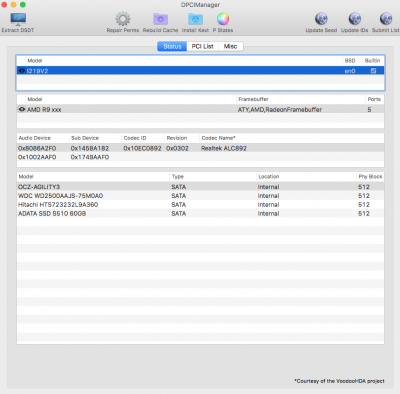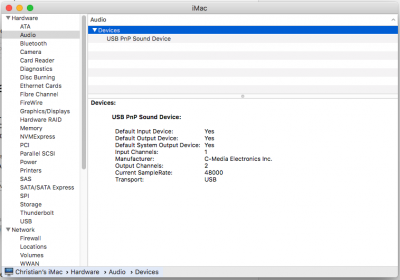The problem is no audio, no output devices found after my upgrade to 10.12.3 from 10.11.4 using the “
Direct Update” guide.
MacOS 10.12.3/ GA-Z77X-UP5TH/ Bios F12/ i7-3770k Ivy Bridge/ LGA1155/ EVGA GeForce GTX580
I attempted to follow your guide "Sierra Desktop/Realtek AppleHDA Audio". I'm using the Realtek ALC898 Codec. I downloaded the audio_cloverALC-120_v1.0d.command and executed it. (text file attached) I restarted. The audio still didn't work, so I tried the Multi-Beast method, selecting drivers/realtek ALCxxx/ALC898 without DSDT, then build and install. Got the error "The installation failed" It says to check the MultiBeast.log, but I don't know where that is.
I also tried to run MultiBeast 6.1.0 because that solution was suggested to me a year ago and it worked then to fix my audio on El Capitan. But not now. Got the same installation failed error.
System/Library/Extensions/AppleHDA.kext is not there, nor AppleHDAxxx.kext even with hidden files enabled
config.plist is attached. I don't know what DPCIManager is. The "ACPI/patched" folder is empty.
I hope this is satisfactory. Thank you for your help.