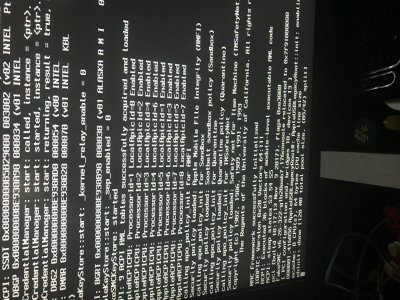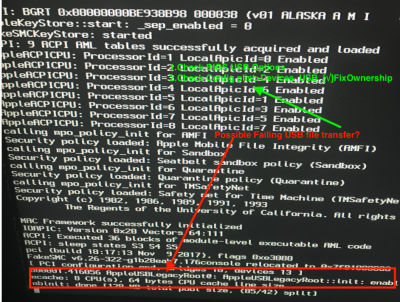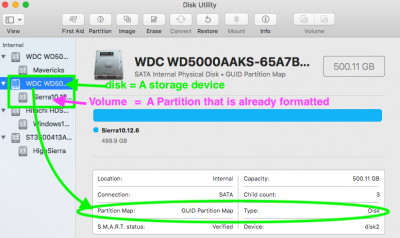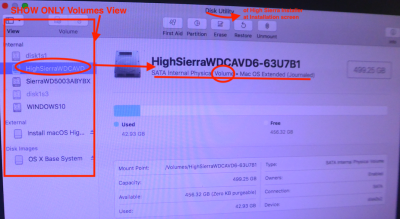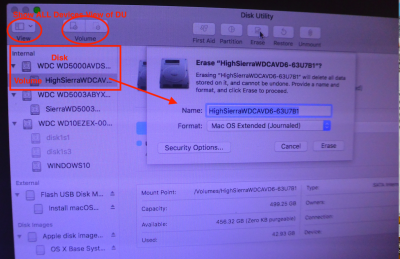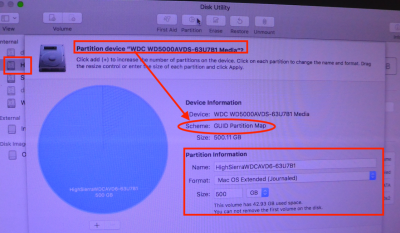- Joined
- Jun 21, 2011
- Messages
- 329
- Motherboard
- GA-Z270XP-SLI
- CPU
- i7-7700K
- Graphics
- GTX 1060
- Mac
- Mobile Phone
unibeast keeps freezing on my build. First pic I unselected “set Nvidia to VERSA
Second pick only Verbose selected from boot options
Also when making the USB installer I selected UEIF
Please help
Second pick only Verbose selected from boot options
Also when making the USB installer I selected UEIF
Please help
Attachments
Last edited: