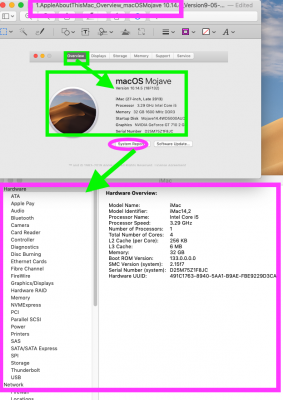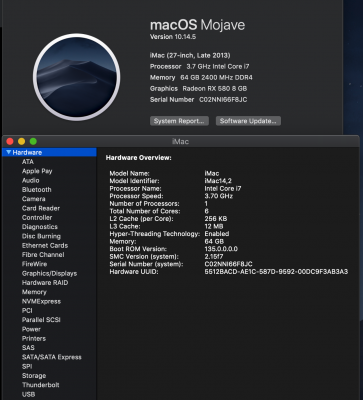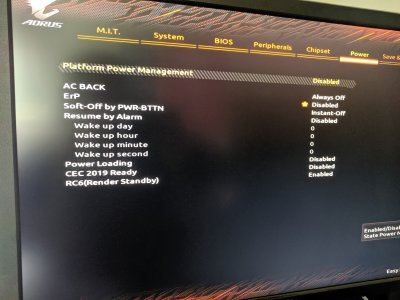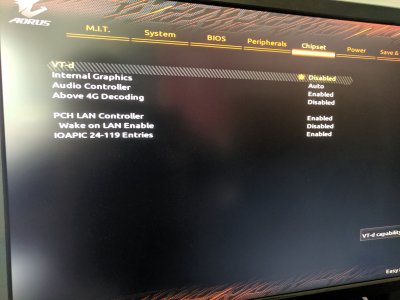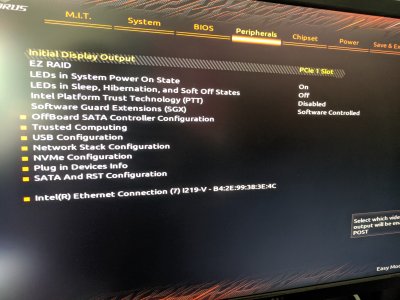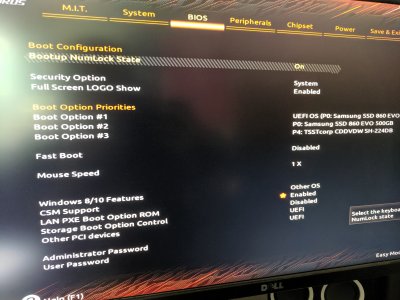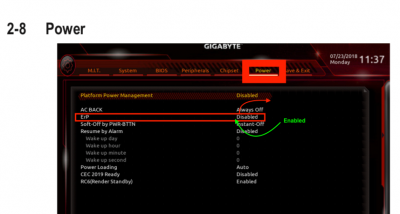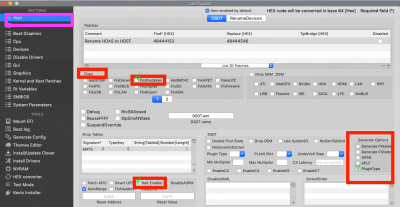- Joined
- Jul 25, 2012
- Messages
- 6,663
- Motherboard
- Gigabyte GA-Z77X-UP5 TH
- CPU
- i7-3770K
- Graphics
- HD 4000+GT 710
- Mac
- Mobile Phone
Did you create a clone of original macOSMojave System disk?I'm attempting to install the 10.14.5 updater now. It's rebooted several times (3?) during the install, at least once after having shown only a black screen for a minute or so, but seems to be getting farther this time. I assume this is more of the "expected" kernel panics and the same strategy for mitigating them: let it restart and pick up where it left off?
Did you connect any other disks to system after installation?
Don't you still have your original fully working USB Installer Disk of macOSMojave 10.14.4?