toleda
Moderator
- Joined
- May 19, 2010
- Messages
- 22,834
- Motherboard
- Asus Maximus VII Impact
- CPU
- i7-4770K
- Graphics
- RX 560 + HD4600
- Mac
- Classic Mac
- Mobile Phone
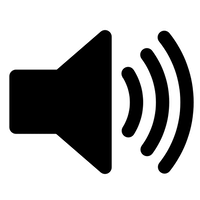
Mojave AppleHDA Audio
Installation - Native AppleHDA.kext, install one method only, uninstall previous audio methods
Note: 887/889/892/898/1150/1200/1220 codec and layout 1, 2 or 3. Desktop support with this thread.
A. MultiBeast 11 - Downloads/MultiBeast 11.x - Mojave (MultiBeast 10.4/Audio does not support Mojave)
- See Uninstall Previous Audio Methods (below)
- Supports AppleALC method below
- MultiBeast > Drivers > Audio √ AppleALC
- If applicable,
- Skylake/Kaby Lake/Coffee Lake motherboards: √ 100 / 200 / 300 Series Audio Support (HDAS > HDEF)
- X299 motherboards: X299 Series Audio Support (CAVS > HDEF)
- 3 port motherboard audio (2 In/1 Out > 3 out): √ Optional 3 port (5.1) Audio
- 3 port motherboard audio (2 In/1, native): √ Optional 3 port (native) Audio (TBA)
- Example: AppleALC + 100/200/300 Series motherboard
- Build/Install
- If applicable,
- Set Audio (clean install only, no config.plist edit required for High Sierra to Mojave upgrade)
- Select layout
- If Desktop (887/889/892/898/1150/1200/1220), skip to 5. Restart
- See Supported codecs · acidanthera/AppleALC Wiki
- Set layout
- Select layout
- Restart
- See Uninstall Previous Audio Methods (below)
- Downloads
- Install Downloads/AppleALC.kext and Lilu.kext to Library/Extensions with KextBeast
- Set Audio (clean install only, no config.plist edit required for High Sierra to Mojave upgrade)
- Select layout
- Set layout
- config.plist/Devices/Audio/Inject/layout
- Desktop/layout = 1 (recommended)
- If 3 port motherboard audio, 2 In/1 Out:
- repurpose for 3 out: Desktop/layout = 2
- native, 2 In/1 Out: Desktop/layout = 3
- If applicable, see Fixes (below):
- 300-Coffee Lake/200-Kaby Lake/100-Skylake motherboards (HDAS > HDEF)
- X299 motherboards (CAVS > HDEF)
- X99 motherboards (ALZA > HDEF)
- Legacy motherboards (AZAL > HDEF)
- Optional (macOS Public Beta)
- Add config.plist/Boot/Arguments/ -lilubeta -alcbeta
- Restart
- 885/887/889/892/898/1150/1220 codec and 1/2/3 layout Desktop support only:
- See:No Audio Devices - AppleHDA Realtek Audio/Post #1/Problem Reporting
- All other codecs and layouts:
- Problems posted to this thread will be removed.
- See AppleHDA Realtek Audio/Post #1/IX. Unsupported/Non-working AppleHDA Realtek Audio:
- 100/200/300 Series/Intel High Definition Audio (HDAS > HDEF)
- X299/Intel High Definition Audio (CAVS > HDEF)
- X99/Intel High Definition Audio (ALZA > HDEF)
- Legacy motherboards (AZAL > HDEF)
- Choose one option
- Run Mojave installer over existing install
- See Restore native AppleHDA [Guide].pdf
- See AppleHDA Realtek Audio/Post #1/X. Uninstall AppleHDA Realtek Audio
Last edited:

