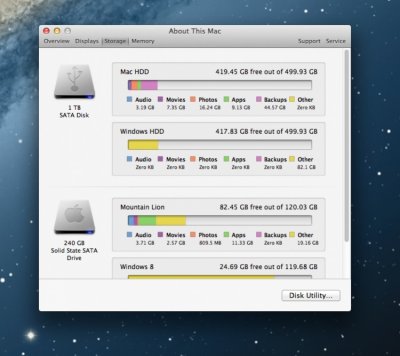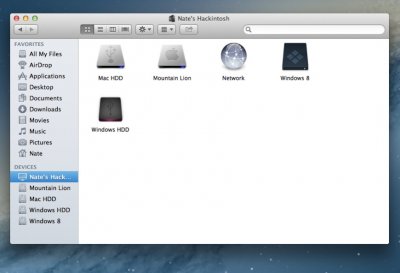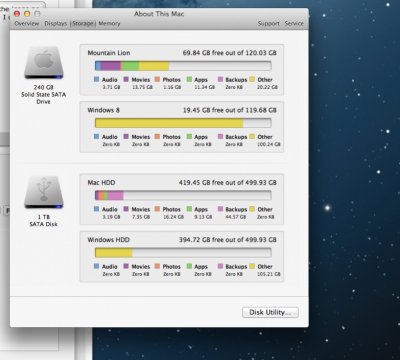- Joined
- Sep 21, 2012
- Messages
- 28
- Motherboard
- Lenovo Ideapad 100-idb15
- CPU
- i5-5200U
- Graphics
- HD 5500
- Mac
Mod About This Mac 10.8!
@GJCORNISH
I tried to use instant alpha to erase the background but it didn't really work.
If you have any ideas, let me knonw
@GJCORNISH
I tried to use instant alpha to erase the background but it didn't really work.
If you have any ideas, let me knonw