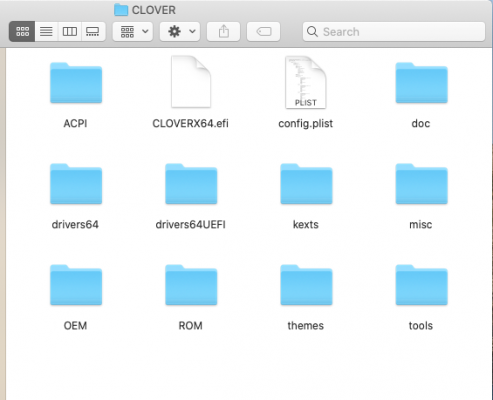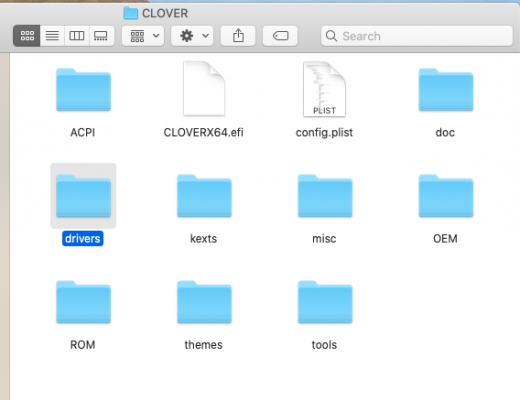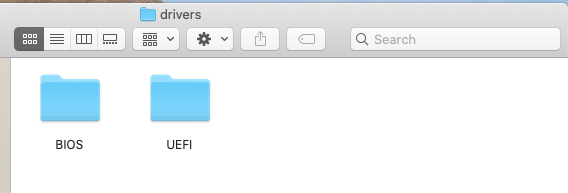What I am suggesting is that you check to see which files are already in the /CLOVER/drivers64UEFI folder.
If the ones I mentioned are not present add them to the folder.
If both an apfs.efi and ApfsDriverLoader.efi are present, remove the apfs.efi driver. As that is a specific version of the APFS driver, which will only work with a specific version of the APFS implementation.
The ApfsDriverLoader.efi loads the relevant driver for the version of macOS you are using.
There is no need to completely reinstall macOS. This is a simple boot loader fix.
Also if your CLOVER folder contains a drivers64UEFI folder you are probably using an old version of Clover. Since Clover_r4986 (or there about) Clover has used a new folder structure, which did away with the drivers64 and drivers64UEFI folders and replaced them with a /CLOVER/drivers/BIOS, which replaced the drivers64 folder and /CLOVER/drivers/UEFI, which replaced the drivers64UEFI folder.
If upgrading the Clover version the old and new folders can be present, but Clover looks to the drivers folder first and only falls back to the old folders if there is nothing present in the UEFI or BIOS folders.
Old CLOVER folder structure:
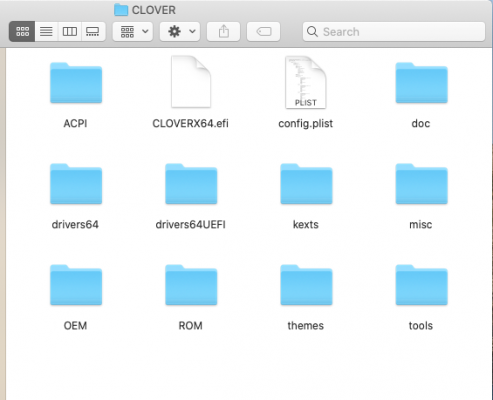
Newer CLOVER folder Structure:
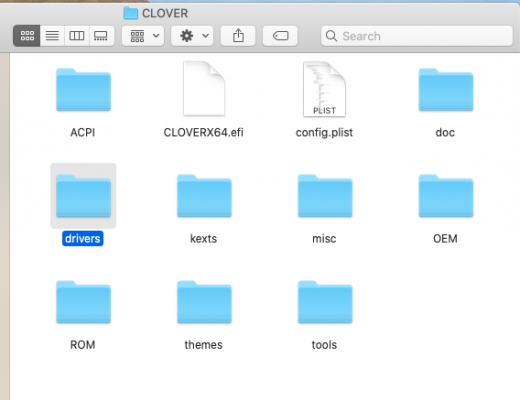
Contents of new /CLOVER/drivers folder:
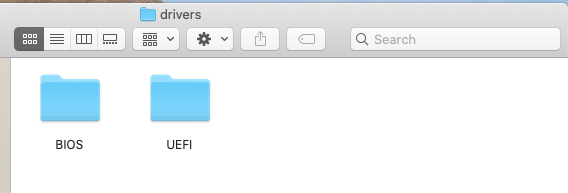
I would recommend you upgrade your Clover version to Clover_r5119 or r5120. These were the last two versions where OC didn't take control of the boot process. Both versions work really well with Mojave and Catalina. A copy of Clover_r5119 is attached.
When updating your Clover version I would recommend creating the Bootloader on a spare USB pen drive, leaving your current setup in place. After installing the new version of Clover to the EFI partition on the USB drive. Editing the CLOVER folder contents to match your system requirements. I would boot from the USB drive, to check that the new version works as expected.
If it doesn't boot macOS, you will have your original bootloader in place that can be used to boot back in to macOS to fix any issues with the new Clover setup.
You don't overwrite the existing Clover EFI folder until the new version works. Logically it would be wise to keep a copy of the original Clover EFI folder to hand, in case you need to revert to the old one in the future.