- Joined
- Jul 21, 2021
- Messages
- 12
- Motherboard
- M1
- CPU
- M1
- Graphics
- M1
- Mac
- Classic Mac
- Mobile Phone
Last year I got more and more interested in old Mac’s (again) and started searching the web. First, I bought an iMac G4 to put in my home office. I had to work from home, so I wanted something beautiful in there. Then I started looking at the Cube. They’re very hard to come by in The Netherlands, but after seeing all these wicked builds on this forum I wanted to do the same.
And what better way to use a Cube than to put a super fast Mac Mini M1 in there! After searching for 2 months I found a Cube 200km away and picked it up the same day. I never did a build like this before, so I was quite nervous about it. I did all the research I could do to make sure I wouldn’t mess up a Cube and a brand new Mac Mini.
Before I started, I set myself these goals:
Disassembly
This part was quite easy, with all the builds on here and the use of YT. I disassembled the Cube and the Mac Mini. I only wrecked the Wifi-antenna from the Mac Mini in the proces and had to cut one wire from the Wifi antenna from the Cube (which I regret hindsight)
Then the first big change was up: cutting out the original I/O plate from the Cube’s frame. I used a Dremel and kept the cut as clean as I could.
Fitting the motherboard
Because there was only one spot to put the motherboard in, I drilled two holes in the Cube’s heatsink. I had to tap thread in there and messed one up. That meant I had to enlarge the mounting point on the motherboard.

With just two screws, the motherboard was in place and quite sturdy. The motherboard would also lean on the new I/O plate, so this was sufficient.
Power
To reuse the adapter from the Mac mini, I stripped it from it’s case. That way it fits perfectly in the Cube. I cut off the connector and soldered on two new wires to connect to a new C8 connector. Connecting the adapter to the motherboard took me a bit longer. Eventually, I figured out a USB 3.0 extension cable could do the trick! It only has 19 pins, instead of 20, but I found out not all 20 pins are used (Mac Mini 2018 DC Connector pin layout)

Power button
One of my big wishes was to keep the original power button. It has a bit of a hassle, but I made it work. I connected the motherboard using a connector to the original wires of the power button. But I needed to power the switch as well. So I put in a AC/DC transformator to get 5V. It fitted perfectly under the power adapter in the case.
Tested it, and it worked!
Unfortunately, after putting it all together for the last time, something went wrong. I’m not sure what, but the switch isn’t working anymore. I’m still pissed off about that, but I’ll have to find another way to make this work again
WiFi/Bluetooth
To make the WiFi and Bluetooth work, I bought new antenna’s and mounted this one on the original place in the case. The WiFi antenna that was in the Mac Mini I screwed on to the heatsink, in one of the original screw holes. I have to admit: it’s not perfect. I can’t get any further than 5m from the Cube with my AirPods and I connected an ethernet cable. Maybe putting in a different antenna will help, but it’s no priority.

I/O plate
Last thing to do was to put in a new I/O plate. I designed a plate to get it cut out of aluminium, to fit in the case. Designing the part only took me about three hours. Then I found a company online to get the piece cut and send over. You can find the .dxf-file here. I thought I could solder this plate in there, but that didn’t work for me. Eventually I’ve used epoxy to keep it in place. After that I've sanded the backplate and spraypainted it.
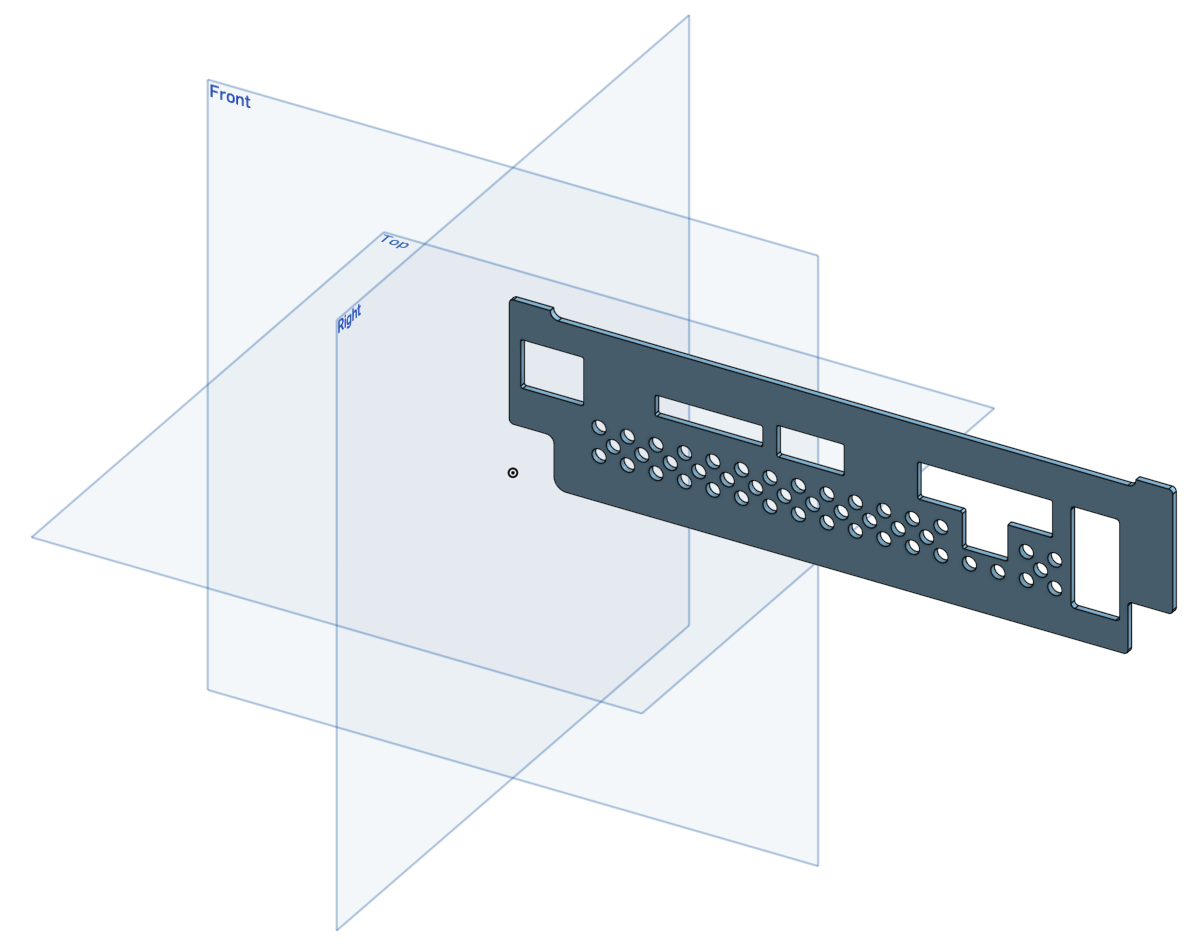

After these pictures
I've disassembled the cube again to fix the crack in the backplate. I painted it again and it looks better now.
Files and components
And what better way to use a Cube than to put a super fast Mac Mini M1 in there! After searching for 2 months I found a Cube 200km away and picked it up the same day. I never did a build like this before, so I was quite nervous about it. I did all the research I could do to make sure I wouldn’t mess up a Cube and a brand new Mac Mini.
Before I started, I set myself these goals:
- Create a clean build. It had to look nice from to outside as well as the inside
- Keep the case as original as possible. I didn’t want to cut away major parts or leave anything out.
- Create a nice I/O plate. A lot of builds I’ve seen did not pay that much attention to this part, but I wanted it to look like factory-work.
Disassembly
This part was quite easy, with all the builds on here and the use of YT. I disassembled the Cube and the Mac Mini. I only wrecked the Wifi-antenna from the Mac Mini in the proces and had to cut one wire from the Wifi antenna from the Cube (which I regret hindsight)
Then the first big change was up: cutting out the original I/O plate from the Cube’s frame. I used a Dremel and kept the cut as clean as I could.
Fitting the motherboard
Because there was only one spot to put the motherboard in, I drilled two holes in the Cube’s heatsink. I had to tap thread in there and messed one up. That meant I had to enlarge the mounting point on the motherboard.
With just two screws, the motherboard was in place and quite sturdy. The motherboard would also lean on the new I/O plate, so this was sufficient.
Power
To reuse the adapter from the Mac mini, I stripped it from it’s case. That way it fits perfectly in the Cube. I cut off the connector and soldered on two new wires to connect to a new C8 connector. Connecting the adapter to the motherboard took me a bit longer. Eventually, I figured out a USB 3.0 extension cable could do the trick! It only has 19 pins, instead of 20, but I found out not all 20 pins are used (Mac Mini 2018 DC Connector pin layout)
Power button
One of my big wishes was to keep the original power button. It has a bit of a hassle, but I made it work. I connected the motherboard using a connector to the original wires of the power button. But I needed to power the switch as well. So I put in a AC/DC transformator to get 5V. It fitted perfectly under the power adapter in the case.
Tested it, and it worked!
Unfortunately, after putting it all together for the last time, something went wrong. I’m not sure what, but the switch isn’t working anymore. I’m still pissed off about that, but I’ll have to find another way to make this work again
WiFi/Bluetooth
To make the WiFi and Bluetooth work, I bought new antenna’s and mounted this one on the original place in the case. The WiFi antenna that was in the Mac Mini I screwed on to the heatsink, in one of the original screw holes. I have to admit: it’s not perfect. I can’t get any further than 5m from the Cube with my AirPods and I connected an ethernet cable. Maybe putting in a different antenna will help, but it’s no priority.
I/O plate
Last thing to do was to put in a new I/O plate. I designed a plate to get it cut out of aluminium, to fit in the case. Designing the part only took me about three hours. Then I found a company online to get the piece cut and send over. You can find the .dxf-file here. I thought I could solder this plate in there, but that didn’t work for me. Eventually I’ve used epoxy to keep it in place. After that I've sanded the backplate and spraypainted it.
After these pictures
I've disassembled the cube again to fix the crack in the backplate. I painted it again and it looks better now.
Files and components
- I/O Plate: https://tibbevanasten.nl/Apple_Cube_G4_M1.dxf
- Mac Mini 2018 DC Connector pin layout: https://nl.ifixit.com/Document/qMotFqYMafDIeWWb/MacMini2018_DC_Connector.pdf
- 5V AC/DC: https://www.conrad.com/p/mean-well-rs-15-5-acdc-psu-module-enclosure-3-a-15-w-5-v-dc-1297280
- Converter board: https://www.amazon.com/gp/product/B07RWRK4WX/
- Flat cable: https://www.amazon.com/gp/product/B07S19M2G1/?tag=tonymacx86com-20
- USB 3.0 extension cable: https://www.amazon.nl/dp/B092Z2FY8M/
Last edited:
