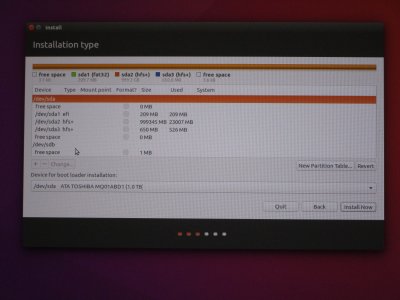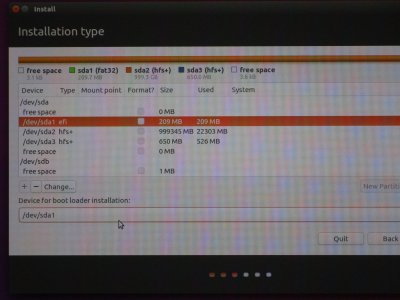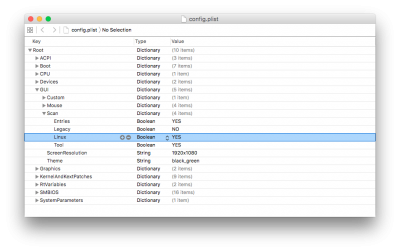For Linux:
You should have created your USB for UEFI installation. If you did not, you need to go back and do this. I found [Windows] Rufus to work well for this.
Normally, I would disconnect the OS X drive before installing another OS. This time, since I want to install the Linux boot loader to the UEFI folder on the OS X drive, I will leave it connected.
So, with the system shut down, connect the next drive, insert the Linux Install USB (or boot from UEFI CD), boot the system and at the POST hit the Function hotkey that allows you to select a boot device. Select the Linux Install USB (or UEFI CD) and boot the system.
At the Grub screen boot the Live Linux default and then at the desktop double-click on the install icon.
Select your language (continue).
(I usually will boot into the LIVE session then start GParted and do manual partitioning. After the new disk has been partitioned I will then double click the desktop Install icon.)
If your system has a fast network connection, click the burger dots to install updates during the installation process (continue). For Installation type, select "
Something else" (continue). You should see something like this:
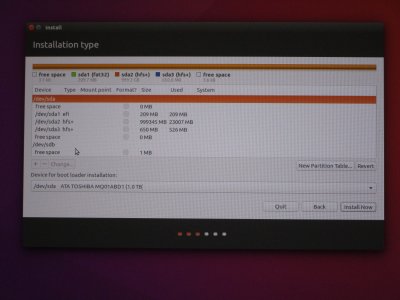
sda is obviously your OS X drive, sdb is your drive for Linux. Select it, [sdb], click on
new partition table. This will wipe the drive to free space. Create your swap, root, home, usr partitions as you normally would for Linux. (for most users it will be / and SWAP.)
When done, make sure you select to put the boot loader files in the sda EFI partition:
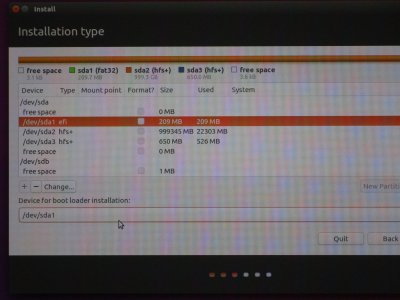
{I think that may be a stumbling block for some - exactly how does one select it?}
Click on Install. Now and go get a cup of coffee, take a bathroom break, do something else while Linux installs.
When the installation is complete, you will need to reboot. At the post, go ahead and hit the
Function key (Don't let it boot into Clover) to select the Linux drive to boot (not the USB), to finish the installation. Eject the install USB. Install any Linux updates if you did not select to update [Linux] during install; download any apps you want, set the system up and get it working for you as you wish it to. When done, shutdown. (Remove the USB if you did not eject/dismount it in Linux).
With all 2 OSs installed and both drives connected, boot to the UEFI BIOS and make the OS X drive first in BBS boot order.
When the Clover screen displays, you will only see icons for OS X. We will fix this with a config.plist edit.
Choose the OS X icon and boot to desktop. You will need to download Xcode or your favorite plist editor for this next step.
Mount the EFI partition and navigate to the config.plist. Open the config.plist in Xcode and add this entry:
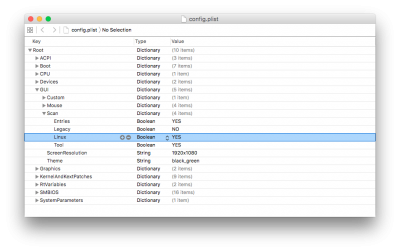
Save the config.plist, quit Xcode and reboot.