- Joined
- Jun 12, 2012
- Messages
- 349
- Motherboard
- ...
- CPU
- ...
- Graphics
- ...
Ok, so I got Mavericks to install!! YAY!! 
This is what got me up and running:
1) Following the link below, EXCEPT, in the UniBeast section, when it states to format the USB drive as MBR ("Master Boot Record") in Disk Utility. Instead, I needed to format the stick as GPT ("GUID Partition Table"), or else UniBeast would throw an "Installation Failed" error. This was set in the little "Options" menu in the bottom left of Disk Utility's "Partition" section.
http://www.tonymacx86.com/374-unibeast-install-os-x-mavericks-any-supported-intel-based-pc.html
2) When I first booted from the USB stick--which I had plugged into a blue USB port on the back--I found that I absolutely had to boot with the Intel HD Graphics set as primary in the UEFI, or else I'd get this when I tried to boot with my AMD 7970 (or with the UEFI set to auto, but then that's the same thing):
Boot0: GPT
Boot0: test
Boot0: test
Boot0: done_
3) When I got the Chimera screen for the first time after booting to the USB stick, I had to use "GraphicsEnabler=Yes" because otherwise the Mavericks installer displayed on a monitor connected to my HD 4000 (which at this point was only displaying half the screen and was having seizures when the installer showed up on it). While it seems counterintuitive considering that the new Chimera is supposed to use "GraphicsEnabler=No" for AMD cards, setting it to "Yes" forced the installer onto my AMD card so I could actually see it. Note that this would have been necessary on the first reboot after installation, too, although I didn't realize it at first since my Mountain Lion org.chameleon.Boot.plist already had "GraphicsEnabler" set to "Yes" in it.
4) On reboot after installation, I had a Kernel Panic! Joy!
Solution: Use ONLY "UseKernelCache=No" at the Chimera screen right after installation. DO NOT USE -v!!! I know it sounds weird, but I think the way Mavericks loads some things now (behind our backs at the login screen) caused my screen to display a blinking cursor when I tried "-v UseKernelCache=No." Whatever the reason might've been, using "UseKernelCache=No" worked.
5) MultiBeast time!
Using MultiBeast 6.1.0 for Mavericks (after updating to 10.9.1 via Software Update):
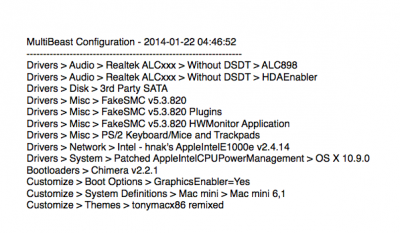
A couple really important things to note:
To have all the USB ports work as they should, I needed to install this (making sure it got installed alone after everything else was installed and rebooted; when I tried to install this kext with all the other stuff my system froze):
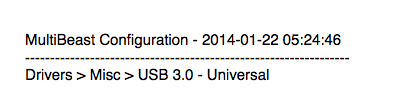
*I encountered a message saying it's an "unsigned" kext, but just clicking "continue" didn't seem to cause any issues.
YAAAAAAAAY!!!
I'm including my MultiBeast configuration file (minus the USB fix) since MultiBeast now allows for saving and loading configuration files:
View attachment MultiBeast610Config.mb
On another note, I also encountered a frequent issue when, after forcibly shutting off my hack, turning it back on would cause my slowest-activating monitor (incidentally it's my primary monitor) to tell me "No Signal." Easy fix; log in as normal on the other monitor that the login windows shows up on, and go to the "Display" preferences. Holding down ALT then changes the "Gather Windows" button to "Detect Displays," and clicking that springs the undetected display back to life.
Finally, the obligatory org.chameleon.Boot.plist file:

EDIT: AMAZING NEWS! The HD 4000 can be set to use more than 64MB minimum in the UEFI!! (It looks like it can be given up to 1GB according to System Information, but I'm content leaving it at 512MB.)

This is what got me up and running:
1) Following the link below, EXCEPT, in the UniBeast section, when it states to format the USB drive as MBR ("Master Boot Record") in Disk Utility. Instead, I needed to format the stick as GPT ("GUID Partition Table"), or else UniBeast would throw an "Installation Failed" error. This was set in the little "Options" menu in the bottom left of Disk Utility's "Partition" section.
http://www.tonymacx86.com/374-unibeast-install-os-x-mavericks-any-supported-intel-based-pc.html
2) When I first booted from the USB stick--which I had plugged into a blue USB port on the back--I found that I absolutely had to boot with the Intel HD Graphics set as primary in the UEFI, or else I'd get this when I tried to boot with my AMD 7970 (or with the UEFI set to auto, but then that's the same thing):
Boot0: GPT
Boot0: test
Boot0: test
Boot0: done_
3) When I got the Chimera screen for the first time after booting to the USB stick, I had to use "GraphicsEnabler=Yes" because otherwise the Mavericks installer displayed on a monitor connected to my HD 4000 (which at this point was only displaying half the screen and was having seizures when the installer showed up on it). While it seems counterintuitive considering that the new Chimera is supposed to use "GraphicsEnabler=No" for AMD cards, setting it to "Yes" forced the installer onto my AMD card so I could actually see it. Note that this would have been necessary on the first reboot after installation, too, although I didn't realize it at first since my Mountain Lion org.chameleon.Boot.plist already had "GraphicsEnabler" set to "Yes" in it.
4) On reboot after installation, I had a Kernel Panic! Joy!
Solution: Use ONLY "UseKernelCache=No" at the Chimera screen right after installation. DO NOT USE -v!!! I know it sounds weird, but I think the way Mavericks loads some things now (behind our backs at the login screen) caused my screen to display a blinking cursor when I tried "-v UseKernelCache=No." Whatever the reason might've been, using "UseKernelCache=No" worked.
5) MultiBeast time!
Using MultiBeast 6.1.0 for Mavericks (after updating to 10.9.1 via Software Update):
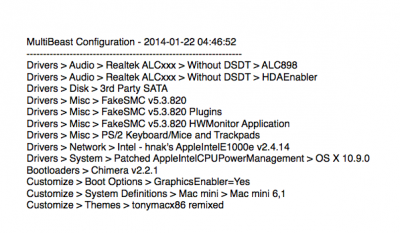
A couple really important things to note:
- GraphicsEnabler=Yes is required for using both the HD 4000 and the Radeon 7970. Something got changed in Chimera (as evidenced by the Radeon's entry in System Information now being "Radeon HD 7970" instead of the old "Radeon HD 7xxx Series")
- Shutdown doesn't work any more--I think it has something to do with FakeSMC, since it worked in the weird way it used to before I installed the kext.

- I FOUND A FIX FOR THE USB PROBLEMS!!!!!!!!!!!!!!!!
To have all the USB ports work as they should, I needed to install this (making sure it got installed alone after everything else was installed and rebooted; when I tried to install this kext with all the other stuff my system froze):
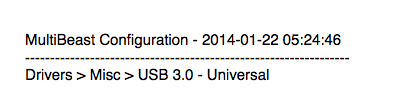
*I encountered a message saying it's an "unsigned" kext, but just clicking "continue" didn't seem to cause any issues.
YAAAAAAAAY!!!
I'm including my MultiBeast configuration file (minus the USB fix) since MultiBeast now allows for saving and loading configuration files:
View attachment MultiBeast610Config.mb
On another note, I also encountered a frequent issue when, after forcibly shutting off my hack, turning it back on would cause my slowest-activating monitor (incidentally it's my primary monitor) to tell me "No Signal." Easy fix; log in as normal on the other monitor that the login windows shows up on, and go to the "Display" preferences. Holding down ALT then changes the "Gather Windows" button to "Detect Displays," and clicking that springs the undetected display back to life.
Finally, the obligatory org.chameleon.Boot.plist file:

EDIT: AMAZING NEWS! The HD 4000 can be set to use more than 64MB minimum in the UEFI!! (It looks like it can be given up to 1GB according to System Information, but I'm content leaving it at 512MB.)
