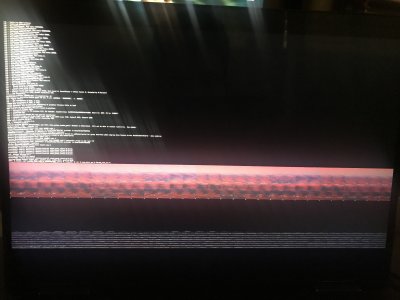- Joined
- Jun 10, 2016
- Messages
- 14
- Motherboard
- HP Spectre X360
- CPU
- i7-7500U
- Graphics
- HD 620
[Guide]Installing Sierra 10.12.6 on HP Spectre X360 13-acxx (7500U Kaby Lake)
SPECS
HP Spectre x360 - 13-ac005ng
Intel® Core™ i7-7500U
16 GB LPDDR3-1866 SDRAM
Intel® HD Graphics 620
512 GB PCIe® NVMe M.2 SSD Samsung MZVLW512HMJP-000H1 (PM961)
(13.3") diagonal UHD IPS BrightView WLED-backlit multitouch-enabled narrow border (3840 x 2160)
WORKING
-NVMe SSD
-Graphic acceleration (Lilu.kext & CoreDisplayFixup.kext)
-Speakers and microphone* (VoodooHDA.kext)
-Wifi and Bluetooth** (Swaped wifi card with BCM94352Z + BrcmPatchRAM2.kext & BrcmFirmwareRepo.kext)
-Battery management (DSDT patch + ACPIBatteryManager.kext)
-Backlight control (DSDT patch + IntelBacklight.kext + keyboard shortcuts)
-Sleep mode
-Trackpad*** (VoodooPS2Controller.kext)
-Webcam****
-iCloud, AirDrop, Handoff, Facetime…
*With low volume. It looks only work 2 from the 4 speakers
**Bluetooth sometimes does not work. After boot the system does not recognise the devices. And looks a hardware problem (at least other user had the same problem. Related links:https://www.tonymacx86.com/threads/...7-7500u-kaby-lake.213327/page-17#post-1609866 https://www.tonymacx86.com/threads/slow-dropped-wifi-after-sleep-with-bcm943602baed-dw1830.236009/ )
**Can’t find the way to activate “tap and drag”
***Without IR
NOT WORKING
-USB C - Thunderbolt 3 (I don’t have devices for test)
-Touchscreen
TO DO
-Check OS Fix patch?
-Improve power management and battery life
Idle: 45ºC (113F)
Battery life: About 5 hours
There are a few guides for similar hardware (HP X360, Envy and Spectre) but I didn’t find one for the same specifications:
https://www.tonymacx86.com/threads/guide-sierra-on-hp-spectre-x360-native-kaby-lake-support.228302/
https://www.tonymacx86.com/threads/...e-x360-late-2016-early-2017-kaby-lake.217940/
https://www.tonymacx86.com/threads/guide-installing-el-capitan-on-spectre-x360-skylake.186047/
https://www.tonymacx86.com/threads/wip-guide-hp-envy-x360-13-y013cl-i7-7500u-kaby-lake.213327/
I took everthing from that threads and of course from the @RehabMan ’s guides. I’m putting all this things together hoping can help someone with the same laptop (I am sure there are better methods for the processes and I made mistakes… Please be free to correct me)
All credits are to @RehabMan @ddegrasse @olirehacek @jaymonkey and other guys from the forum.
GUIDE
Corrections and advices are welcome
FIRST OF ALL BACKUP ALL YOUR FILES
0. Must read before
https://www.tonymacx86.com/threads/faq-read-first-laptop-frequent-questions.164990/
https://www.tonymacx86.com/threads/guide-booting-the-os-x-installer-on-laptops-with-clover.148093/
Downloads
Clover: https://sourceforge.net/projects/cloverefiboot/
Clover fork by RehabMan: https://bitbucket.org/RehabMan/clover
Fork of Clover UEFI bootloader (Patched to Fix HP Spectre Bug): https://github.com/danieldegrasse/Clover
Clover Configurator: http://mackie100projects.altervista.org/download-clover-configurator/
VoodooHDA: https://sourceforge.net/projects/voodoohda/
Kext Utility: http://www.insanelymac.com/forum/topic/140647-latest-kext-utility-macos-sierra-super-speed-edition/
IOReg + guide: https://www.tonymacx86.com/threads/guide-how-to-make-a-copy-of-ioreg.58368/
iasl fork by RehabMan: https://bitbucket.org/RehabMan/acpica/downloads/ + guide https://github.com/RehabMan/Intel-iasl
MaciASL fork by RehabMan: https://bitbucket.org/RehabMan/os-x-maciasl-patchmatic/downloads/
Intel Power Gadget: https://software.intel.com/en-us/articles/intel-power-gadget-20
Kexts and config.list are attached to this post
1. Making bootable USB
-Format
-Installing Clover
Install for EUFI booting only
Install Clover in the ESP
Drivers64EUFI: EmuVariableUefi-64 and OsxAptioFixDrv-64 (NOT OsxAptioFix2Drv-64! Or you can get the error later: https://nickwoodhams.com/x99-hackintosh-osxaptiofixdrv-allocaterelocblock-error-update/ )
Copy from my EFI.zip kexts to to EFI/CLOVER/kexts/Other and replace config.list (in your USB drive)
Open config.plist from your USB drive with Clover configurator:
SMBIOS: Select MacBook11,1, Generate New Serial number, and get a SmUUID using uuidgen command in Terminal
config.list (includes this KextsToPatch: Pike R. Alpha’s IONVMeFamily patch for the internal NVMe drive (I have to improve this) and AirPort patch for wifi)
2. Formatting NVMe SSD (If you want to keep Windows)
-Update Windows to the last version (it’s better to do it now)
-Install EASEUS Partition Master on Windows (or similar). Downsize Windows partition. Create the new partition.
-Resize EFI partition. macOS need at least 200 Mb. If your EFI partition is smaller you will got an error when trying to format the partition for macOS (from Disk Utility in the installer)
3. BIOS
-Update to the last version
-Load defaults
-Disable secure boot
-Disable virtualization
3. Booting the USB
-Power on the laptop and press ESC to get the menu. Then press F9 to get into boot menu. Choose your USB drive
-This will load Clover loader. Select Install macOS from your USB drive.
-Open Disk Utility. Format the partition created from Windows
-Install the OS
-System will restart. Boot again from the USB. In Clover now select macOS from your mac’s partition.
-Installation will finish. And now you are running macOS on your laptop.
4. Install Clover in your internal disk
-Opitons
Install for EUFI booting only
Install Clover in the ESP
Drivers64EUFI: EmuVariableUefi-64 and OsxAptioFixDrv-64 (NOT OsxAptioFix2Drv-64!)
Install RC Scripts on target volume
install Clover Preference Pane
Replace the EFI folder from the internal disk with the EFI folder from the USB drive.
5. Making possible boot from internal NVMe disk:
Follow steps 5 and 6 from @ddegrasse 's guide: https://www.tonymacx86.com/threads/guide-sierra-on-hp-spectre-x360-native-kaby-lake-support.228302/
*With his clover fork of ddregrease you can skip this step. But I see that later (not tried)
6.Post Installation:
-Install all available updates for macOS
-Install voodooHDA package. Use method 3. Now audio works
-Install the following kexts to System/Library/Extensions using Kext Utility:
FakeSMC.kext
FakePCIID.kext
CoreDisplayFixup.kext
Lilu.kext
VoodooPS2Controller.kext
FakePCIID_Broadcom_WiFi.kext
BrcmPatchRAM2.kext
BrcmFirmwareRepo.kext
ACPIBatteryManager.kext
7.Patch DSDT
Guides:
https://www.tonymacx86.com/threads/guide-patching-laptop-dsdt-ssdts.152573/
https://www.tonymacx86.com/threads/guide-how-to-patch-dsdt-for-working-battery-status.116102/
https://www.tonymacx86.com/threads/guide-patching-dsdt-ssdt-for-laptop-backlight-control.152659/
Remember: As RehabMan said: Use your own DSDT patched. Don’t use from someone else’s computer.
Process
-Install iasl and MaciASL.
-Press F4 in Clover bootloader to extract the files
-Go to EFI/CLOVER/ACPI/origin Copy DSDT.aml to Desktop
-Decompile DSDT.asl with aisl
-Open the created DSDT.dsl with MaciASL
-Add this source in Preferences: http://raw.github.com/RehabMan/Laptop-DSDT-Patch/master
-Compile for check errors. In my case I had to used the patch for syntax “Rename _DSM methods to XDSM”. After that I still had an error… So I deleted that line.
-Apply patches: Battery patch for HP G6 2221ss and Brightness fix
-Save as DSDT.aml and copy to EFI/CLOVER/ACPI/patched in your internal drive.
-Restart
-Go to System Preferens/Keyboard/Shortcuts/Display: Add F2 and F3 to control de brightness level from the keyboard.
NOTES
-Audio:
At first I tried AppleHDA Patcher (Realtek ALC 285) (using aDummyHDA.kext and patch for the Clover’s config list method) It worked (microphone and headphones) but without the speakers. And the load of the CPU by the system was very high (kernel_task). I think I did something wrong.
I set 3 for the layout-id in the config.plist according with my IOReg, although later (after install VoodooHDA) I read that 28 could fit better. Did not try. Fix for this: [Guide] Sierra on HP Spectre x360 (Late-2016 / Early-2017, Kaby Lake)
With VoodooHDA all is fine except low volume using the speakers (and it does not switch automatically when I connect the headphones. Not a big deal)
Also I have read that using AppleHDA patcher the volume of the laptop is low. Can someone confirm that?
-Battery life: At this moment is about 5 hours (maybe a little bit less). The frequency in idle is about 1 GHz, and I have to work to low it.
I choose Sierra in order to get the most stable system. Some people are running High Sierra but at the moment I don’t need it.
I am sure I made some mistakes in the process. So I would appreciate every correction
Hope someone can find this post useful.
Best regards from Spain.
SPECS
HP Spectre x360 - 13-ac005ng
Intel® Core™ i7-7500U
16 GB LPDDR3-1866 SDRAM
Intel® HD Graphics 620
512 GB PCIe® NVMe M.2 SSD Samsung MZVLW512HMJP-000H1 (PM961)
(13.3") diagonal UHD IPS BrightView WLED-backlit multitouch-enabled narrow border (3840 x 2160)
WORKING
-NVMe SSD
-Graphic acceleration (Lilu.kext & CoreDisplayFixup.kext)
-Speakers and microphone* (VoodooHDA.kext)
-Wifi and Bluetooth** (Swaped wifi card with BCM94352Z + BrcmPatchRAM2.kext & BrcmFirmwareRepo.kext)
-Battery management (DSDT patch + ACPIBatteryManager.kext)
-Backlight control (DSDT patch + IntelBacklight.kext + keyboard shortcuts)
-Sleep mode
-Trackpad*** (VoodooPS2Controller.kext)
-Webcam****
-iCloud, AirDrop, Handoff, Facetime…
*With low volume. It looks only work 2 from the 4 speakers
**Bluetooth sometimes does not work. After boot the system does not recognise the devices. And looks a hardware problem (at least other user had the same problem. Related links:https://www.tonymacx86.com/threads/...7-7500u-kaby-lake.213327/page-17#post-1609866 https://www.tonymacx86.com/threads/slow-dropped-wifi-after-sleep-with-bcm943602baed-dw1830.236009/ )
**Can’t find the way to activate “tap and drag”
***Without IR
NOT WORKING
-USB C - Thunderbolt 3 (I don’t have devices for test)
-Touchscreen
TO DO
-Check OS Fix patch?
-Improve power management and battery life
Idle: 45ºC (113F)
Battery life: About 5 hours
There are a few guides for similar hardware (HP X360, Envy and Spectre) but I didn’t find one for the same specifications:
https://www.tonymacx86.com/threads/guide-sierra-on-hp-spectre-x360-native-kaby-lake-support.228302/
https://www.tonymacx86.com/threads/...e-x360-late-2016-early-2017-kaby-lake.217940/
https://www.tonymacx86.com/threads/guide-installing-el-capitan-on-spectre-x360-skylake.186047/
https://www.tonymacx86.com/threads/wip-guide-hp-envy-x360-13-y013cl-i7-7500u-kaby-lake.213327/
I took everthing from that threads and of course from the @RehabMan ’s guides. I’m putting all this things together hoping can help someone with the same laptop (I am sure there are better methods for the processes and I made mistakes… Please be free to correct me)
All credits are to @RehabMan @ddegrasse @olirehacek @jaymonkey and other guys from the forum.
GUIDE
Corrections and advices are welcome
FIRST OF ALL BACKUP ALL YOUR FILES
0. Must read before
https://www.tonymacx86.com/threads/faq-read-first-laptop-frequent-questions.164990/
https://www.tonymacx86.com/threads/guide-booting-the-os-x-installer-on-laptops-with-clover.148093/
Downloads
Clover: https://sourceforge.net/projects/cloverefiboot/
Clover fork by RehabMan: https://bitbucket.org/RehabMan/clover
Fork of Clover UEFI bootloader (Patched to Fix HP Spectre Bug): https://github.com/danieldegrasse/Clover
Clover Configurator: http://mackie100projects.altervista.org/download-clover-configurator/
VoodooHDA: https://sourceforge.net/projects/voodoohda/
Kext Utility: http://www.insanelymac.com/forum/topic/140647-latest-kext-utility-macos-sierra-super-speed-edition/
IOReg + guide: https://www.tonymacx86.com/threads/guide-how-to-make-a-copy-of-ioreg.58368/
iasl fork by RehabMan: https://bitbucket.org/RehabMan/acpica/downloads/ + guide https://github.com/RehabMan/Intel-iasl
MaciASL fork by RehabMan: https://bitbucket.org/RehabMan/os-x-maciasl-patchmatic/downloads/
Intel Power Gadget: https://software.intel.com/en-us/articles/intel-power-gadget-20
Kexts and config.list are attached to this post
1. Making bootable USB
-Format
-Installing Clover
Install for EUFI booting only
Install Clover in the ESP
Drivers64EUFI: EmuVariableUefi-64 and OsxAptioFixDrv-64 (NOT OsxAptioFix2Drv-64! Or you can get the error later: https://nickwoodhams.com/x99-hackintosh-osxaptiofixdrv-allocaterelocblock-error-update/ )
Copy from my EFI.zip kexts to to EFI/CLOVER/kexts/Other and replace config.list (in your USB drive)
Open config.plist from your USB drive with Clover configurator:
SMBIOS: Select MacBook11,1, Generate New Serial number, and get a SmUUID using uuidgen command in Terminal
config.list (includes this KextsToPatch: Pike R. Alpha’s IONVMeFamily patch for the internal NVMe drive (I have to improve this) and AirPort patch for wifi)
2. Formatting NVMe SSD (If you want to keep Windows)
-Update Windows to the last version (it’s better to do it now)
-Install EASEUS Partition Master on Windows (or similar). Downsize Windows partition. Create the new partition.
-Resize EFI partition. macOS need at least 200 Mb. If your EFI partition is smaller you will got an error when trying to format the partition for macOS (from Disk Utility in the installer)
3. BIOS
-Update to the last version
-Load defaults
-Disable secure boot
-Disable virtualization
3. Booting the USB
-Power on the laptop and press ESC to get the menu. Then press F9 to get into boot menu. Choose your USB drive
-This will load Clover loader. Select Install macOS from your USB drive.
-Open Disk Utility. Format the partition created from Windows
-Install the OS
-System will restart. Boot again from the USB. In Clover now select macOS from your mac’s partition.
-Installation will finish. And now you are running macOS on your laptop.
4. Install Clover in your internal disk
-Opitons
Install for EUFI booting only
Install Clover in the ESP
Drivers64EUFI: EmuVariableUefi-64 and OsxAptioFixDrv-64 (NOT OsxAptioFix2Drv-64!)
Install RC Scripts on target volume
install Clover Preference Pane
Replace the EFI folder from the internal disk with the EFI folder from the USB drive.
5. Making possible boot from internal NVMe disk:
Follow steps 5 and 6 from @ddegrasse 's guide: https://www.tonymacx86.com/threads/guide-sierra-on-hp-spectre-x360-native-kaby-lake-support.228302/
*With his clover fork of ddregrease you can skip this step. But I see that later (not tried)
Step 5: Get the Linux PreLoader.efi File (required to boot from internal partition):
HP has a bug in their firmware implementation that prevents Clover from loading OS X correctly. It has to do with providing mouse support, which causes HP to load some sort of diagnostic mode. Using the file PreLoader.efi to chain load clover is a workaround for this issue.
Getting the file
Boot up your linux live usb, and install the package efitools
Navigate to /usr/share/efitools/efi/PreLoader.efi to ensure the file we'll need got installed.
Mounting the EFI partition
Run the command
Code (Text):
sudo fdisk -l
and make note of the partition identifier for the partition labeled as EFI System (mine is /dev/nvme0n1p1). Ensure this partition is on the internal disk and is not your USB EFI partition.
make a directory to mount the volume at with the command
Code (Text):
sudo mkdir /mnt/EFI
Mount the volume with the command
Code (Text):
sudo mount partition-identifier-here /mnt/EFI
(replacing partition-identifier-here with the partition identifier of your EFI System Partition)
now run the command
Code (Text):
sudo cp /usr/share/efitools/efi/PreLoader.efi /mnt/EFI/EFI/CLOVER/
Now, rename the clover efi binary to loader.efi with the command
Code (Text):
sudo mv /mnt/EFI/EFI/CLOVER/CLOVERX64.efi /mnt/EFI/EFI/CLOVER/loader.efi</code>
Step 6: Add a boot entry for Clover:
The process to workaround HP’s firmware bug involves loading PreLoader.efi, which will then look for a file in the same directory called “loader.efi”. If secure boot is disabled, PreLoader.efi will chain load the file called loader.efi without any other configuration. We rename CLOVERX64.efi to loader.efi to take advantage of this. Here, we’ll use EasyUEFI to create a menu entry for Clover. We’ll also disable the windows boot entry, since this tends to reduce the frequency with which HP’s firmware decides to reset the boot order.
Here are the steps:
Now, select the Windows boot entry and click the red circle. The status should change to “Disabled”, which will prevent you from booting windows instead of clover on accident (note this step is entirely optional)
- Open EasyUEFI, and click on the button labeled “Manage EFI Boot Option”
- Click on the plus button alongside the list of boot entries to add a new entry
- Select “Linux or Other OS” in the Type menu
- Add a description for the boot loader entry, such as “Clover PreLoader”
- Select the EFI partition on your disk
- Now click the browse button, and browse to the CLOVER folder and select PreLoader.efi as the file
- Click OK to add the entry. Use the up and down arrows to set the priority of the boot entry if you’d like
6.Post Installation:
-Install all available updates for macOS
-Install voodooHDA package. Use method 3. Now audio works
-Install the following kexts to System/Library/Extensions using Kext Utility:
FakeSMC.kext
FakePCIID.kext
CoreDisplayFixup.kext
Lilu.kext
VoodooPS2Controller.kext
FakePCIID_Broadcom_WiFi.kext
BrcmPatchRAM2.kext
BrcmFirmwareRepo.kext
ACPIBatteryManager.kext
7.Patch DSDT
Guides:
https://www.tonymacx86.com/threads/guide-patching-laptop-dsdt-ssdts.152573/
https://www.tonymacx86.com/threads/guide-how-to-patch-dsdt-for-working-battery-status.116102/
https://www.tonymacx86.com/threads/guide-patching-dsdt-ssdt-for-laptop-backlight-control.152659/
Remember: As RehabMan said: Use your own DSDT patched. Don’t use from someone else’s computer.
Process
-Install iasl and MaciASL.
-Press F4 in Clover bootloader to extract the files
-Go to EFI/CLOVER/ACPI/origin Copy DSDT.aml to Desktop
-Decompile DSDT.asl with aisl
-Open the created DSDT.dsl with MaciASL
-Add this source in Preferences: http://raw.github.com/RehabMan/Laptop-DSDT-Patch/master
-Compile for check errors. In my case I had to used the patch for syntax “Rename _DSM methods to XDSM”. After that I still had an error… So I deleted that line.
-Apply patches: Battery patch for HP G6 2221ss and Brightness fix
-Save as DSDT.aml and copy to EFI/CLOVER/ACPI/patched in your internal drive.
-Restart
-Go to System Preferens/Keyboard/Shortcuts/Display: Add F2 and F3 to control de brightness level from the keyboard.
NOTES
-Audio:
At first I tried AppleHDA Patcher (Realtek ALC 285) (using aDummyHDA.kext and patch for the Clover’s config list method) It worked (microphone and headphones) but without the speakers. And the load of the CPU by the system was very high (kernel_task). I think I did something wrong.
I set 3 for the layout-id in the config.plist according with my IOReg, although later (after install VoodooHDA) I read that 28 could fit better. Did not try. Fix for this: [Guide] Sierra on HP Spectre x360 (Late-2016 / Early-2017, Kaby Lake)
With VoodooHDA all is fine except low volume using the speakers (and it does not switch automatically when I connect the headphones. Not a big deal)
Also I have read that using AppleHDA patcher the volume of the laptop is low. Can someone confirm that?
-Battery life: At this moment is about 5 hours (maybe a little bit less). The frequency in idle is about 1 GHz, and I have to work to low it.
I choose Sierra in order to get the most stable system. Some people are running High Sierra but at the moment I don’t need it.
I am sure I made some mistakes in the process. So I would appreciate every correction
Hope someone can find this post useful.
Best regards from Spain.
Hello,
I am installing Sierra on this laptop:
HP Spectre x360 - 13-ac005ng
Intel® Core™ i7-7500U
16 GB LPDDR3-1866 SDRAM
Intel® HD Graphics 620
512 GB PCIe® NVMe M.2 SSD Samsung
(13.3") diagonal UHD IPS BrightView WLED-backlit multitouch-enabled narrow border (3840 x 2160)
At this point I have:
-A bootable 10.12.6 Sierra from the NVMe SSD (following the guide of ddegrasse https://www.tonymacx86.com/threads/guide-sierra-on-hp-spectre-x360-native-kaby-lake-support.228302/ Thanks!)
-WiFi is also working (swapping the card with BCM94352Z). Bluetooth stopped working I don't know why.
-Audio is working with VoodooHDA (I will try to patch AppleHDA after fixing other things)
I'm stuck with the graphic acceleration (About This Mac shows: Graphics Intel HD Graphics 620 31 Mb)
First of all I read the FAQ (https://www.tonymacx86.com/threads/faq-read-first-laptop-frequent-questions.164990/) and the guide (https://www.tonymacx86.com/threads/guide-booting-the-os-x-installer-on-laptops-with-clover.148093/ Thanks RehabMan for your awesome work!!!)
Also tried multiples configurations with the config.plist, first using config_HD615_620_630_640_650.plist and also seeing in other threads with the same or similar CPU. I know I am missing something but at this point I am totally stuck and out of ideas.
I attach the CLOVER folder and the ioreg file.
The output of the terminal:
Thanks in advance!
PS:
I still have to do: Battery, brightness...
I am installing Sierra on this laptop:
HP Spectre x360 - 13-ac005ng
Intel® Core™ i7-7500U
16 GB LPDDR3-1866 SDRAM
Intel® HD Graphics 620
512 GB PCIe® NVMe M.2 SSD Samsung
(13.3") diagonal UHD IPS BrightView WLED-backlit multitouch-enabled narrow border (3840 x 2160)
At this point I have:
-A bootable 10.12.6 Sierra from the NVMe SSD (following the guide of ddegrasse https://www.tonymacx86.com/threads/guide-sierra-on-hp-spectre-x360-native-kaby-lake-support.228302/ Thanks!)
-WiFi is also working (swapping the card with BCM94352Z). Bluetooth stopped working I don't know why.
-Audio is working with VoodooHDA (I will try to patch AppleHDA after fixing other things)
I'm stuck with the graphic acceleration (About This Mac shows: Graphics Intel HD Graphics 620 31 Mb)
First of all I read the FAQ (https://www.tonymacx86.com/threads/faq-read-first-laptop-frequent-questions.164990/) and the guide (https://www.tonymacx86.com/threads/guide-booting-the-os-x-installer-on-laptops-with-clover.148093/ Thanks RehabMan for your awesome work!!!)
Also tried multiples configurations with the config.plist, first using config_HD615_620_630_640_650.plist and also seeing in other threads with the same or similar CPU. I know I am missing something but at this point I am totally stuck and out of ideas.
I attach the CLOVER folder and the ioreg file.
The output of the terminal:
Code:
sudo touch /System/Library/Extensions && sudo kextcache -u /
kext-dev-mode allowing invalid signature -67062 0xFFFFFFFFFFFEFA0A for kext Lilu.kext
kext-dev-mode allowing invalid signature -67062 0xFFFFFFFFFFFEFA0A for kext IntelGraphicsFixup.kext
kext-dev-mode allowing invalid signature -67062 0xFFFFFFFFFFFEFA0A for kext FakeSMC.kext
kext-dev-mode allowing invalid signature -67062 0xFFFFFFFFFFFEFA0A for kext ApplePS2Keyboard.kext
kext-dev-mode allowing invalid signature -67062 0xFFFFFFFFFFFEFA0A for kext ApplePS2Controller.kext
kext-dev-mode allowing invalid signature -67062 0xFFFFFFFFFFFEFA0A for kext ApplePS2SmartTouchPad.kext
KernelCache ID: F70C04149AD347CE740292E77AF2A4EAThanks in advance!
PS:
I still have to do: Battery, brightness...
Attachments
Last edited by a moderator: