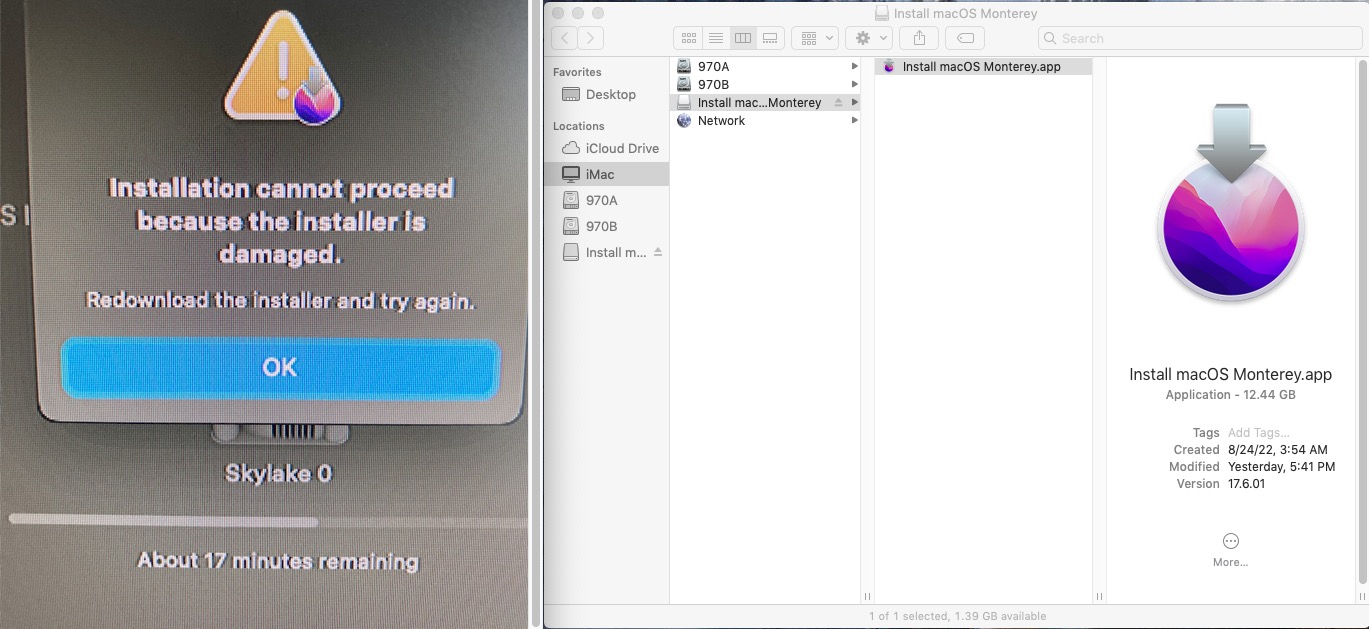Downloaded Monterey installer (from same source, "Mr. Macintosh") twice. Both times I created a Kingston 16 GB USB 2.0 USB flash drive installer. It looks good on Disk Utility both before and after the "create media installer" routine in Terminal. But both times the attached message shows up at the 17 minute mark. What's going on? This is an attempt to install over an existing MacOS Big Sur 11.7 installation on my "Mini-ITX 2" Skylake computer (below). Everything seems to go smoothly until that "magic" 17-minute point in the installation process. Am I doing something wrong?
View attachment 555234
For macOS Big Sur and later installation, the most likely culprit is hard errors on source or target drive.
There's more ECC for the source image, so it's a glitchy install target that's most likely the problem.
Since SSV (signed system volume) appeared in Big Sur the installer computes hashes for the core OS installation on the target, where even a single-bit drive error causes the installer to die.
In my experience, the next most likely problem after drive errors is non-ECC RAM. If you are overclocking, dial it back, esp RAM OC. Swap module positions and see if this affects failure. Also, the long-term influence of ESD damage is a bogeyman for every custom system build. It just comes with the turf. Re RAM: Passing memtest86 is no guarantee of reliability at all. In fact computing hashes for drive images can be tougher than memtest86 due to entropy.
It's a tough situation because every link in the chain is suspect. Of course the network is suspect, but there are multiple levels of integrity checking on that pipe. I think the install target drive is the weakest link.
To recap:
First step i would try us dial down OC, if applicable.
Next try another target drive.
Third try another source drive.
Then try to download installer with another system.
Finally if still stuck, rearrange RAM.
If none of this helps, you are cursed.
—If you feel better about another order of trouble shooting, do it the way you like.
Hth