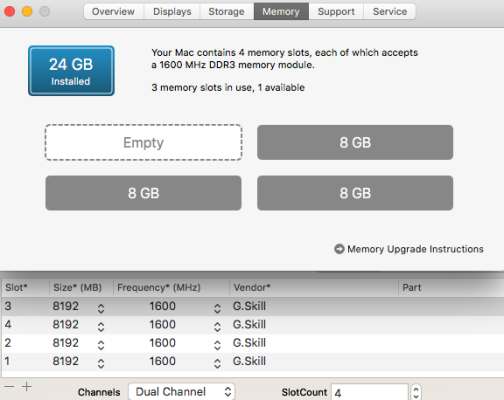- Joined
- Jun 19, 2012
- Messages
- 84
- Motherboard
- ASUS ProArt B660-Creator D4 (previously Gigabyte Z77X-UD5H)
- CPU
- i7-12700K (previously i7-3770K)
- Graphics
- Radeon RX 570 4Gb (previously GTX 670)
- Mac
- Mobile Phone
Just when I thought I was making progress... 
I made a working drive for High Sierra, boots up fine with the EFI in use. Followed EXACTLY same process (same USB installed stick with Unibeast) to create another drive. The only difference is this new one is a Samsung EVO 870 1Tb whereas the other one was a smaller Samsung 850 250Gb.
Duplicated the EFI folder on the EFI partition. Created new SMBIOS details.
First problem was I was just hanging on Clover at "scanning entries" with Clover version 5121 whenever I had this new drive connected. Even happened when booting up from the EFI on my working drive. So I disconnected the new drive so that I could get into working drive and update Clover to 5149. Doing so enabled me to be able to boot into working drive whilst new drive was connected which then allowed me to copy new Clover/EFI over to new drive.
The next problem is that now when I boot this drive up I get the infinite loop per the attached. Looking at similar problems/threads I saw it might be related to NVIDIA drivers, so with nv_disable=1 I was able to (one time) boot in to new drive. But I then tried updating nvidia drivers and now I can't even get in with nv_disable=1. I have to use bootflag -x as well now to even boot in. (othewise I'm just back to the infinite ACM loop).
I thought maybe I could update to Monterey (which was my ultimate goal) and it might wipe clear these boot-up issues, but I get a "The update cannot be installed on this computer" message when I try that.
One thing I did notice (with working drive EFI as well) is that not all my RAM slots are getting defined. I don't think this is related to my main problem, because doesn't seem to be effecting my working drive, but probably something I'd like to resolve eventually if anyone knows how?
I've run out of ideas except to install High Sierra from scratch again on this new 1Tb drive. But it's very frustrating because it makes no sense to me that on one drive I can have no issues, and I duplicate the whole process and EFI folder to another drive and it doesn't boot up!
Any suggestions would be appreciated.
Thanks.

I made a working drive for High Sierra, boots up fine with the EFI in use. Followed EXACTLY same process (same USB installed stick with Unibeast) to create another drive. The only difference is this new one is a Samsung EVO 870 1Tb whereas the other one was a smaller Samsung 850 250Gb.
Duplicated the EFI folder on the EFI partition. Created new SMBIOS details.
First problem was I was just hanging on Clover at "scanning entries" with Clover version 5121 whenever I had this new drive connected. Even happened when booting up from the EFI on my working drive. So I disconnected the new drive so that I could get into working drive and update Clover to 5149. Doing so enabled me to be able to boot into working drive whilst new drive was connected which then allowed me to copy new Clover/EFI over to new drive.
The next problem is that now when I boot this drive up I get the infinite loop per the attached. Looking at similar problems/threads I saw it might be related to NVIDIA drivers, so with nv_disable=1 I was able to (one time) boot in to new drive. But I then tried updating nvidia drivers and now I can't even get in with nv_disable=1. I have to use bootflag -x as well now to even boot in. (othewise I'm just back to the infinite ACM loop).
I thought maybe I could update to Monterey (which was my ultimate goal) and it might wipe clear these boot-up issues, but I get a "The update cannot be installed on this computer" message when I try that.
One thing I did notice (with working drive EFI as well) is that not all my RAM slots are getting defined. I don't think this is related to my main problem, because doesn't seem to be effecting my working drive, but probably something I'd like to resolve eventually if anyone knows how?
I've run out of ideas except to install High Sierra from scratch again on this new 1Tb drive. But it's very frustrating because it makes no sense to me that on one drive I can have no issues, and I duplicate the whole process and EFI folder to another drive and it doesn't boot up!
Any suggestions would be appreciated.
Thanks.