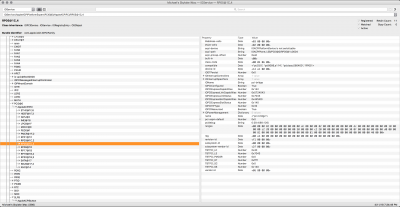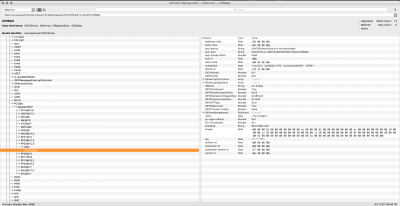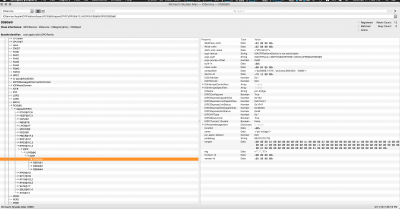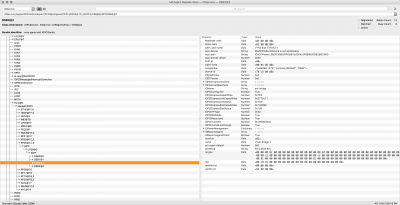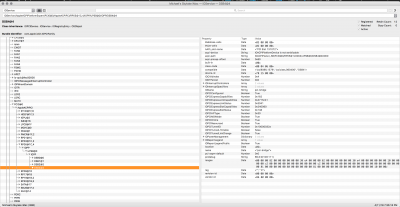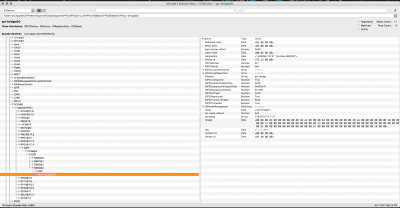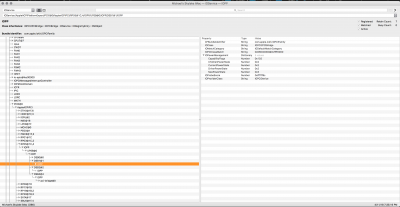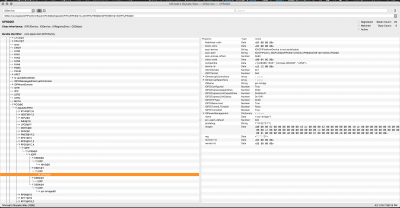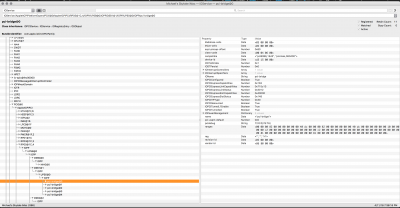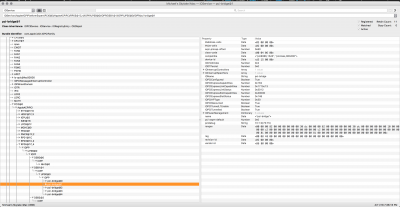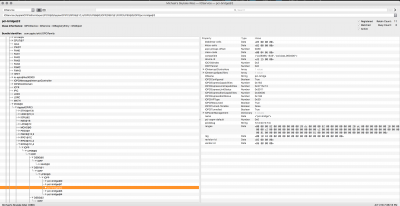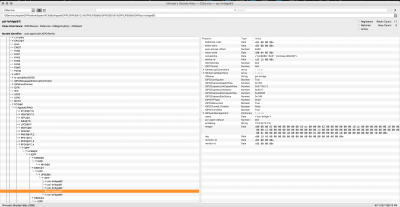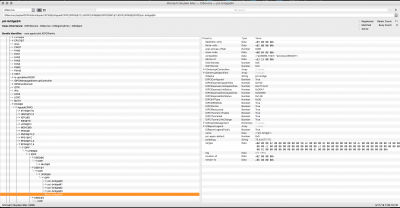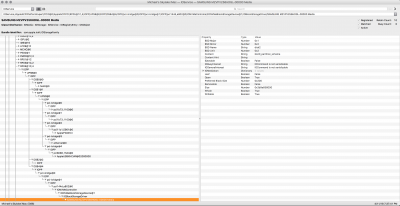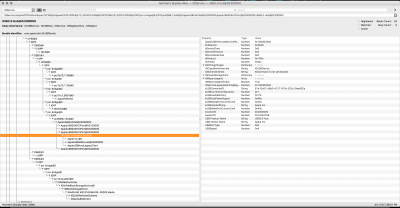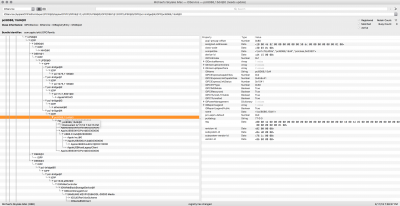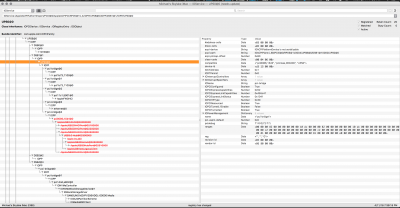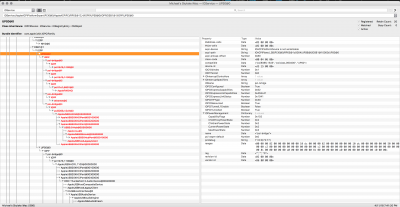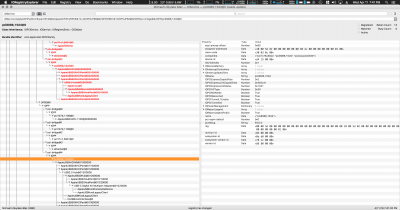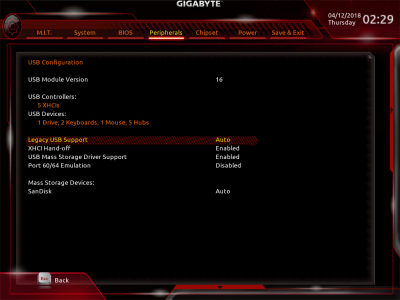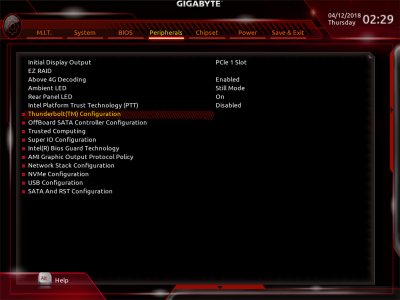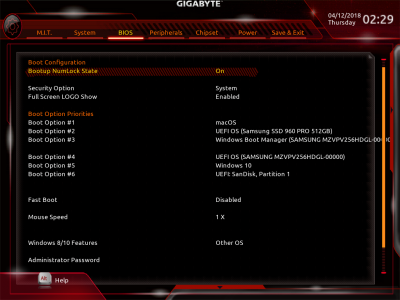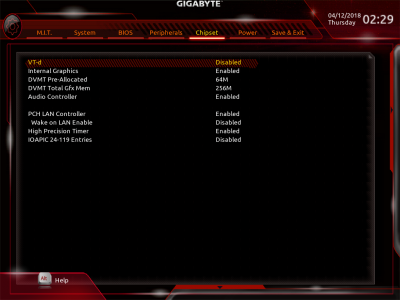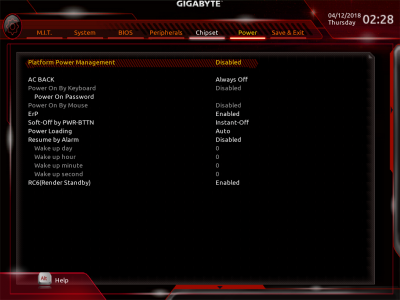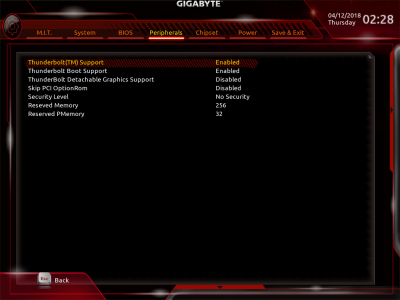In reading other forums it seems hotswap is working on boards that have TB cards on PCIe lanes that connect directly to the CPU. This is easy to do on X299, but on Z170/270/370 most cards go through the chipset lanes (Platform Controller Hub). If you have an add-in card, try dropping your video card down to 8 lanes and put the thunderbolt card in the other 8 lanes and experiment that way, maybe we’ll learn something

Probably the chipset makes some differences, but it is not the main problem. If so, on Windows it would not work.
Various tests have been performed changing the PCI lanes on X299, but the best results are obtained on the Gigabyte motherboard that manages the Alpine Ridge card via PCH.
I just noticed when following a specific set of steps I can get Thunderbolt 3 hotplug working on my Z170X-UD5 TH. It doesn't work every time--every third attempt after reboot. I've attached screenshots, ioreg, ssdts, and config.plist. The trick I found is that when I remove the Thunderbolt 3 device (OWC Thunderbolt 3 Dock), I unplug the Thunderbolt 3 cable from the dock while leaving the power source still plugged into the dock. When I plug the Thunderbolt 3 cable back in, I plug it into the 2nd of the two Thunderbolt 3 ports on the dock--not the original one I unplugged it from.
Try removing all SSDTs and Thunderbolt entries from the Config file, and do the same test.
I have removed everything and this happens now:
- Devices must be turned on before booting the computer to work properly;
- After sleep, they reconnect correctly and work;
- If I turn them off during sleep, and turn them back on before waking up the computer, they reconnect properly and work;
- If I turn off a device (the last one in the chain), they all disconnect;
- If the computer turns on, I turn off the devices and then turning them back on, sometimes they reconnect (
I have to turn them all off, otherwise this does not happen), however
they do not work properly and the computer can freeze until I turn them off.