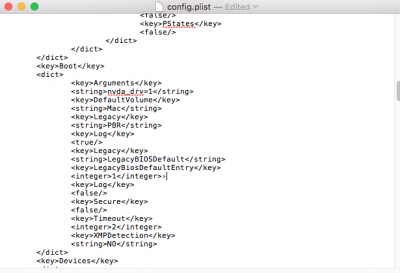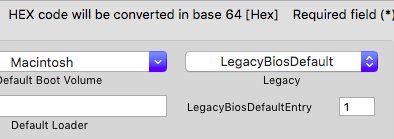- Joined
- Mar 12, 2013
- Messages
- 22
- Motherboard
- GA Z77N WIFI
- CPU
- i7 3770
- Graphics
- GTX 650
- Mac
- Classic Mac
- Mobile Phone
Hi,
I tried multiple things now, red a lot of guides, but I feel a little lost. Would be nice if someone could help me out.
I managed to install both Win10 Legacy and a El Capitan UEFI on one SSD.
The partition scheme is like this:
My problem is booting to either system. Clover installed correctly on the SSD (I think). My BIOS is set to boot mode UEFI+Legacy
OSX:
If I try to boot via Clover USB stick I boot just fine. However if I boot via Clover/SSD I get the message:
I got around that by booting with nv_disable=1. But now my resolution and image quality is all messed up. I installed the latest Nvidia drivers but it didn't change that (When I start OS X with USB the display drivers seem to work properly though).
Windows 10:
Windows won't boot with either Clover/SSD or Clover/USB, it doesn't matter what boot mode I select in BIOS. All I see is a blinking underscore in the top left corner of the monitor. I can however boot the OS perfectly fine when I select the partition manually in the boot options of the mainboard. It's not very elegant though...
I really would like to make Clover work. I feel like the solution is close and I just don't know where to look.
I'd really appreciate it if someone could give me a hint.
Best
Flic
I tried multiple things now, red a lot of guides, but I feel a little lost. Would be nice if someone could help me out.
I managed to install both Win10 Legacy and a El Capitan UEFI on one SSD.
The partition scheme is like this:
Code:
[FONT=Menlo]/dev/disk0 (internal, physical):[/FONT]
[FONT=Menlo] #: TYPE NAME SIZE IDENTIFIER[/FONT]
[FONT=Menlo] 0: GUID_partition_scheme *500.1 GB disk0[/FONT]
[FONT=Menlo] 1: EFI EFI 209.7 MB disk0s1[/FONT]
[FONT=Menlo] 2: Apple_HFS Hackintosh 219.3 GB disk0s2[/FONT]
[FONT=Menlo] 3: Apple_Boot Recovery HD 650.0 MB disk0s3[/FONT]
[FONT=Menlo] 4: Microsoft Basic Data Windows 279.9 GB disk0s4[/FONT]My problem is booting to either system. Clover installed correctly on the SSD (I think). My BIOS is set to boot mode UEFI+Legacy
OSX:
If I try to boot via Clover USB stick I boot just fine. However if I boot via Clover/SSD I get the message:
Code:
Error allocating 0x1e97 pages ....
Error allocating 0x800 pages ....
Error loading kernel cache (0xe)
Boot failed, sleeping for 10 seconds before waking...I got around that by booting with nv_disable=1. But now my resolution and image quality is all messed up. I installed the latest Nvidia drivers but it didn't change that (When I start OS X with USB the display drivers seem to work properly though).
Windows 10:
Windows won't boot with either Clover/SSD or Clover/USB, it doesn't matter what boot mode I select in BIOS. All I see is a blinking underscore in the top left corner of the monitor. I can however boot the OS perfectly fine when I select the partition manually in the boot options of the mainboard. It's not very elegant though...
I really would like to make Clover work. I feel like the solution is close and I just don't know where to look.
I'd really appreciate it if someone could give me a hint.
Best
Flic

 caused by Windows updates failing to install, I really recommend you install Win10 on a separate SSD from OS X and always disconnect all other drives before updating Win10.
caused by Windows updates failing to install, I really recommend you install Win10 on a separate SSD from OS X and always disconnect all other drives before updating Win10.