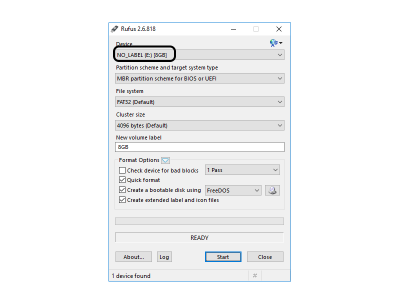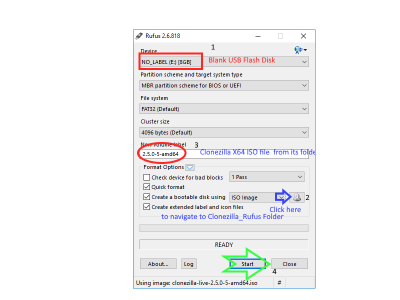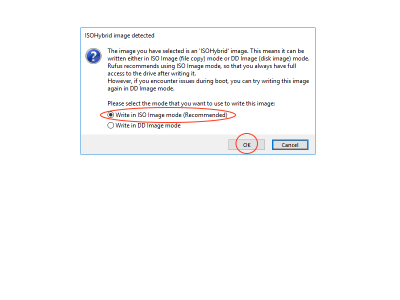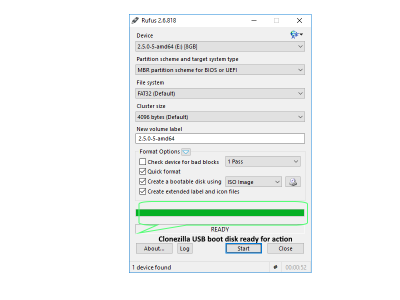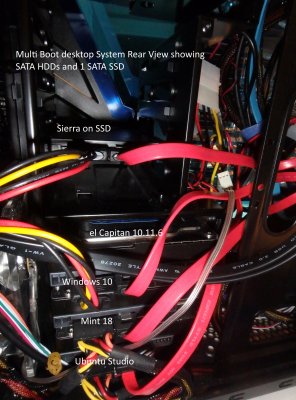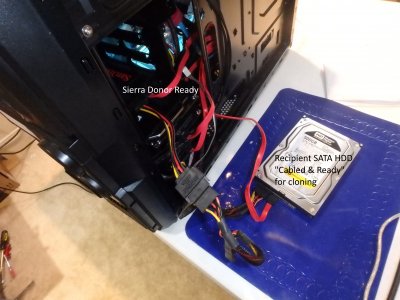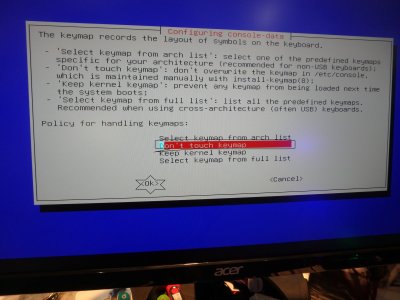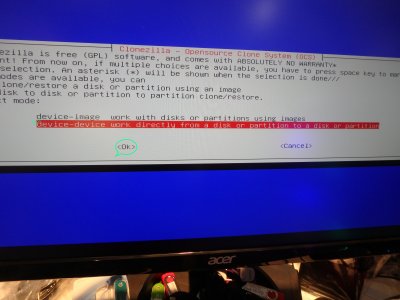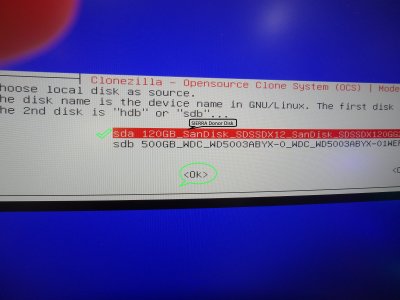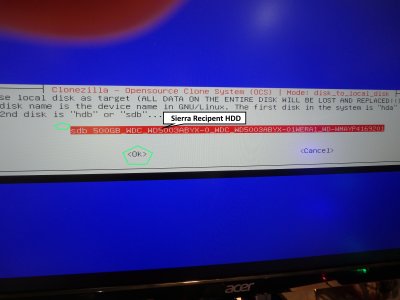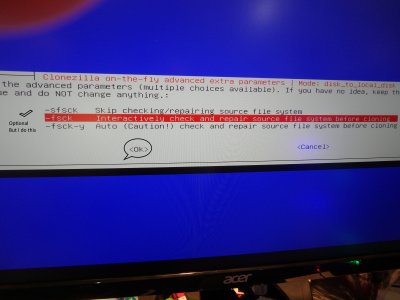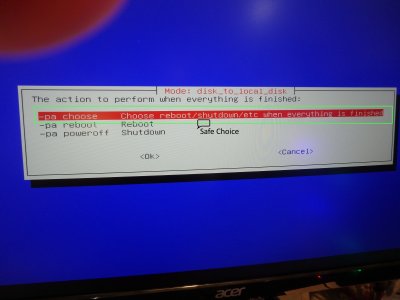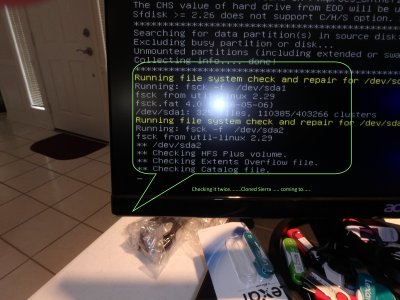- Joined
- Jul 23, 2013
- Messages
- 120
- Motherboard
- GA-Z170X-UD5 TH
- CPU
- i7 6700K
- Graphics
- NVidia GTX 980Ti
I have a good working SSD install of Sierra with all periferals working including usb 3.1, ethernet, sound etc. I still have an issue with multiple BIOS entries that regardless of which thread I read and re-read I can't get a solution to stick so I made a clone of that good install to try different remedies and not break the good SSD install.
Made the clone with CCC and had it make a new recovery partition which I then copied the EFI folder from good install into it. So far so good. When I re-boot to the clone (without the good SSD plugged in of course) , when it gets to the bootloader screen and I hit return to start it - it hangs halfway through the progress bar under Apple logo then gives the probit icon. If I then restart and at the same bootloader screen press the spacebar, scroll through the boot args listed (none of which are checked) all the way down to the Return and hit Return, then Return again to start the boot - it boots up.
I don't have this issue with the original SSD Sierra install, just the clone I made of it.
Does this behavior ring any bells for a solution??
Also, I'm totally open for anybody's multiple BIOS entries solution - seems like the myriad threads about it work for Windows dual boot and Asus motherboards. I'm using this:
Gigabyte Z170X-UD5 TH
Made the clone with CCC and had it make a new recovery partition which I then copied the EFI folder from good install into it. So far so good. When I re-boot to the clone (without the good SSD plugged in of course) , when it gets to the bootloader screen and I hit return to start it - it hangs halfway through the progress bar under Apple logo then gives the probit icon. If I then restart and at the same bootloader screen press the spacebar, scroll through the boot args listed (none of which are checked) all the way down to the Return and hit Return, then Return again to start the boot - it boots up.
I don't have this issue with the original SSD Sierra install, just the clone I made of it.
Does this behavior ring any bells for a solution??
Also, I'm totally open for anybody's multiple BIOS entries solution - seems like the myriad threads about it work for Windows dual boot and Asus motherboards. I'm using this:
Gigabyte Z170X-UD5 TH