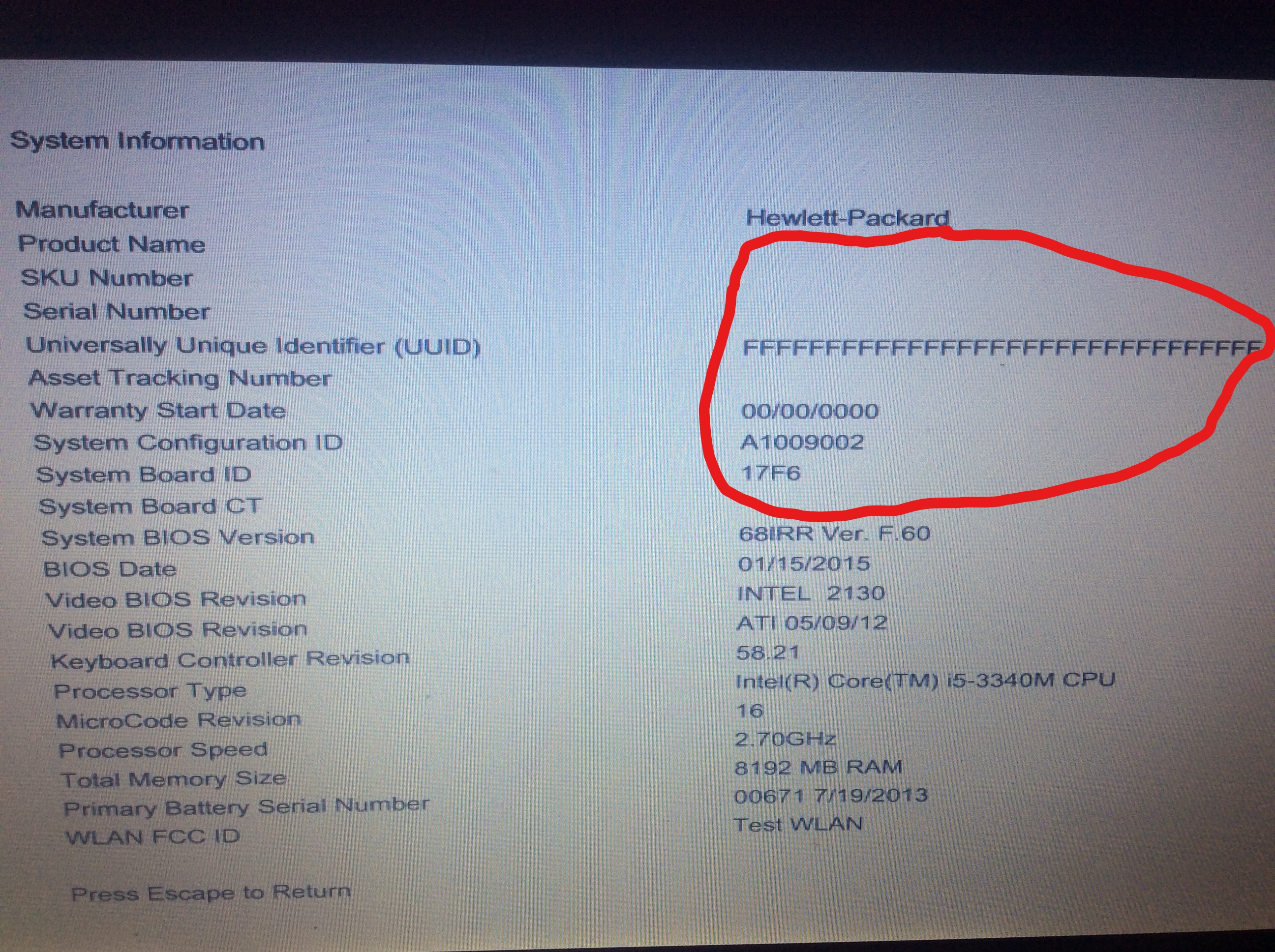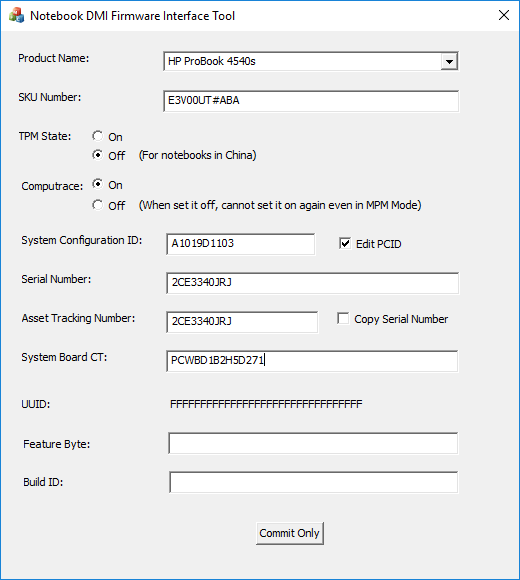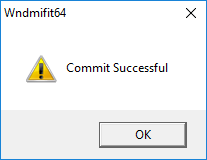I just ran into this "Product Information Not Valid" problem this week with my daughter's ProBook 4540s. I'll relay the steps that I successfully used to remedy the problem, and hopefully save someone else the days of unsuccessful attempts. I believe these steps will be nearly identical for all HP laptops manufactured since 2012. For the older laptops, you can do the same thing, but in a DOS bootdisk environment. From the screen shots, you will noticed that I updated the BIOS to F.62. That didn't help, but it also didn't further break anything.
Symptom: your BIOS screens look like this
- First step is to acquire HP's NbDmiFit tool. This is not available to the general public, but I found it through some Google-fu on a Russian website. Version 2.10 is the most current (as of sometime in 2016). I have attached that NbDmiFit-2.10.zip file to this post in case the original disappears.
- Next, become familiar with the documents in the README folder of the NbDmiFit, in particular the flow chart on page 5 of HP Commercial Notebook Step-by-Step Guide - 2.10.pdf
- Next find and photograph all of the labels that you can find inside the bottom of your laptop. You are looking for the SKU Number, System Configuration ID, Serial Number, and System Board CT.
- According to the Step-by-Step Guide, the next step is to create a Windows PE USB disk. I struggled with this for many hours, and while I could create the bootable Windows PE (v10, v8, & v2.1) USBs, I could never successfully run the Wndmifit64.exe application in that environment. HP has a WinPE64-2.10 tool that automates this process, but I failed to replicate it with the Windows ADK. My recommendation is to use an MBR install of Windows 10 rather than the fancy Windows PE method. Note that a GPT/UEFI install of Windows will not work. My solution was to install a blank harddrive into the laptop, and install Windows 10 Pro onto it using a USB drive created with the Windows 10 Download Tool. Note that the BIOS Boot Mode of the laptop must be set to Legacy in order to create a Windows MBR install..
- Boot into your Windows MBR harddrive, which will likely require you to change the BIOS setting from UEFI Native to Legacy.
- Once in Windows, run Wndmifit64.exe which is located in the WNDMIFIT folder of the NbDmiFit-2.10.zip package. You will likely receive an error telling you that the MPM (Manufacturing Programming Mode) is locked.
You will need to unlock the MPM, run Wndmifit64.exe, and then relock the MPM. To unlock the MPM, copy the FSMC.bin file from the WNDMIFIT folder to a Fat32-formatted USB drive. Rename the file to SMC.bin. Plug the USB drive into the laptop with the power off. Hold Windows Key + Arrow UP Key + Arrow Down Key at the same time and power the system on. Release all keys when you see the blue HP logo. You should see a brief message on a white screen saying that the SMC command was handled successfully. This means that the MPM is unlocked, and will remain so for the next 10 power-cycles.
- Now you need to reset the missing information in the BIOS. To do this, boot back into your Windows MBR harddrive and run Wndmifit64.exe which is located in the WNDMIFIT folder of the NbDmiFit-2.10.zip package. You should see the Notebook DMI Firmware Interface Tool appear on the screen.
Fill the blanks in with the information that you gathered in Step 3. I would recommend verifying that you have correctly read the Serial Number by performing a search for it on the HP Support site. Note that your laptop may not have numbers for all of these fields, I believe the last two fields are only for laptops manufactured since 2015. Click "Commit Only," "OK," and "OK."
- The last step is to lock the MPM back up. If you reboot now, you will lose everything that you accomplished in Step 7. Run lockmpm.bat, which is also located in the WNDMIFIT folder.
- Finally, reboot the system and enter into the BIOS to verify that the System Information has been up restored and restore all of your BIOS settings, including UEFI Native. Remove your Windows MBR harddrive and make all is it previously was. My generated UUID did not match the pre-error UUID, but that doesn't seem to matter. System Information prior to error:
System information after error was fixed with Wndmifit64:
eric_in_or, you're my new god. Thank you so much for going through the work to write these instructions!! This fixed the issue i was having with my
HP Probook 4730s (most propably will work for a 4530s also) where i got the
"Product Information not valid" error (SYSTEM BOARD (00A) - Product Name, Product Serial Number, Product SKU, System Board CT Number) and couldn't boot the os from my hdd because of
"BootDevice not found". More about how i ended up in this situation below, but i just wanted to say thanks and post some more, additional and model specific info on this case to possibly help others in this situation.
So mostly everything went as per your instructions, but:
2) Didn't really need to look at the chart
 3)
3) Needed only SKU Number (product number), Serial Number, and System Board CT, of which the first two are found under the battery and the CT is under the memory modules.
4) i used a Win2USB boot stick with a Windows 7 installation to be able to run Wndmifit64.exe. I had created that someday earlier which was a blessing and a way to confirm that the pc could not be that screwed up cause it could boot up the os on the stick.
5) i could not access bios at all (got diagnostics when tried to enter bios), but i could boot from the usb stick by pressing f9 and selecting the usb stick as the boot device.
6) Instead of "MPM (Manufacturing Programming Mode) is locked" error i got an error saying "This System Board is not supported. Will not be able to set BIOS settings". Apparently at least in my system's case it was wndmifit64.exe's (misleading) way of saying the manufacturing mode is locked and bios cannot be written to.
7) Screen looked a little different for me, but i did the following:
- Selected HP ProBook 4730s from the Product Name drop down menu
- Typed in SKU Number (aka. Product Number)
- Typed in the SN and ticked "Copy Serial Number" (to Asset Tracking Number - the way it is for consumer devices as far as i know)
- Typed in System Board CT number in the appropriate field.
8) Lockmpm.bat did not work for me. Also, to add to your instructions, after running the file, the command line asks "Do you want to Set SureStart Production Mode?" in which (according to page 16
here) you're supposed to answer Yes. As said this didn't lock the MPM for me, but luckily you can get rid of the message using
hp's instructions (by disconnecting the battery and ac adapter and powering up and shutting down the laptop (to increase the mpm number towards 10) and repeating this process until the message disappears).
After this everything was back to normal, bios settings were reset, and i reset them to defaults just to be on the safe side.
As some
background info:
I recently opened up my HP Probook 4730s after a prolonged overheating issue while watching videos and doing only moderately cpu-heavy tasks and went ahead and replaced the old thermal paste to new for both the cpu and gpu and also removed a heavy and dense chunk of dust from between the heat sink and the fan. After this i was glad to notice this 6 year old laptop worked like new and everything worked fine. Some days after this i just normally started the laptop but quite quickly changed my mind and turned the power off (this time ignoring my superstitious thought to wait a while before shutting it down). Later that day i started the laptop and got the message
"Manufacturing Program Mode Set : 1 of 10" and some other message. After this the next message was the product info not valid and after that boot device not found.
After Googling the product information not valid error, this HP's
article led me to call HP with the CT number (even though warranty has been out for years now). This is the funniest part of this thing (and why i feel like a god now) - they told me that if system information (F1 at boot) is missing more information than the System Board Product Configuration, it cannot be fixed in any way and the only possible fix is to replace the motherboard

D. The part costs 430 euros and i payed 700 for the laptop in 2012. Nice job HP. I'm gonna call them and give them this information. Interesting to see what they say

.
Anyways, again, eric_in_or thank you so so so much for posting this! You're totally awesome!
ps. oh and forgot to mention. There are other methods instructed in
some places that use a dos bootable usb and nbdmifit.bat to fix this issue. Now i realized it might have been because they didn't include instructions to unlock the MPM that i got the error "Failed to write SKU number, Failed to write model name". If that's true, probably the easiest and fastest way to solve this problem would be the dos usb bootable method, unlock mpm and write the info using nbdmifit.bat.