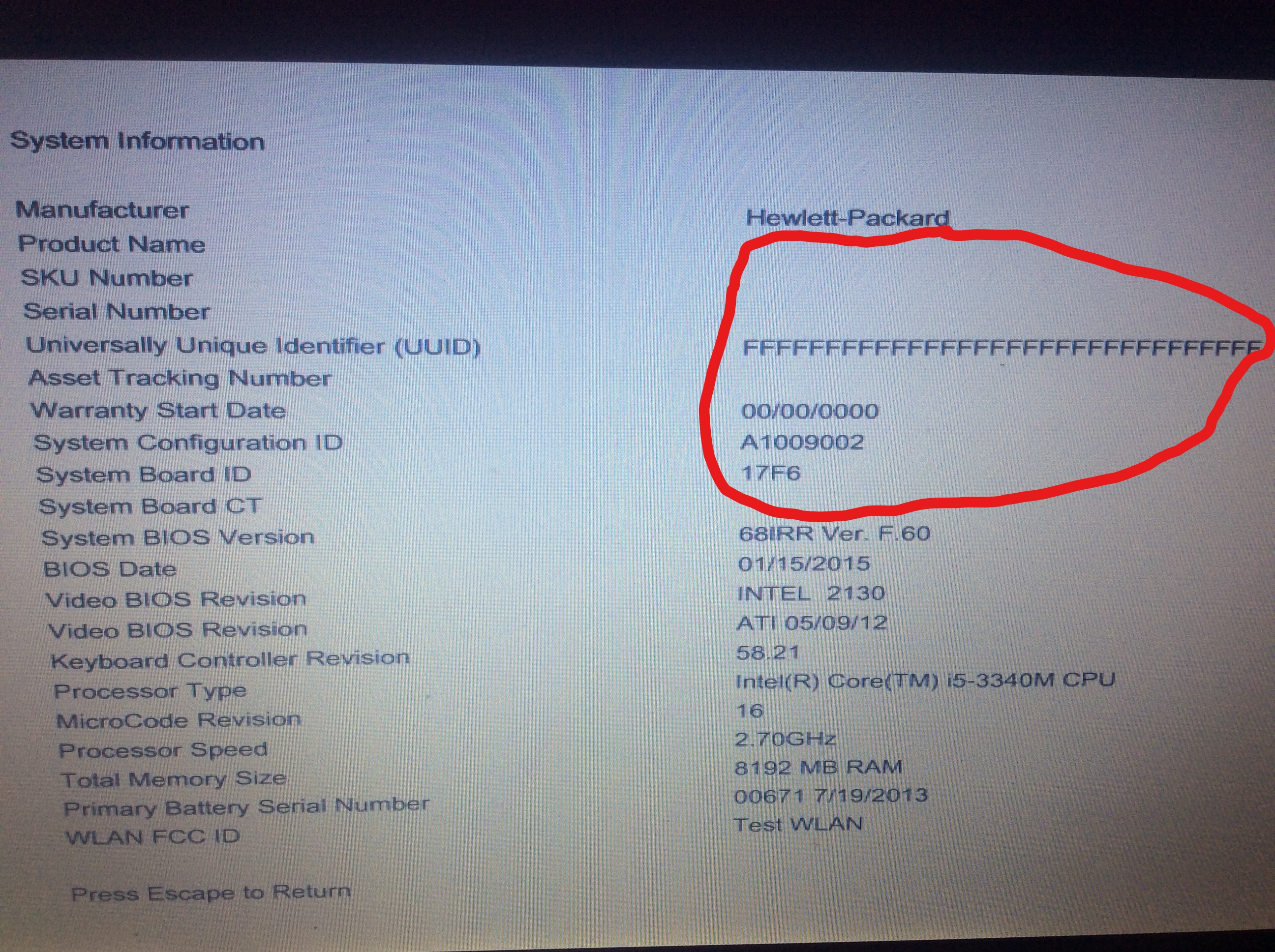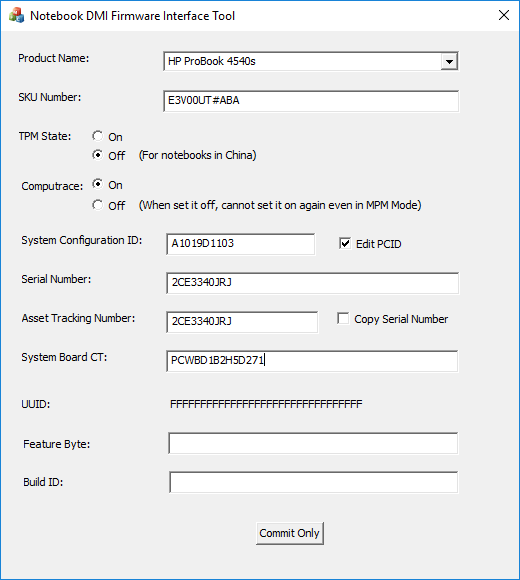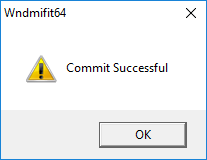- Joined
- Jul 3, 2012
- Messages
- 62
- Motherboard
- HP ProBook 4540s
- CPU
- Intel Core i7 3632QM 2.2 GHz Ivy Bridge
- Graphics
- Intel HD4000 + ATI 7650 2GB (Disabled)
- Mac
- Classic Mac
- Mobile Phone
Today when I turned on my Probook I faced an error message at system start up. After searching the internet, I noticed It is a common problem among HP notebooks. This a BIOS related problem which results in losing product information stored in motherboard like Serial Number, PCID, UUID, Notebook Model & ... . I spent several hours on the net to find a solution for the problem. The solution is very simple. I need to use a batch file (HP DMI ToolKit) provided on HP CSN (Channel Services Network), put it on a MS-DOS boot-able flash, run the batch file and manually insert the product information. Unfortunately the versions I downloaded do not support HP Probook 4540s. I couldn't find any version which supports this model.
I know this is not a OS X related problem but as all of us have a Probook in here I thought someone could help me to solve it. I really appreciate your help.
The link to HP Support Forum:
http://h30499.www3.hp.com/t5/Notebo...formation-Not-Valid/td-p/1122449#.U0f4lvmSzV8
I know this is not a OS X related problem but as all of us have a Probook in here I thought someone could help me to solve it. I really appreciate your help.
The link to HP Support Forum:
http://h30499.www3.hp.com/t5/Notebo...formation-Not-Valid/td-p/1122449#.U0f4lvmSzV8