- Joined
- Apr 5, 2012
- Messages
- 119
- Motherboard
- MSI Z270 Gaming Pro Carbon
- CPU
- i5-7600
- Graphics
- RX 570
- Mobile Phone
I really like to update Clover every time I update to a new version of Mac OS to help prevent issues. For 10.14.6 however, the Clover update would not work. I eventually found out that there are changes in Clover v2.5k that do not allow simple updating from v2.4k – detailed in a post by Slice here: Clover Changes (Scroll - when you see 5000 jumping up and down you are at the correct post)
The folder structure has changed. The folder drivers64UEFI is now drivers/UEFI and drivers64 is now drivers/BIOS. To update you must do some things manually or things will be in the wrong place and/or duplicated and the system will not boot correctly. Here is my experience updating my Clover v2.4k r4972 to Clover v2.5k r5018. As a bonus, I will also include a quick comment on updating from Clover v2.5k r5018 to Clover v2.5k r5033 at the end.
You can download the latest version of Clover here: Clover Bootloader
Before you start be sure to back up everything – really, don't skip this as you need something to fall back on if this fails. I made 2 backups for safety. Also, it is a good idea to have a bootable drive like the UniBeast USB drive you created when you installed your system. (I made clones and booted from one of them when I had trouble but I don't recommend this for technical reasons. Mac OS has a tough time with two identical drives in the system and things get confusing.) I think if you follow the procedure outlined below, you will likely not have a problem.
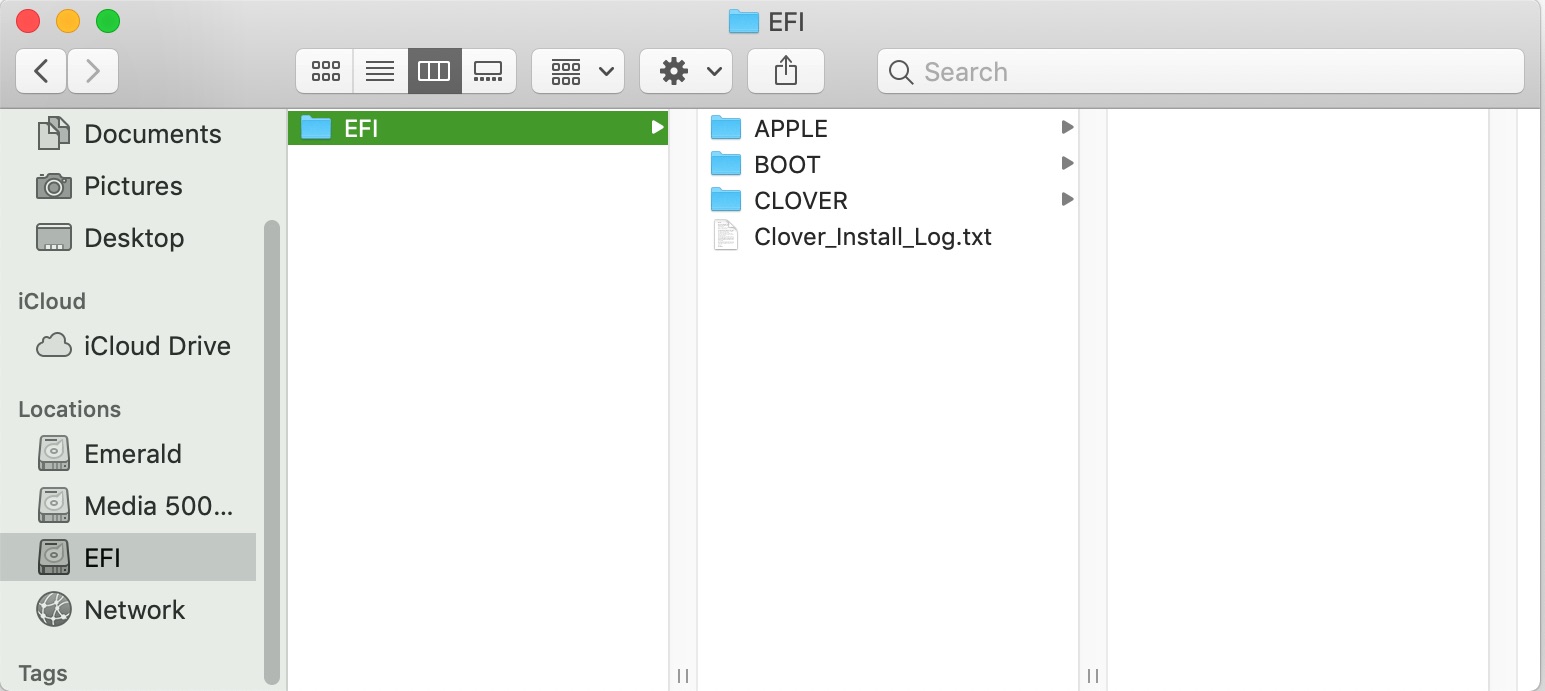
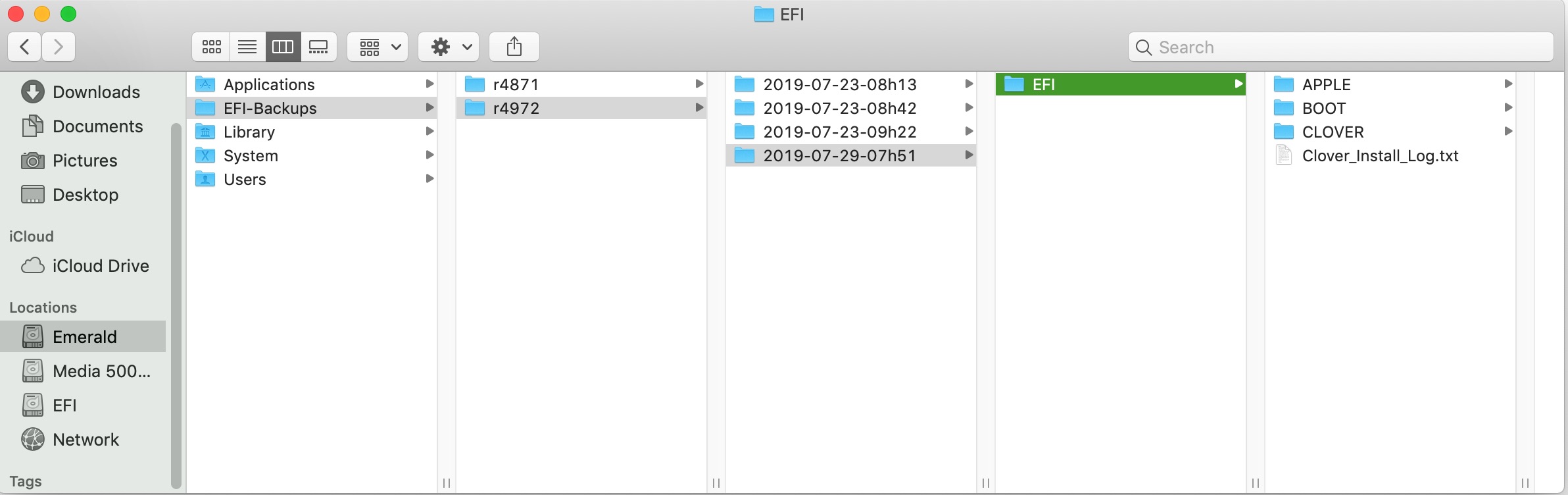
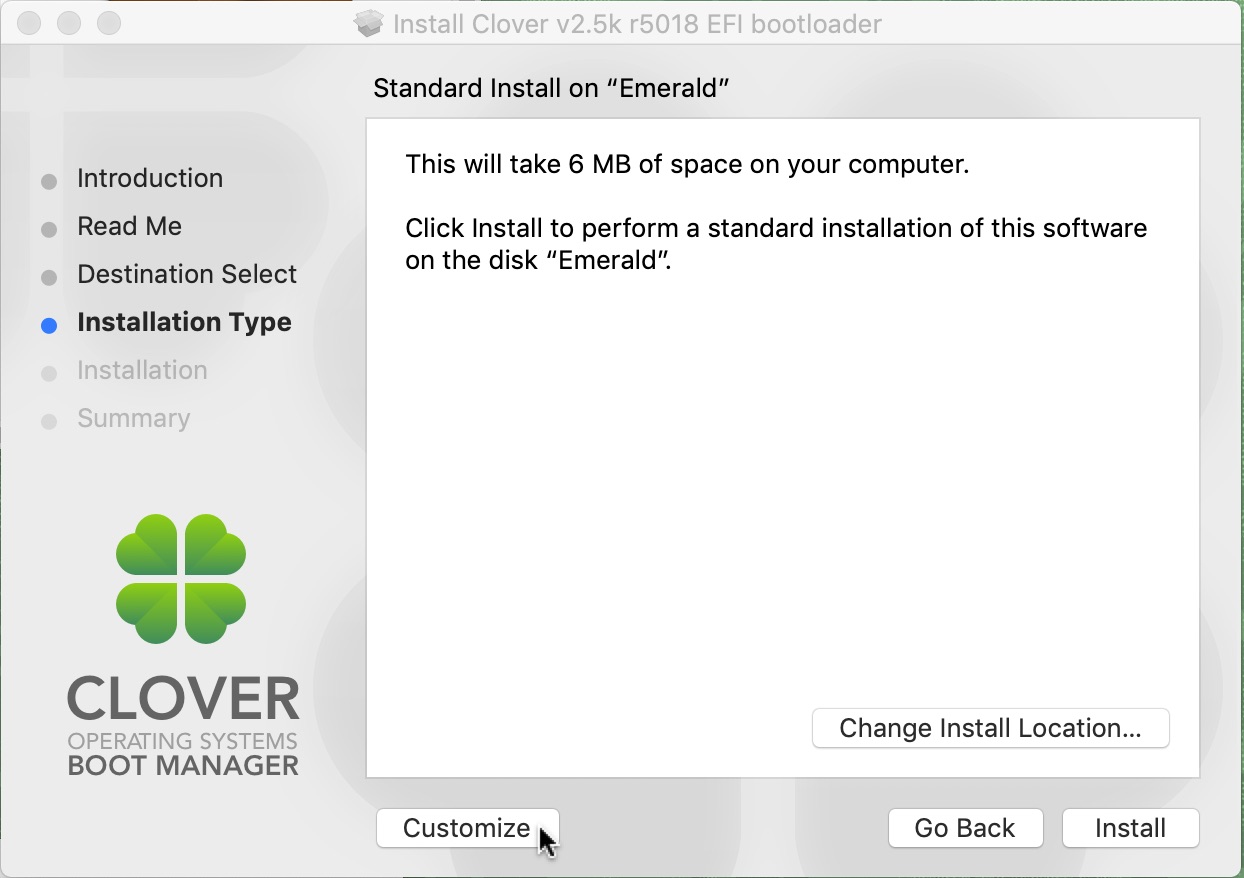
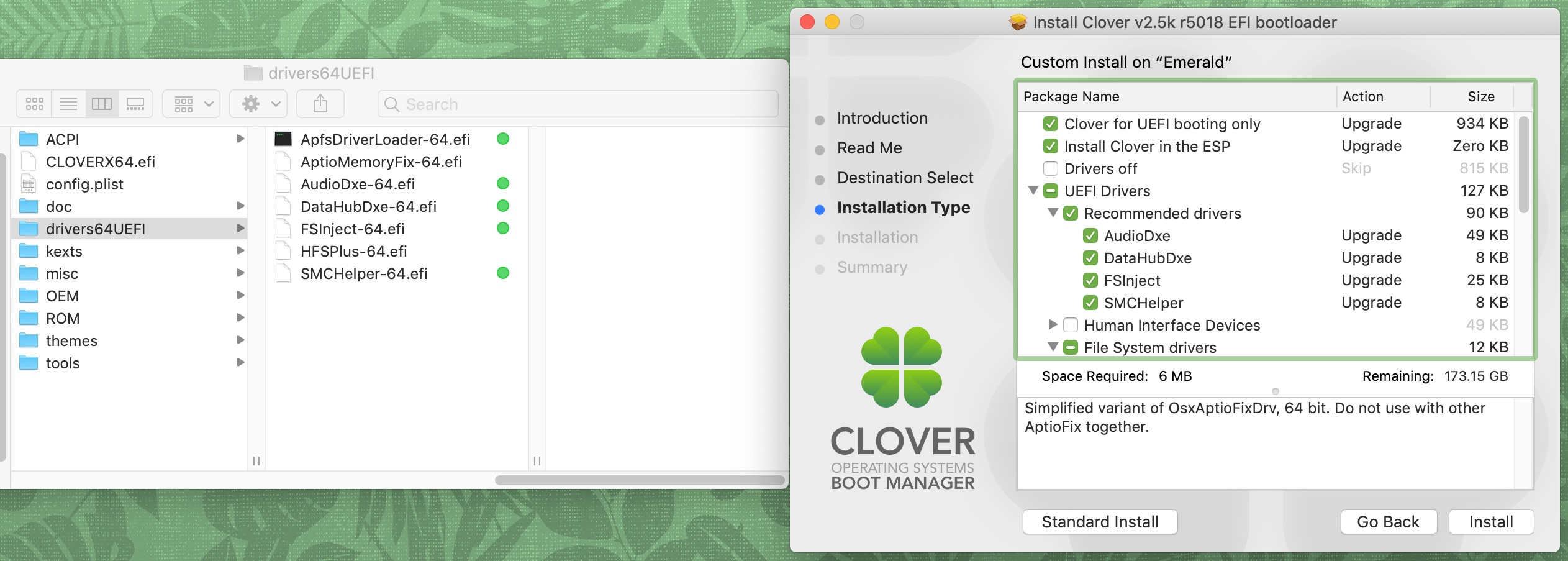

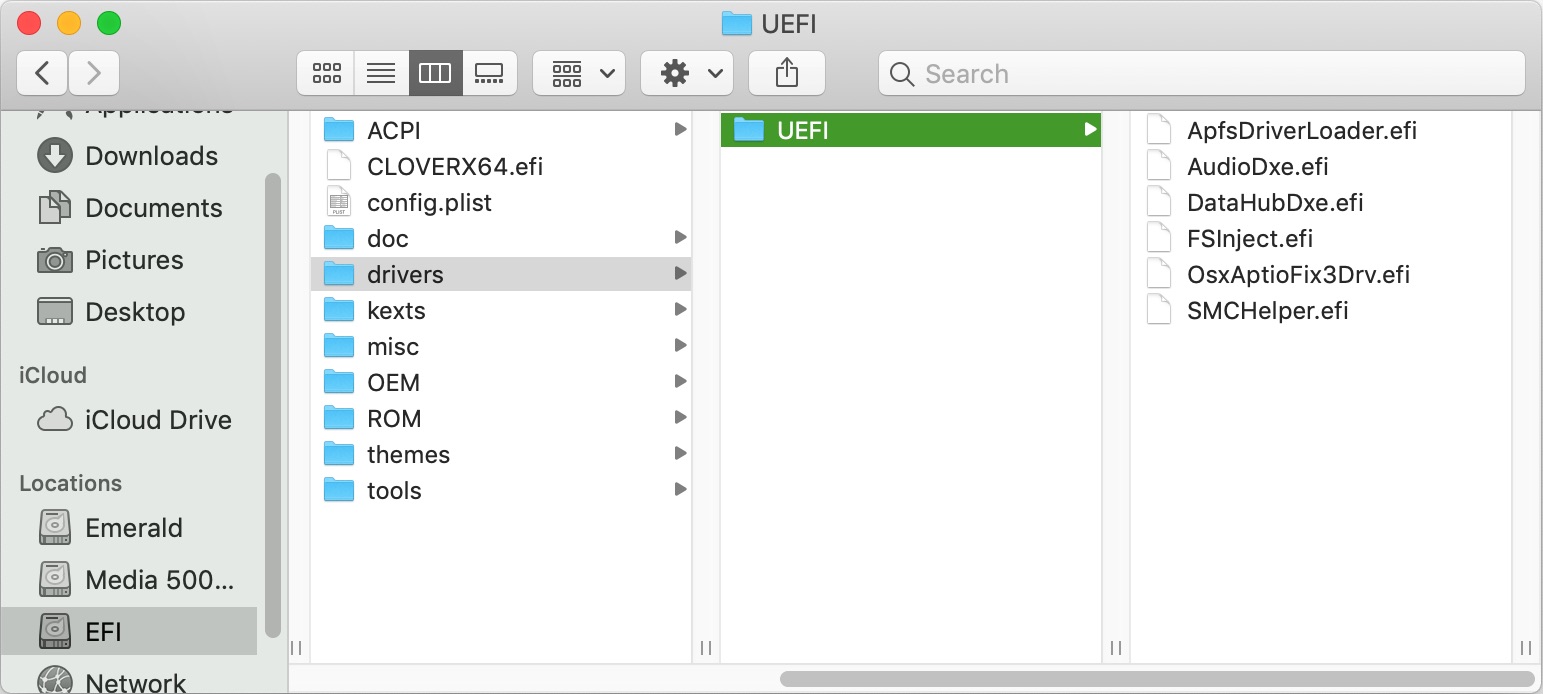

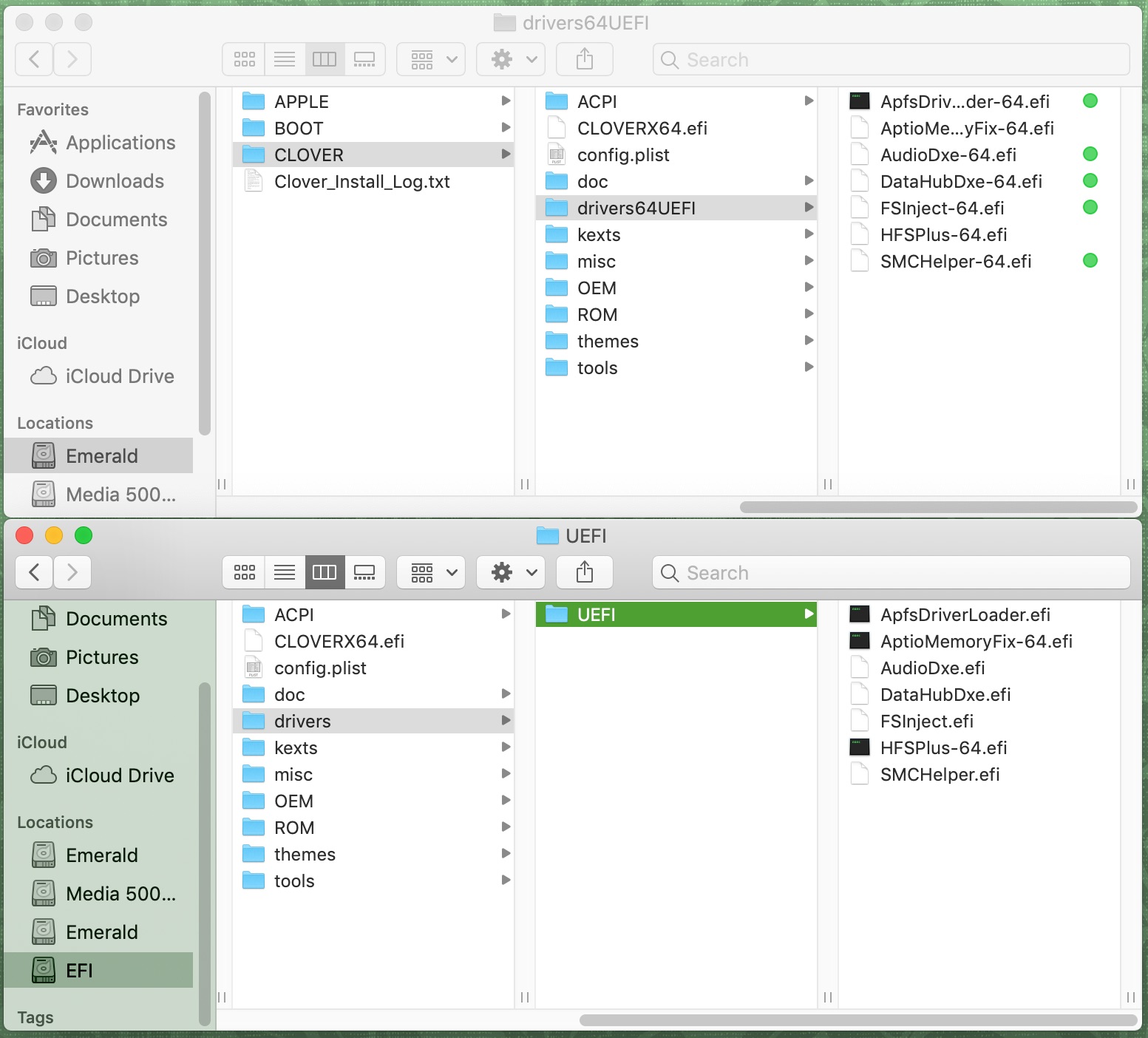
Now for the test. I realized as I was preparing to write this that Clover v2.5k r5033 had been posted. I backed up my current system drive – ALWAYS!!! Then I ran the installer. I made sure to check everything using the Customize button. The installer wanted to replace AptioMemoryFix-64 with OsxAptioFix3Drv, so I unchecked it and ran the installer. When I checked EFI/EFI/Clover/drivers/UEFI, I found that the installer had replaced AptioMemoryFix-64 with OsxAptioFixDrv. Since I was quite sure that I have tried this one before without success, I replaced it with AptioMemoryFix-64.
All is now working like a charm with Clover v2.5k r5033. I really wish that the Clover developers would put AptioMemoryFix-64 back into the installer as an option. It would sure make my updates (and from reading comments others too) go a bit smoother in the future.
Edit: Oops! USB is not working. I just forgot to replace my custom SSDT that allows all of the USB ports to work. All is working correctly now (see below)...

Edit 2019-11-20: Updated the Clover Bootloader link to reflect the change in location for new builds from SourceForge to GitHub.
The folder structure has changed. The folder drivers64UEFI is now drivers/UEFI and drivers64 is now drivers/BIOS. To update you must do some things manually or things will be in the wrong place and/or duplicated and the system will not boot correctly. Here is my experience updating my Clover v2.4k r4972 to Clover v2.5k r5018. As a bonus, I will also include a quick comment on updating from Clover v2.5k r5018 to Clover v2.5k r5033 at the end.
You can download the latest version of Clover here: Clover Bootloader
Before you start be sure to back up everything – really, don't skip this as you need something to fall back on if this fails. I made 2 backups for safety. Also, it is a good idea to have a bootable drive like the UniBeast USB drive you created when you installed your system. (I made clones and booted from one of them when I had trouble but I don't recommend this for technical reasons. Mac OS has a tough time with two identical drives in the system and things get confusing.) I think if you follow the procedure outlined below, you will likely not have a problem.
1. Mount the EFI Partition on your boot drive. You need to make a backup of this since the Clover installer will not be able to do it as it will not be there when the Clover installer is operating. You can use any method you like to mount EFI, I like the terminal. Here is my session:
Code:
Last login: Mon Jul 29 07:07:54 on console
Anachronauts-iMac:~ Anachronaut$ diskutil list
/dev/disk0 (internal, physical):
#: TYPE NAME SIZE IDENTIFIER
0: GUID_partition_scheme *250.1 GB disk0
1: EFI EFI 209.7 MB disk0s1
2: Apple_APFS Container disk1 249.8 GB disk0s2
/dev/disk1 (synthesized):
#: TYPE NAME SIZE IDENTIFIER
0: APFS Container Scheme - +249.8 GB disk1
Physical Store disk0s2
1: APFS Volume Emerald 83.4 GB disk1s1
2: APFS Volume Preboot 45.9 MB disk1s2
3: APFS Volume Recovery 510.3 MB disk1s3
4: APFS Volume VM 2.1 GB disk1s4
/dev/disk2 (internal, physical):
#: TYPE NAME SIZE IDENTIFIER
0: GUID_partition_scheme *500.1 GB disk2
1: EFI EFI 209.7 MB disk2s1
2: Apple_HFS Media 500 GB 499.8 GB disk2s2
Anachronauts-iMac:~ Anachronaut$ sudo diskutil mount disk0s1
Password:
Volume EFI on disk0s1 mounted
Anachronauts-iMac:~ Anachronaut$2. Backup your current EFI folder. Clover normally keeps backups on your boot drive. For me the backup for the last Clover install was at Emerald/EFI-Backups/r4972/2019-07-23-09h22. You can create a backup of your EFI partition anywhere you like, but I chose to use this location to keep everything consistent. I created the folder 2019-07-29-07h51 in r4972 for this purpose. Note that if you use this location for your backup as I did, you will need to enter your password for each change.
3. Once this is backed up, delete the Clover folder from EFI/EFI and empty the trash. I think it is best for the Clover v2.5k installer to see a blank slate here this time because of the change in the folder structure.
4. Start the clover installer and click through until you can choose Customize:
5. Try to match up all of the drivers in your current drivers64UEFI (or drivers64) folder with the new choices from the installer:
You can see that I was not able to match AptioMemoryFix-64, so I decided to try OsxAptioFix3Drv again (it didn't work, more on that later). Since I am using APFS, I did not know if I needed HFSPlus-64, so I decided to leave it out as it did not have a match. Here is what the UEFI folder looked like after the installer had completed:
6. Now on to kexts. I keep a few kexts in kexts/Other as opposed to installing them somewhere like Library/Extensions for ease of use and updating. All of these needed to be copied to the new installation. Check the relevant folders on your installation to see what you need to copy. Here is what my folders looked like after copying from the backup to the new EFI/EFI/Clover/kexts folder:
7. Copy all of the items in your backup Themes folder to your new EFI/EFI/Clover/Themes installation in the manner shown above to retain your preferred look and feel.
8. Be sure to also copy the config.plist from your backup to EFI/EFI/Clover as shown in the image above.
If your Clover installation is similar to mine, you should be good to go at this point to restart and test it. Mine failed the first time because my system just refuses to boot with OsxAptioFix3Drv, so I installed AptioMemoryFix-64 in its place. Also, I installed HFSPlus-64 for good measure. It is probably not needed, but also does no harm (I think!). After this my system booted properly. Here is the final look:
Now for the test. I realized as I was preparing to write this that Clover v2.5k r5033 had been posted. I backed up my current system drive – ALWAYS!!! Then I ran the installer. I made sure to check everything using the Customize button. The installer wanted to replace AptioMemoryFix-64 with OsxAptioFix3Drv, so I unchecked it and ran the installer. When I checked EFI/EFI/Clover/drivers/UEFI, I found that the installer had replaced AptioMemoryFix-64 with OsxAptioFixDrv. Since I was quite sure that I have tried this one before without success, I replaced it with AptioMemoryFix-64.
All is now working like a charm with Clover v2.5k r5033. I really wish that the Clover developers would put AptioMemoryFix-64 back into the installer as an option. It would sure make my updates (and from reading comments others too) go a bit smoother in the future.
Edit: Oops! USB is not working. I just forgot to replace my custom SSDT that allows all of the USB ports to work. All is working correctly now (see below)...
Edit 2019-11-20: Updated the Clover Bootloader link to reflect the change in location for new builds from SourceForge to GitHub.
Last edited:
