trs96
Moderator
- Joined
- Jul 30, 2012
- Messages
- 25,510
- Motherboard
- Gigabyte B460M Aorus Pro
- CPU
- i5-10500
- Graphics
- RX 570
- Mac
- Mobile Phone
Apple has made these links available for those needing to upgrade from Snow Leopard. You don't need to sign in to the App Store to get these versions of the Mac Operating System. Make sure you've updated Snow Leopard to 10.6.8 first before you try to make a Yosemite USB installer. Use the 10.6.8 combo update from Apple's support page.
Click through the provided links to download the DMG. Note that these are not the combo updates. They are the full versions of macOS Yosemite through Sierra. If you need to download one and don't have a Mac you can use any PC. Then transfer the the .DMG to either an NTFS or ExFAT formatted drive (each .DMG is over 5GB, FAT32 won't work) and copy it to your Snow Leopard drive after you've installed from the DVD with iBoot.
If you need to upgrade Snow Leopard, I'd suggest starting with Yosemite.
OS X Yosemite
Find the upgrade directions here:
1. Double click on the .dmg file to mount it.
2. The .pkg file may will open very slowly in Snow Leopard. Be patient and wait a long time.
Snow Leopard is now over 10 years old. Click through all the prompts that come up.
3. Find your OS X Yosemite installer in Applications.
4. Eject the disk image that you'll see mounted on your desktop
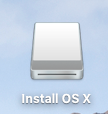
5. Don't try to open the Yosemite installer from Applications and upgrade the Snow Leopard 10.6.8 drive. It's going to cause a kernel panic on the first reboot. Your other better option is to use the Terminal to make your Yosemite USB installer. You will format the Snow Leopard drive and clean install over that. Or use a separate clean drive.
Here's the article with the terminal commands to run, in Option #3: https://www.macworld.com/article/23...otable-os-x-10-10-yosemite-install-drive.html Enter each command one at a time and let it complete before entering the next one. Takes some patience.
Before booting from the Yosemite USB you must install the Chimera bootloader (4.1.0) to the USB.
https://www.tonymacx86.com/resources/chimera-4-1-0.258/
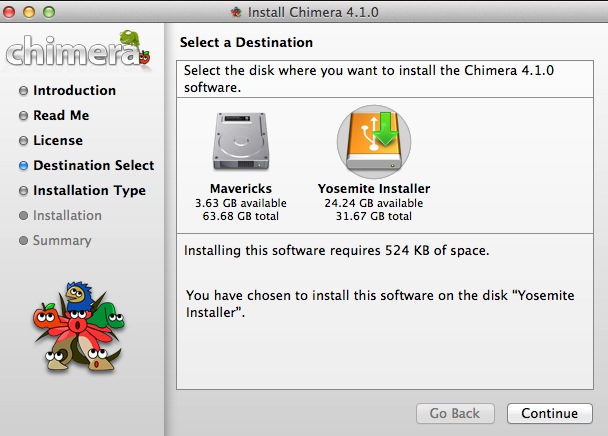
Fakesmc kext is also required to boot your USB. Find that in Downloads/kexts on this site as well.
Have your PC BIOS set to legacy booting and then install OS X Yosemite to the hard drive.
6. The Safari browser you get with Snow Leopard is too old to work with tonymacx86.com and most sites. You should download the the Chrome browser for Snow Leopard which works much better. https://www.google.com/intl/en/chrome/ The newest version of Chrome you can use is: 49.0.2623.112 (64-bit)
Legal Note: these are perfectly legal .dmg files as they are direct from Apple.com. Do not download them from anywhere else. Also note that these should not be redistributed in any way. They are only for your personal use. Direct anyone else that needs them to download from the official Apple.com links provided. Putting these files online for download somewhere else is still software piracy even though this software is free of charge.
Here are the shortened links to all the Apple Support pages for each version of OS X and macOS
Apple has now re-signed and re-released older installers, giving them a new expiration date of 14 April 2029—nearly 10 years in the future. If you want to rebuild your archive, you can download new installers from links on these pages:
The download link is always located in point #4 on each of these pages linked above. The High Sierra through Catalina links are not to a .DMG download. It's the full installer app of each from the Mac App Store.
Click through the provided links to download the DMG. Note that these are not the combo updates. They are the full versions of macOS Yosemite through Sierra. If you need to download one and don't have a Mac you can use any PC. Then transfer the the .DMG to either an NTFS or ExFAT formatted drive (each .DMG is over 5GB, FAT32 won't work) and copy it to your Snow Leopard drive after you've installed from the DVD with iBoot.
If you need to upgrade Snow Leopard, I'd suggest starting with Yosemite.
OS X Yosemite
Find the upgrade directions here:
1. Double click on the .dmg file to mount it.
2. The .pkg file may will open very slowly in Snow Leopard. Be patient and wait a long time.
Snow Leopard is now over 10 years old. Click through all the prompts that come up.
3. Find your OS X Yosemite installer in Applications.
4. Eject the disk image that you'll see mounted on your desktop
5. Don't try to open the Yosemite installer from Applications and upgrade the Snow Leopard 10.6.8 drive. It's going to cause a kernel panic on the first reboot. Your other better option is to use the Terminal to make your Yosemite USB installer. You will format the Snow Leopard drive and clean install over that. Or use a separate clean drive.
Here's the article with the terminal commands to run, in Option #3: https://www.macworld.com/article/23...otable-os-x-10-10-yosemite-install-drive.html Enter each command one at a time and let it complete before entering the next one. Takes some patience.
Before booting from the Yosemite USB you must install the Chimera bootloader (4.1.0) to the USB.
https://www.tonymacx86.com/resources/chimera-4-1-0.258/
Fakesmc kext is also required to boot your USB. Find that in Downloads/kexts on this site as well.
Have your PC BIOS set to legacy booting and then install OS X Yosemite to the hard drive.
6. The Safari browser you get with Snow Leopard is too old to work with tonymacx86.com and most sites. You should download the the Chrome browser for Snow Leopard which works much better. https://www.google.com/intl/en/chrome/ The newest version of Chrome you can use is: 49.0.2623.112 (64-bit)
Legal Note: these are perfectly legal .dmg files as they are direct from Apple.com. Do not download them from anywhere else. Also note that these should not be redistributed in any way. They are only for your personal use. Direct anyone else that needs them to download from the official Apple.com links provided. Putting these files online for download somewhere else is still software piracy even though this software is free of charge.
Here are the shortened links to all the Apple Support pages for each version of OS X and macOS
Apple has now re-signed and re-released older installers, giving them a new expiration date of 14 April 2029—nearly 10 years in the future. If you want to rebuild your archive, you can download new installers from links on these pages:
The download link is always located in point #4 on each of these pages linked above. The High Sierra through Catalina links are not to a .DMG download. It's the full installer app of each from the Mac App Store.
Last edited:
