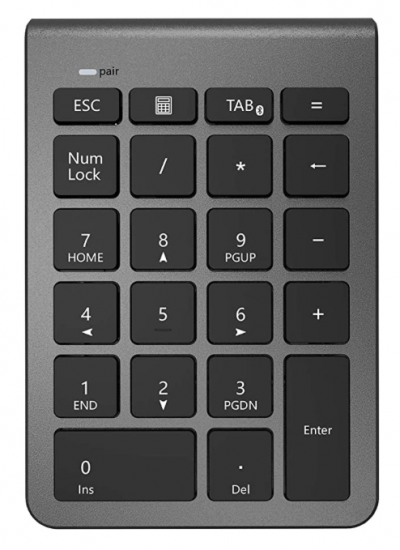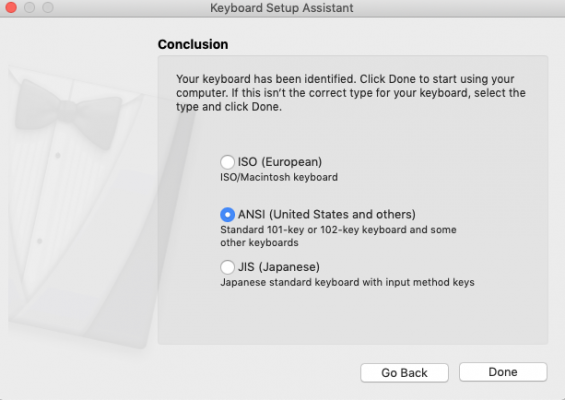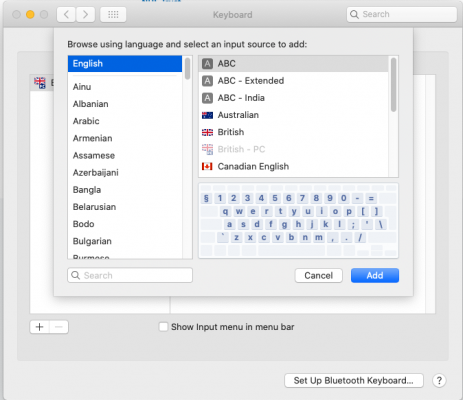- Joined
- Aug 28, 2016
- Messages
- 133
- Motherboard
- Gigabyte Z390 Gaming SLI
- CPU
- i7-8700
- Graphics
- Vega 56
- Mobile Phone
Hello,
Does anybody know how to replace the comma for a dot on la ogitech numeric keyboard?
Thanks!
Does anybody know how to replace the comma for a dot on la ogitech numeric keyboard?
Thanks!