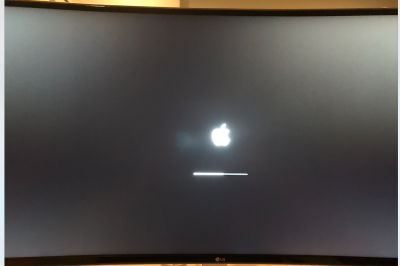You are using an out of date browser. It may not display this or other websites correctly.
You should upgrade or use an alternative browser.
You should upgrade or use an alternative browser.
How to build your own iMac Pro [Successful Build/Extended Guide]
- Thread starter kgp
- Start date
- Status
- Not open for further replies.
- Joined
- Oct 5, 2013
- Messages
- 140
- Motherboard
- Asus X299 A 32Gb Ram
- CPU
- i9 -7920X
- Graphics
- ATI RX 580 Sapphire Pulse
- Mac
No change to USB drivers..
Yea, all set for Mojave.. just to perform a last boring vanilla macOS system update via the Appstore once the final version has been released..
BTW.. I expect 10.14 GM to be distributed by beginning of next week..
Thats Awesome! I wonder If my current setup is going to be compatible, I worry about the 1050Ti ..
kgp
Retired
- Joined
- May 30, 2014
- Messages
- 6,743
- Motherboard
- ASUS WS X299 Sage 10G
- CPU
- i9-7980XE
- Graphics
- Vega 64
- Mac
- Mobile Phone
Thats Awesome! I wonder If my current setup is going to be compatible, I worry about the 1050Ti ..
Any Nvidia Pascal or Maxwell GPU user will depend on the availability of a Mojave web driver. Until the latter has been finally released, Mojave will be useless for the entire Nvidia Pascal or Maxwell community.
- Joined
- Feb 24, 2013
- Messages
- 2,651
- Motherboard
- N/A
- CPU
- N/A
- Graphics
- N/A
- Mac
- Mobile Phone
So set up the 38" LG and the Apple logo isn't stretched (CSM is disabled). Neither is Clover menu (but background won't fill in though even if set to 3840x1600 in config.plist). @kgp
BIOS screen is not stretched either.
But yes definitely the Apple logo doesn't look "retina" to me like it did with a 2560x1440 display...
Otherwise, it's great and I see HiDPI options in Display settings...but no 75Hz setting. No issues with DisplayPort. I have "DisplayPort 1.2" enabled in the menu.
Waiting on the 2nd one....but I think one of these monitors and a 27" 4k LG monitor would suffice.
BIOS screen is not stretched either.
But yes definitely the Apple logo doesn't look "retina" to me like it did with a 2560x1440 display...
Otherwise, it's great and I see HiDPI options in Display settings...but no 75Hz setting. No issues with DisplayPort. I have "DisplayPort 1.2" enabled in the menu.
Waiting on the 2nd one....but I think one of these monitors and a 27" 4k LG monitor would suffice.
Attachments
Last edited:
kgp
Retired
- Joined
- May 30, 2014
- Messages
- 6,743
- Motherboard
- ASUS WS X299 Sage 10G
- CPU
- i9-7980XE
- Graphics
- Vega 64
- Mac
- Mobile Phone
So set up the 38" LG and the Apple logo isn't stretched (CSM is disabled). Neither is Clover menu (but background won't fill in though even if set to 3840x1600 in config.plist). @kgp
BIOS screen is not stretched either.
But yes definitely the Apple logo doesn't look "retina" to me like it did with a 2560x1440 display...
Otherwise, it's great and I see HiDPI options in Display settings...but no 75Hz setting. No issues with DisplayPort. I have "DisplayPort 1.2" enabled in the menu.
Waiting on the 2nd one....but I think one of these monitors and a 27" 4k LG monitor would suffice.
Nice to know..
Although.. note that, if I properly remember, you use a slightly different model when compared with mine (38UC99-W)..
Also I was never referring to the Apple Logo during boot, as I usually boot my MacOS System in verbose mode (thus I rather referred to the stretched boot messages). But in fact I was also referring to my stretched iMac Pro ASUS Splash Screen logo right before system boot, which I manually implemented in the BIOS firmware.
If boot messages etc. are stretched or not mainly depends on the following monitor setting:
/Input/Aspect Ratio/:
Full Wide (all stretched),
Original (not stretched), but ASUS Splash Screen, verbose boot messages and BIOS screen are not full screen but restricted to the actual size of the automatically applied boot screen resolution, which is definitely non 3840x1600.
Enabling "DisplayPort 1.2 Compatibitly" in the onscreen monitor settings, would allow you to drive your display at 75 Hz via Display port under macOS without any further restrictions. The "Free Sync" option must be disabled though, as otherwise your display would not be recognised at system boot.
Last edited:
- Joined
- Feb 24, 2013
- Messages
- 2,651
- Motherboard
- N/A
- CPU
- N/A
- Graphics
- N/A
- Mac
- Mobile Phone
Nice to know..
Although.. note that, if I properly remember, you use a slightly different model when compared with mine (38UC99-W)..
Also I was never referring to the Apple Logo during boot, as I usually boot my MacOS System in verbose mode (thus I rather referred to the stretched boot messages). But in fact I was also referring to my stretched iMac Pro ASUS Splash Screen logo right before system boot, which I manually implemented in the BIOS firmware.
If boot messages etc. are stretched or not mainly depends on the following monitor setting:
/Input/Aspect Ratio/:
Full Wide (all stretched),
Original (not stretched), but ASUS Splash Screen, verbose boot messages and BIOS screen are not full screen but restricted to the actual size of the automatically applied boot screen resolution, which is definitely non 3840x1600.
Enabling "DisplayPort 1.2 Compatibitly" in the onscreen monitor settings, would allow you to drive your display at 75 Hz via Display port under macOS without any further restrictions. The "Free Sync" option must be disabled though, as otherwise your display would not be recognised at system boot.
Yeah I usually disable -v unless I'm troubleshooting.
Anyway, I'm sure you're aware of these, just putting it here in case anyone else is interested.
So DisplayPort 1.2 enabled = 60Hz
Displayport 1.2 Disabled = 30Hz
There is no FreeSync option in the monitor menu nor in SysPref > Displays. Probably have to use SwitchResX, but not a fan of 3rd party apps like that for simple things.
38CB99-W (which is the "business" version, it's the same as 38UC99-W except with 3 year warranty instead of 1).
With "Full Wide" as you said everything is stretched.
With "Original" everything seems like the correct aspect ratio (at least)...except the Clover background size for some reason. I manually modified the bg.png to 3840x1600 and still same issue. config.plist is 3840x1600 as well. At least with "Original" they're not stretched which is better than nothing aesthetically
See attached for video demonstrations if interested.
By the way have you gotten brightness control to work with this monitor?
Also I assume you're using Bluetooth on the display to control via macOS volume since DisplayPort audio is "locked" to the monitor.
Attachments
kgp
Retired
- Joined
- May 30, 2014
- Messages
- 6,743
- Motherboard
- ASUS WS X299 Sage 10G
- CPU
- i9-7980XE
- Graphics
- Vega 64
- Mac
- Mobile Phone
Yeah I usually disable -v unless I'm troubleshooting.
Anyway, I'm sure you're aware of these, just putting it here in case anyone else is interested.
So DisplayPort 1.2 enabled = 60Hz
Displayport 1.2 Disabled = 30Hz
There is no FreeSync option in the monitor menu nor in SysPref > Displays. Probably have to use SwitchResX, but not a fan of 3rd party apps like that for simple things.
38CB99-W (which is the "business" version, it's the same as 38UC99-W except with 3 year warranty instead of 1).
With "Full Wide" as you said everything is stretched.
With "Original" everything seems like the correct aspect ratio (at least)...except the Clover background size for some reason. I manually modified the bg.png to 3840x1600 and still same issue. config.plist is 3840x1600 as well. At least with "Original" they're not stretched which is better than nothing aesthetically
See attached for video demonstrations if interested.
By the way have you gotten brightness control to work with this monitor?
Also I assume you're using Bluetooth on the display to control via macOS volume since DisplayPort audio is "locked" to the monitor.
Strange..
With "HDMI compatibility mode" within the onscreen monitor settings, I would get 30 Hz under macOS via HDMI. Without that HDMI mode, I would have 60 Hz via HDMI under Mojave, but the display would not come back from display sleep.
However, without "Displayport 1.2" compatibility mode, I would have 60 Hz under macOS via DisplayPort and with "Displayport 1.2" compatibility mode I can even reach 75Hz without using any SwitchResX implementation. Monitor wake and system wake works with "Displayport 1.2" enabled and disabled..
In my case the "Free Sync" option is under /Picture/Game Adjust/
- Joined
- Feb 24, 2013
- Messages
- 2,651
- Motherboard
- N/A
- CPU
- N/A
- Graphics
- N/A
- Mac
- Mobile Phone
Strange..
With "HDMI compatibility mode" within the onscreen monitor settings, I would get 30 Hz under macOS via HDMI. Without that HDMI mode, I would have 60 Hz via HDMI under Mojave, but the display would not come back from display sleep.
However, without "Displayport 1.2" compatibility mode, I would have 60 Hz under macOS via DisplayPort and with "Displayport 1.2" compatibility mode I can even reach 75Hz without using any SwitchResX implementation. Monitor wake and system wake works with "Displayport 1.2" enabled and disabled..
In my case the "Free Sync" option is under /Picture/Game Adjust/
Strange indeed. Obviously if you enable Free Sync the display becomes a little darker...
If you disable FreeSync in the monitor menu you can still enable 75Hz...
In Displays, hold down OPTION and click SCALED > then check "Show low resolution modes" and you will see a Refresh Rate drop down menu with 75Hz available....and screen won't be dark like it is with using "Free Sync"
kgp
Retired
- Joined
- May 30, 2014
- Messages
- 6,743
- Motherboard
- ASUS WS X299 Sage 10G
- CPU
- i9-7980XE
- Graphics
- Vega 64
- Mac
- Mobile Phone
Strange indeed. Obviously if you enable Free Sync the display becomes a little darker...
If you disable FreeSync in the monitor menu you can still enable 75Hz...
In Displays, hold down OPTION and click SCALED > then check "Show low resolution modes" and you will see a Refresh Rate drop down menu with 75Hz available....and screen won't be dark like it is with using "Free Sync"
Ohh I see.. Gorgeous!
I did not know about this hidden additional option in Apple's Display preferences.. I was just talking about Apple's basic display options, which only allow different scaling options..
- Joined
- Feb 24, 2013
- Messages
- 2,651
- Motherboard
- N/A
- CPU
- N/A
- Graphics
- N/A
- Mac
- Mobile Phone
Ohh I see.. Gorgeous!
I did not know about this hidden additional option in Apple's Display preferences.. I was just talking about Apple's basic display options, which only allow different scaling options..
Yeah Apple has been hiding these things for a while now, they used to show up way back in earlier versions of macOS a couple of years ago
Oh by the way this may be of interest to you...well me too.
https://www.anandtech.com/show/13333/philips-preps-499p9h-curved-49inch-5k-display
Anyway, I'm waiting for the 2nd 38" LG, curious to see if my neck will break.
- Status
- Not open for further replies.
Copyright © 2010 - 2024 tonymacx86 LLC